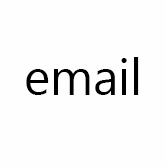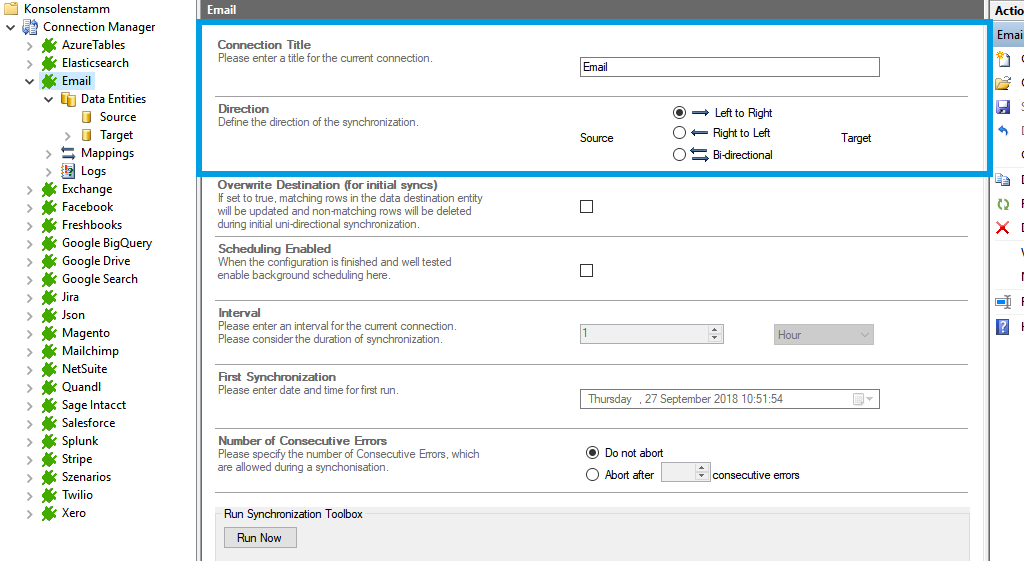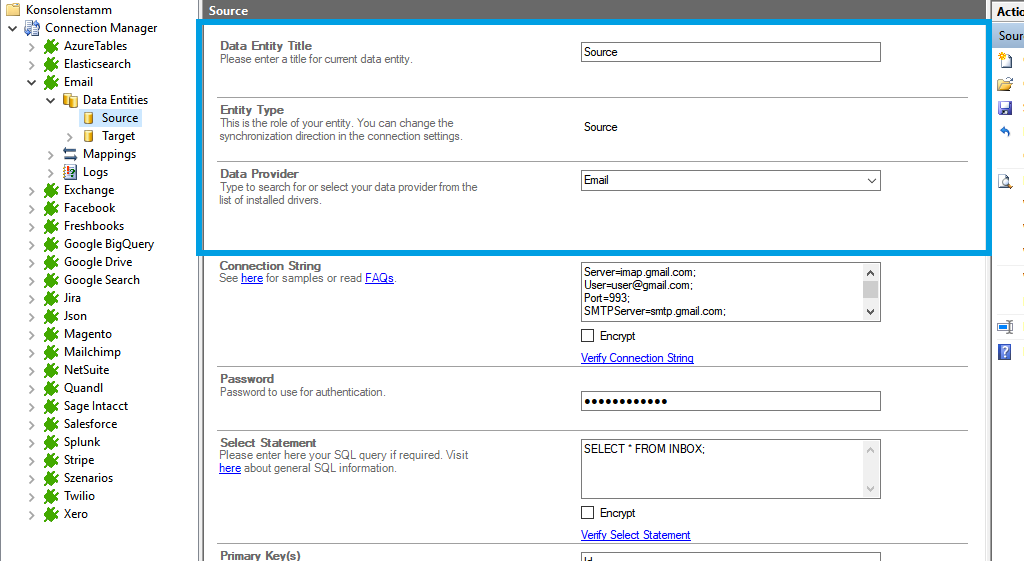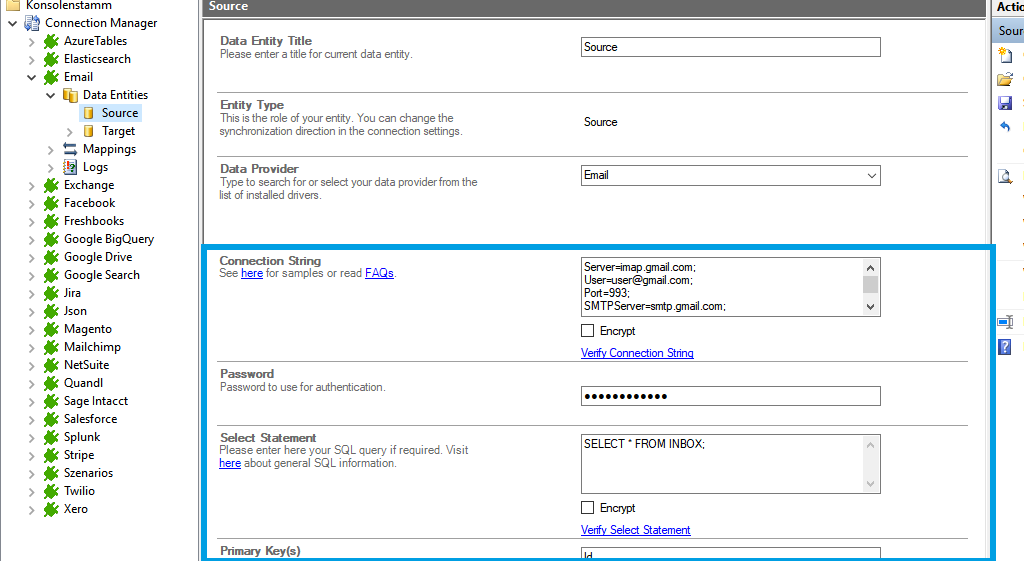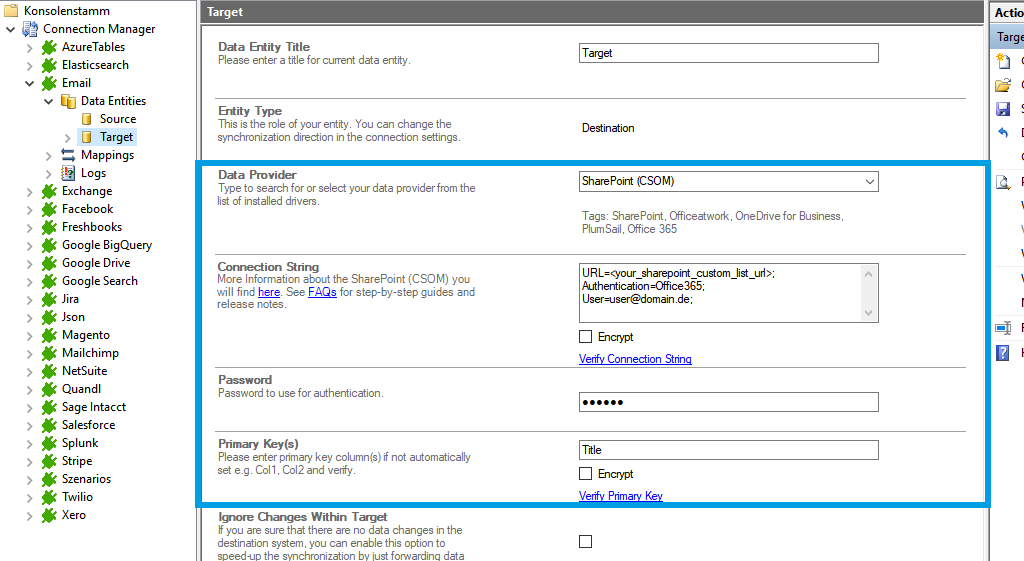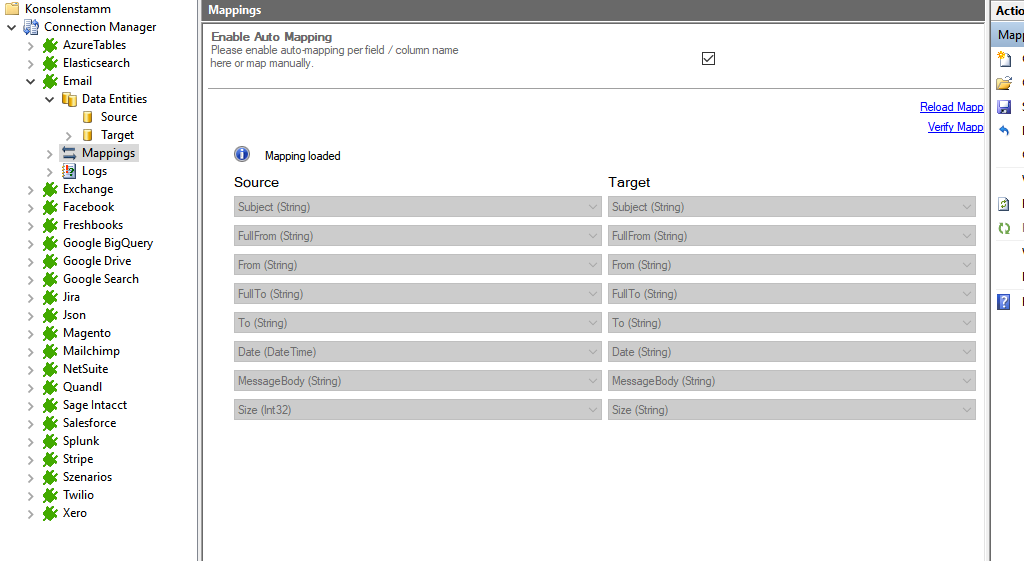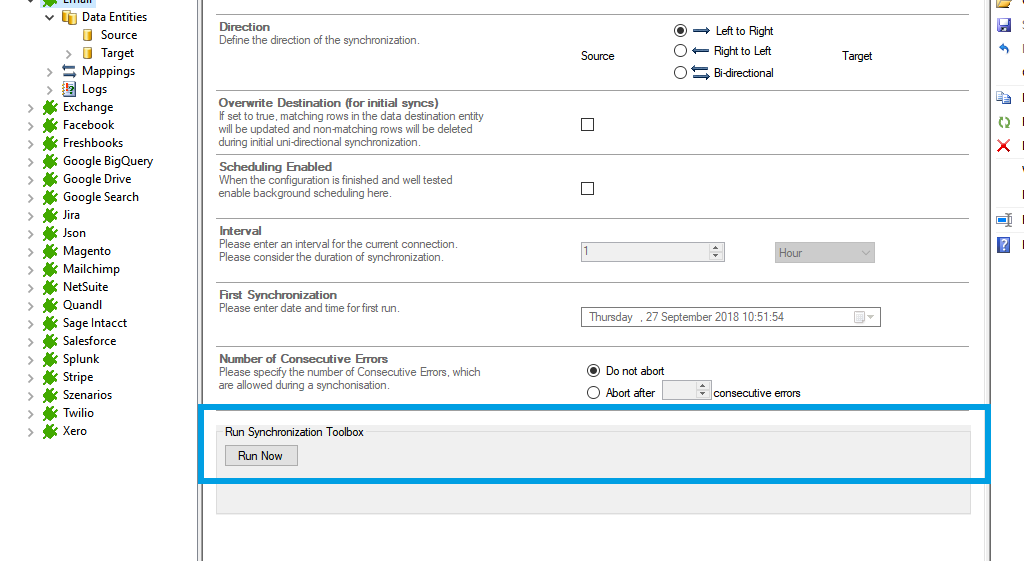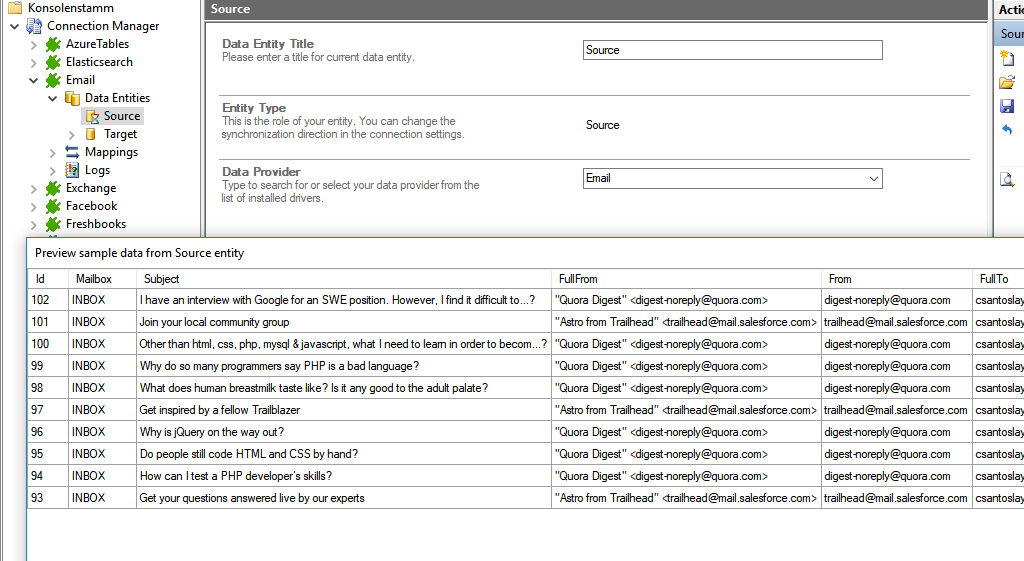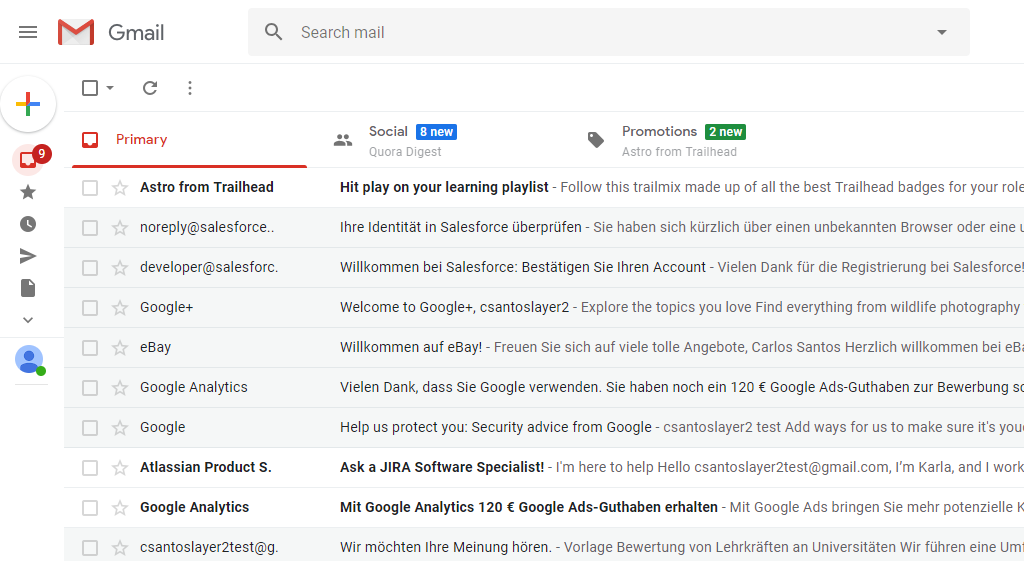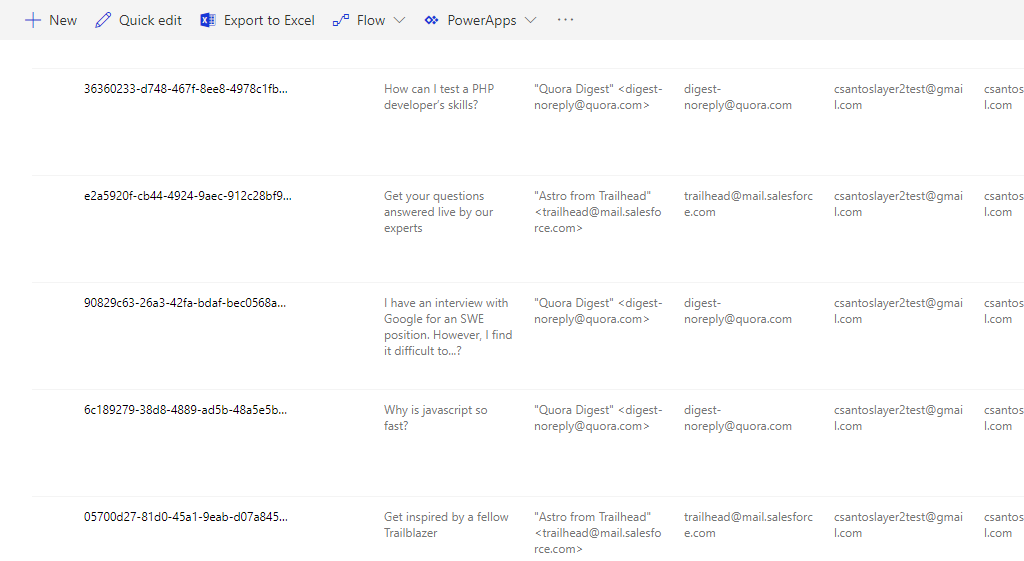Quick and easy installation in just minutes. Combine your data automatically in the background and benefit of better insights and greater revenues.
Email Integration
Email data can be integrated and synchronized codeless with various external systems,
Learn on this page how the data integration of Emails is working with the Layer2 Cloud Connector Enterprise Edition by using the step-by-step screenshot tutorial and reading our important advice and frequently asked questions. Make use of the benefits and features of this data integration tool by trying it out yourself: Free Trial Registration
HOW IT WORKS
In fact, you only need to do the 5 following steps to get your Email data integration started.
- Setup your connection as required: one-way in this case.
- Setup your data source, in this case Email.
- Setup your target – for example a Microsoft SharePoint list or library.
- Setup your mapping.
- Start your project!
Email step-by-step data integration via the Layer2 Cloud Connector
Use this step-by-step-instruction to get through the whole product and data integration configuration easily. Some steps require a copy-paste task of code snippets. Please follow the recommendations in this instruction closely.
Before you can proceed with the configuration, please be aware that
- You need to configure your email account and activate "allow less secure apps" or similar.
- You have to note down the full name of your email account.
Specific Connection Settings for your Email integration
Please copy and paste this connection string into the designated field like described
Server=imap.gmail.com;
User=<user>@gmail.com;
Port=993;
SMTPServer=smtp.gmail.com
Other='BatchSize=1';
Select Statement:
SELECT * FROM sys_tables;
SELECT * FROM sys_views;
Benefits of using the Layer2 Cloud Connector for your Email data integration
Known limitations and workarounds
Please take into account our advice and known limitations:
- Connection direction
This connection can be bi-directional.
Find YOUR Destination pages here
Take your next steps