Sync pre-selected local documents on your file server or NAS with the Microsoft Cloud. Create an unlimited amount of connections between Microsoft SharePoint libraries in Office 365, OneDrive for Business, Teams, or Groups and local folders including subfolders. Sync one-way (for migration and backup), or even two-way to access your up-to-date files where ever you are.
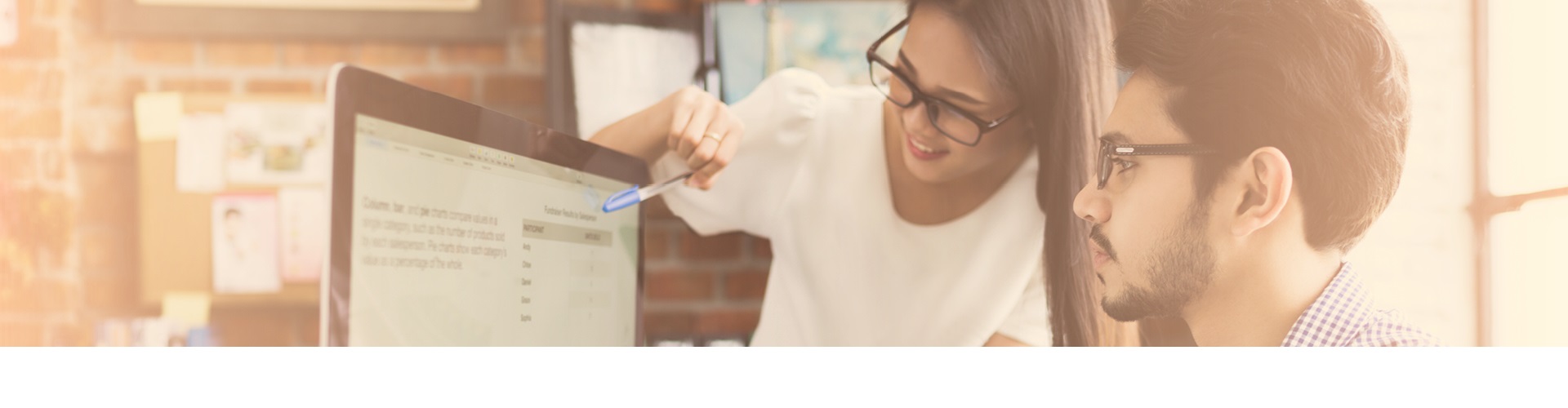
Office 365 Document Synchronization
The Layer2 Cloud Connector can keep your local documents and files on network file shares for departments, users, projects or in local SharePoint portals in sync with Microsoft Office 365, such as SharePoint Online, OneDrive for Business, Microsoft Teams, Office Groups, or Azure: Far beyond the limitations of the Microsoft OneDrive for Business Client, centrally managed, and with advanced features, such as SQL-like file queries and your own custom business logic in C#.
Features & Benefits
Keep your file server in sync with the cloud
Sync documents SharePoint to SharePoint
Connect SharePoint lists with each other to keep pre-selected items and documents in sync cross sites, site collections, farms and tenants. Sync files between SharePoint on-premises and SharePoint Online, or between different SharePoint versions, such as SharePoint Server 2010, 2013, and 2016. No problem anymore with the SharePoint list view threshold.
Add default and custom document meta data
Some specific document meta data fields are exposed as columns by default and can be mapped to target system fields, e.g. SharePoint columns. Other custom meta data can be retrieved via Dynamic Columns in C# and added to the data set, such as related information in databases or XML files.
Manage users and access rights
Make use of the specific target system features to keep users in sync, for example via ADFS. You can't sync specific access rights via Layer2 Cloud Connector as ACLs are very different in NTFS or SharePoint. Simply create your data structures and assign access rights manually, or setup an automated provisioning via PowerShell. Synced files will inherit access rights from their environment, such as folders or libraries.
Centrally manage your sync jobs
A reliable Windows Service will keep your connected documents in sync. It runs locally or in the Microsoft Azure cloud, centrally managed for all connections, with flexible logging and alerting. Possible replication conflicts can be automatically solved as selected in the connection settings.
Flexibility to pre-select your document sets
Select your connected document sets by folder, file name, type, date, or size using a SQL-like query language to include or exclude files to / from sync. Make use of views in SharePoint document libraries as data source or destination. Aggregate data from different sources in one file share or library.
Connect directly and secure
The connector runs under your full control, locally or in your own Azure cloud. It establishes direct and encrypted connections between the source and destination systems - no additional vendor or cloud service is involved.
Add custom business logic in C#
Make use of flexible field mapping and dynamic columns to add specific metadata during sync. Apply data cleanup, transformation, or translation to implement your own custom business logic directly in C#.
How it works
Take a look at the screens below to get a first impression.

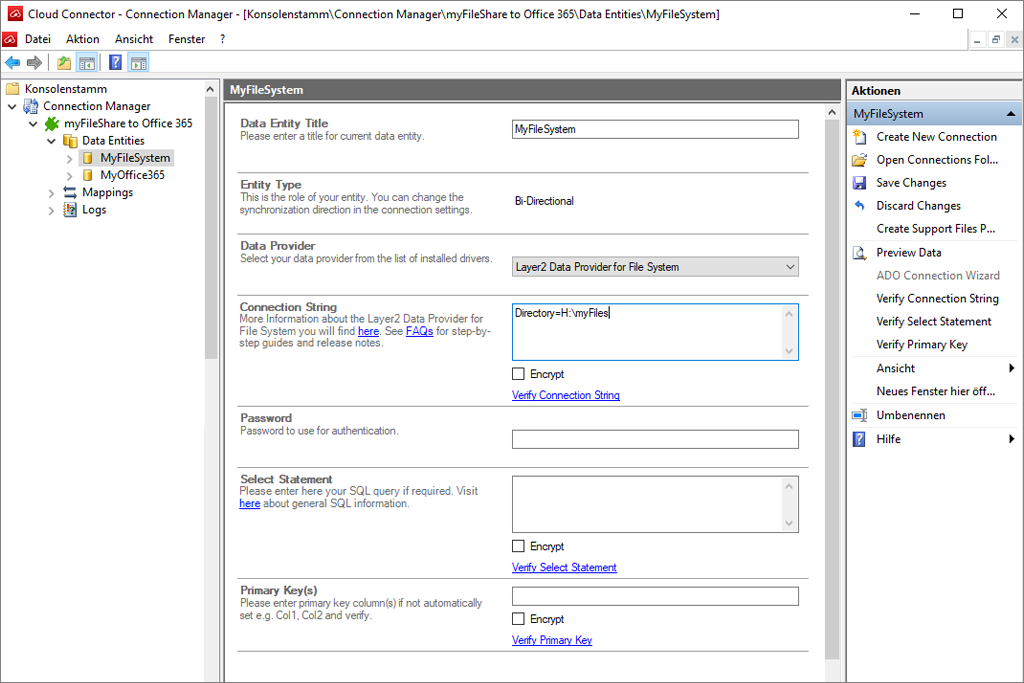
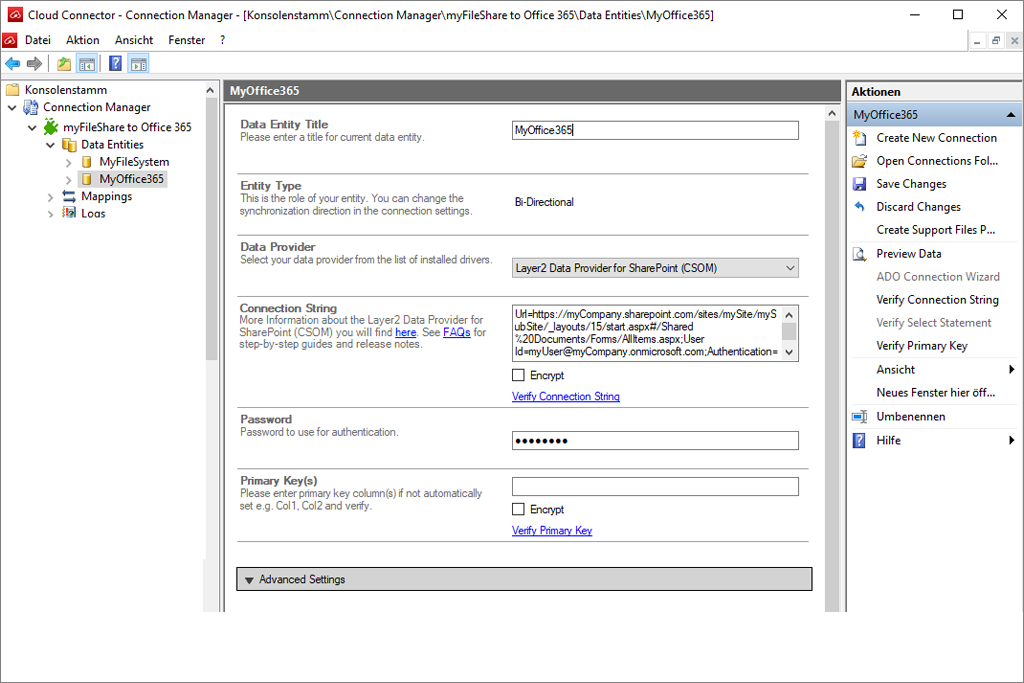
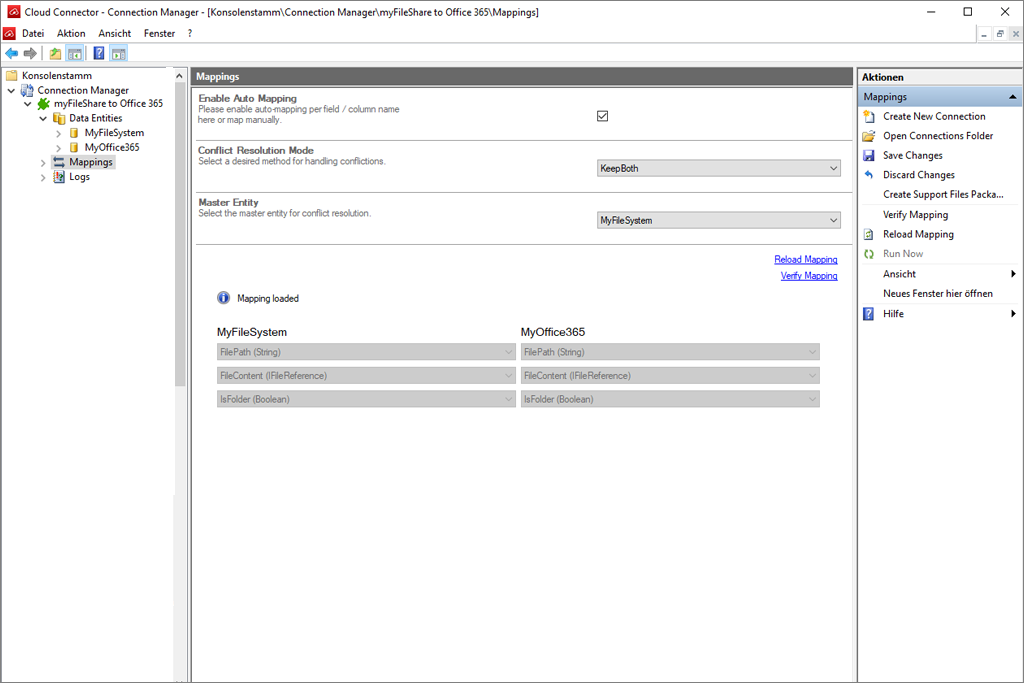
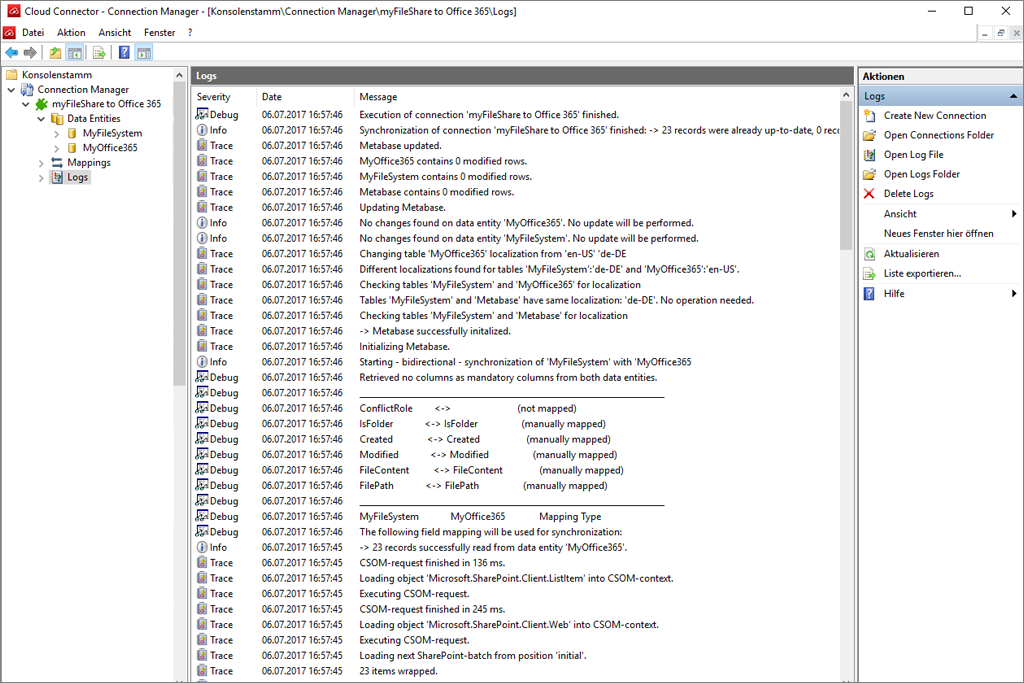
What you need
You can make use of the Layer2 Cloud Connector to keep your local and cloud-based files in sync.
Frequently Asked Questions
What makes this solution unique?
The Layer2 Cloud Connector is a universal sync tool for data and files. It can be used for many things, such as migration, backup, integration, synchronization between 100+ IT systems and apps. Document synchronization is just one specific use case. Learn more here.
What about files on Google Drive, Dropbox, Box.Net?
While documents on Google Drive, Dropbox, Box.Net, and others are not directly supported, you can connected it via their local or cloud-based Windows file system copies. You can make use of the specific vendor's options to sync to a file share, and sync via Layer2 Cloud Connector to other supported systems in a next step.
How to sync files to Microsoft Azure?
You can connect local file shares or SharePoint libraries (on-premises and online) to the Azure File Storage. Simply mount your Azure File Storage in your Windows Server or client to sync it as any other disk folder, file share, or NAS. Learn more here.
What about known limitations?
As with any other software there are limitations, depending on configuration and settings. Typically you can manage hundreds of connections with one installation. You can scale out in case you need more. 100.000 documents per connection should not be any problem. But be aware of the limitations of the specific connected systems. Learn more here.
Which data provider to access file shares?
All data providers required to sync files with the Microsoft Cloud are fully included in the download package. Make use of the Layer2 Data Provider for File System to access your documents on a Windows file server, NAS, or Azure File Storage. Please find a detailed specification in the User's Documentation.
Which data provider to access SharePoint libraries?
Try the Layer2 Data Provider for Office 365 Fast File Sync to access files in Microsoft Office 365, Teams, Groups, OneDrive, and SharePoint Server 2016. It's highly optimized for sync speed, but comes with some small feature restrictions. If you need support for older SharePoint Servers, or specific features are required, take the Layer2 Data Provider for SharePoint (CSOM) . Learn more in the User's Documentation.
What's the difference to the Microsoft OneDrive for Business Client?
The free standard sync client is provided by Microsoft to allow end-users to make some pre-selected SharePoint-based documents available offline on mobile devices. It comes with many limitations regarding features, supported systems, and amount of data. Typically companies and organizations use the OneDrive for
Does it work with SharePoint on-premises?
While originally developed for SharePoint Online, you can also use the Layer2 Cloud Connector to keep your file shares in sync with Microsoft SharePoint on-premises. SharePoint Server 2010, 2013, and 2016 are supported. Basically, it will work with any SharePoint library as used in many different Microsoft products and services as noted above. In case on SharePoint on-premises it could also make sense to just sync the document meta data into SharePoint lists and link back to the original files on the file share, FTP server or similar.
Who is using Layer2 Data Integration and Document Synchronization?
1000+ partners and clients trust Layer2 to keep their business-critical data and files in sync. You can find a selection of Layer2 customers in your industry here. 200+ regional partners can help you to evaluate, implement and license Layer2 solutions. Interested in specific use cases? Learn more about typical requirements solved by Layer2 in these customer case studies.
Ready for the next steps?
Register for free trial
Keep your systems in sync. Register, download, and try the Layer2 Cloud Connector today. It's all free.