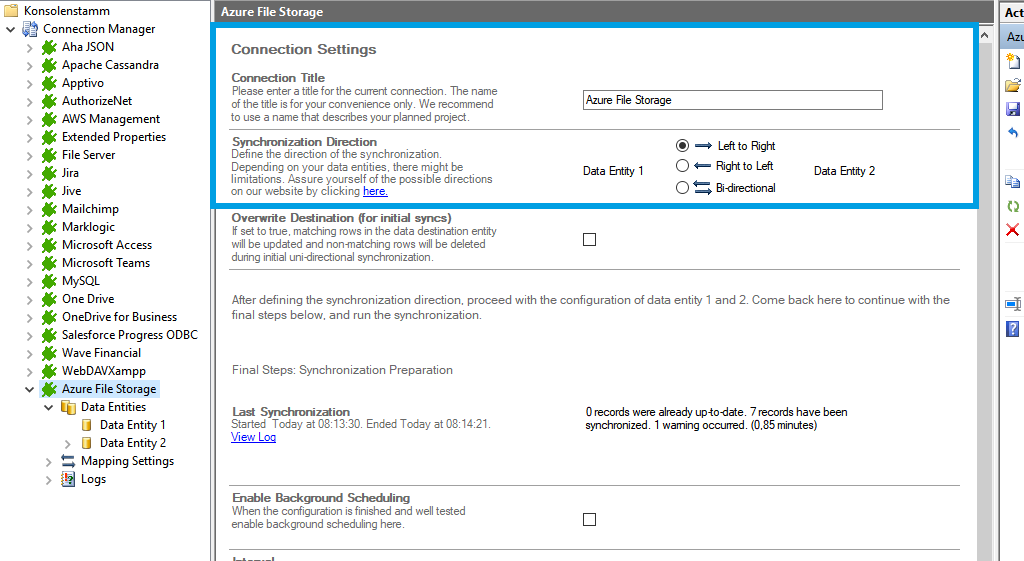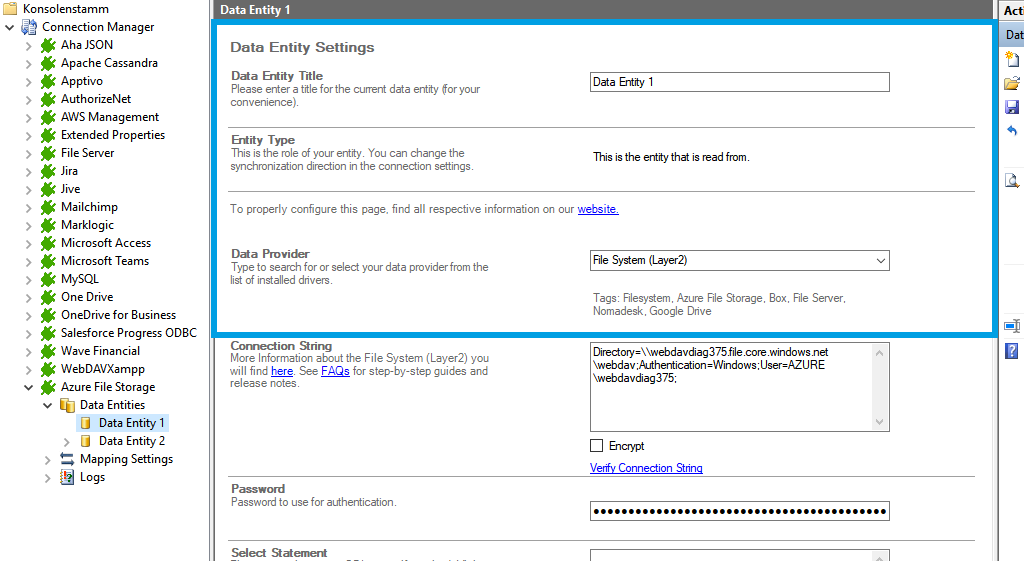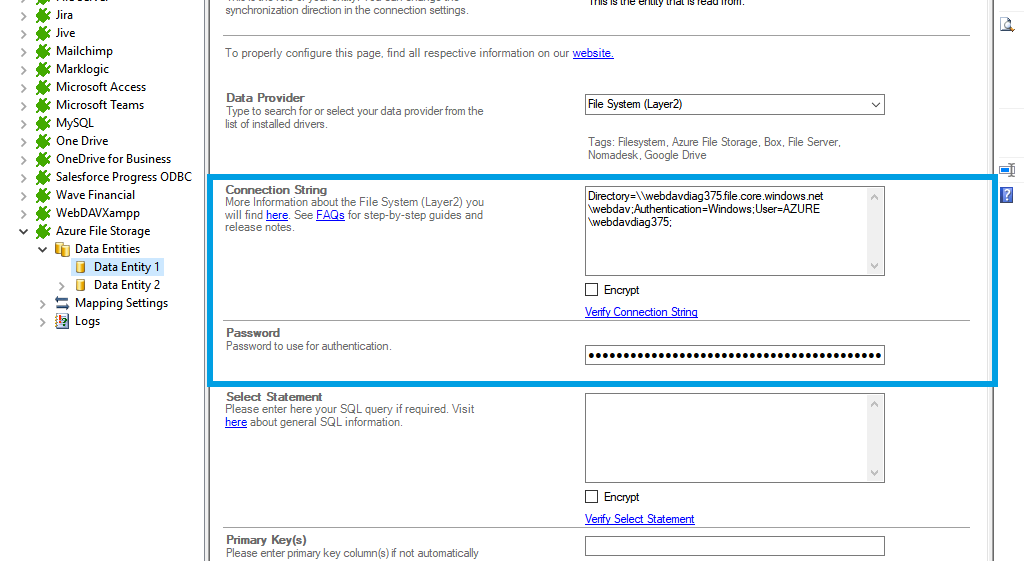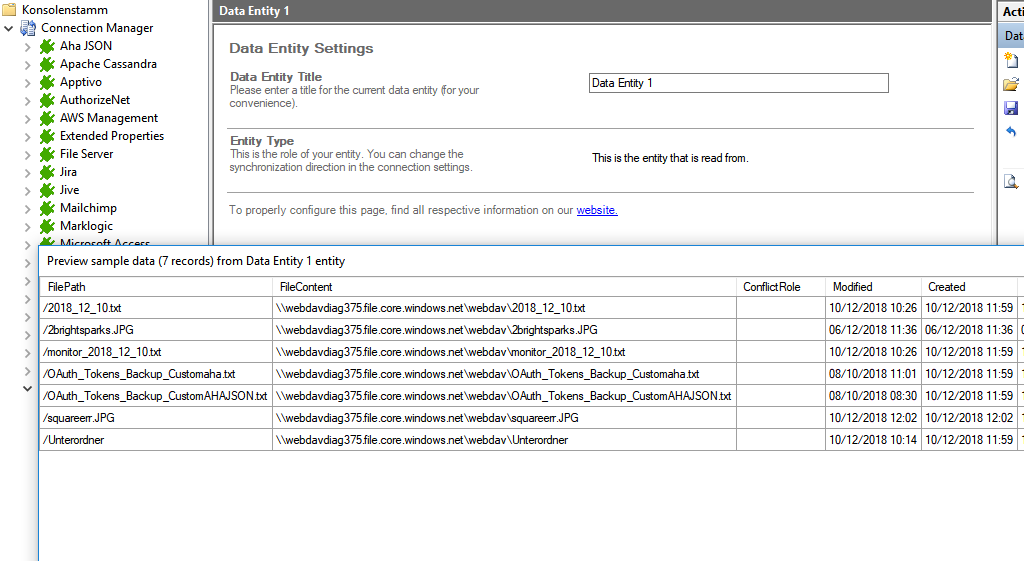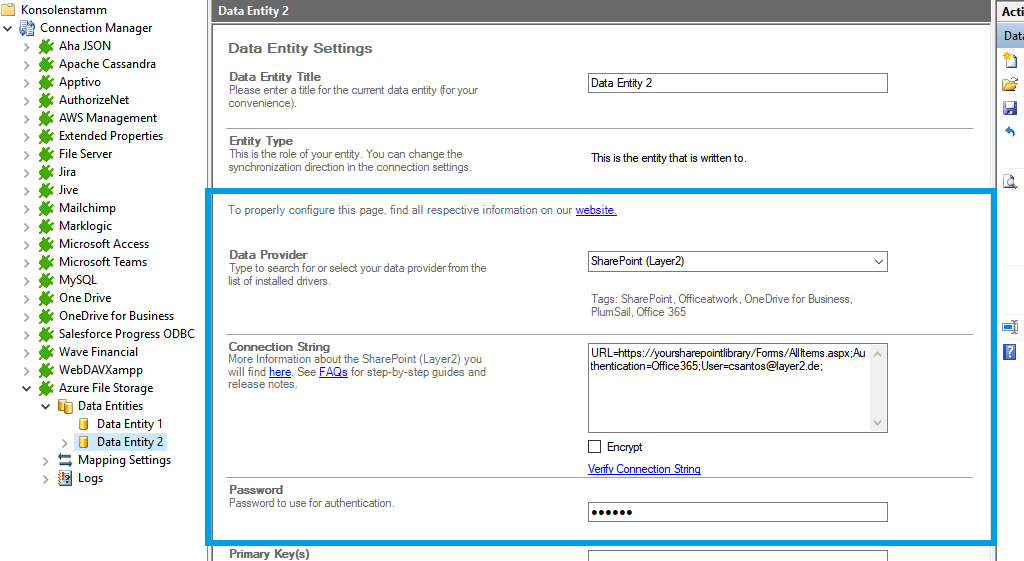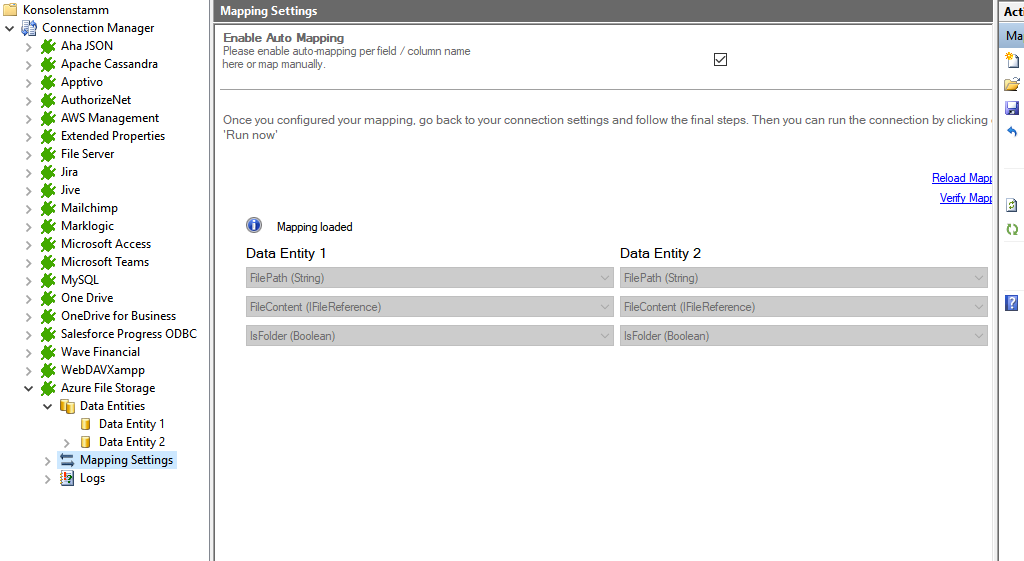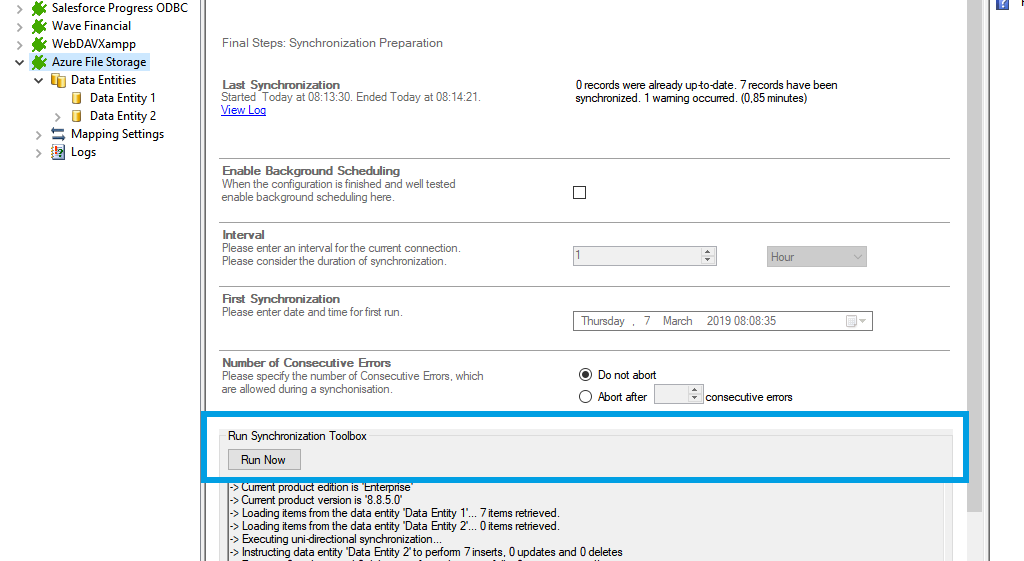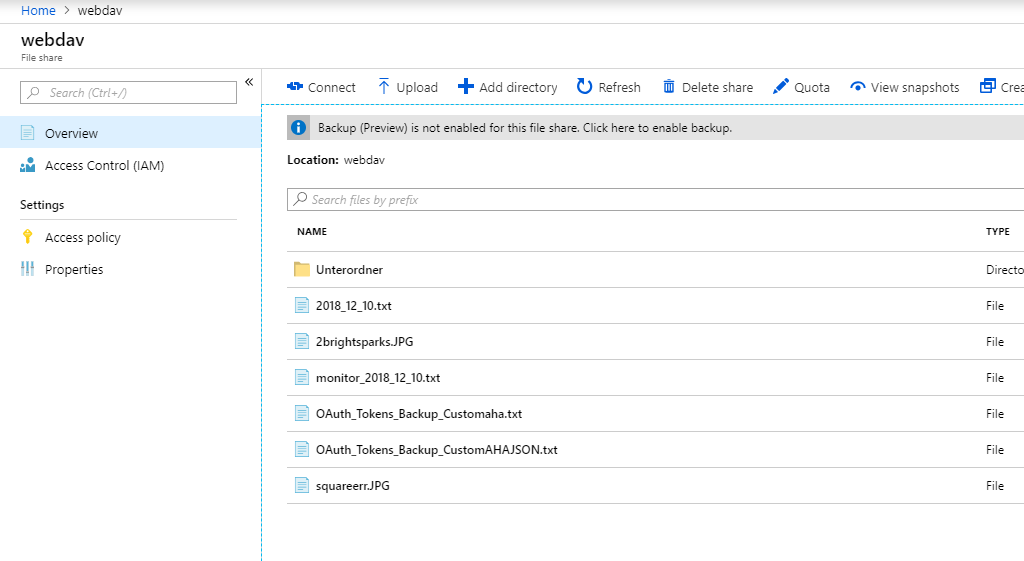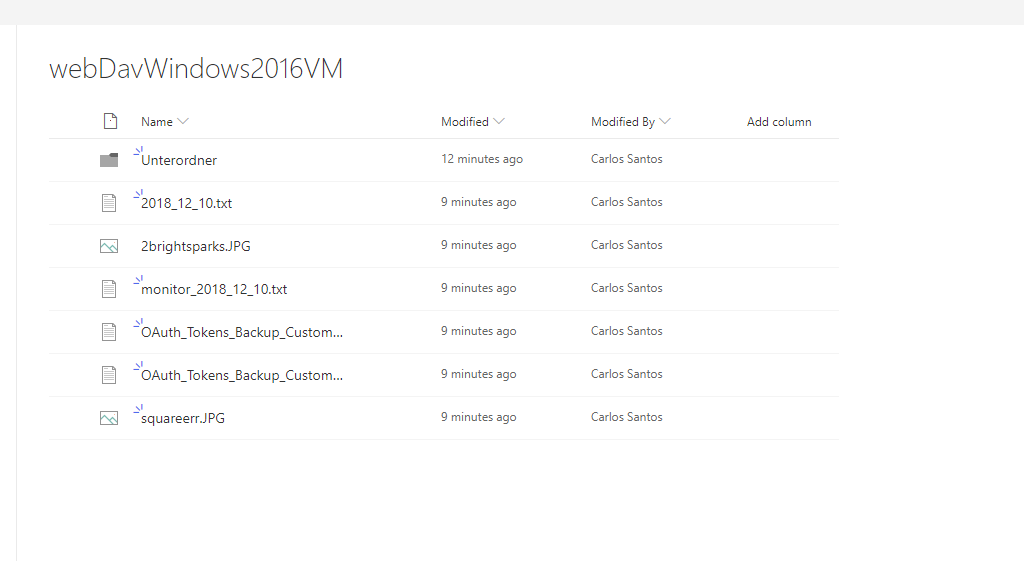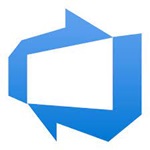Quick and easy installation in just minutes. Combine your data automatically in the background and benefit of better insights and greater revenues.
Azure File Storage Data Integration
Azure File Storage data can be integrated and synchronized codeless with various external systems, on-premises or in the cloud, using the Layer2 Cloud Connector. Learn on this page how the data integration of Azure File Storage is working with the Layer2 Cloud Connector. Make use of the benefits and features of this data integration tool by trying it out yourself.
How it works
In fact, you only need to do the 5 following steps to get your Azure File Storage data integration started.
1: Set up your connection direction as required: one-way or two-way.
2: Set up your data source, in this case, Azure File Storage.
3: Set up your target, for example, a Microsoft SharePoint list or library.
4: Set up your mapping.
5: Run your connection!
Benefits of using Layer2 Cloud Connector for Data Integration
azure file storage Connection Settings & Intro tutorials
You can find here the Connection Settings for Azure File Storage. Click on the intro tutorial to get the whole "how-to-connect" documentation on a concrete example with SharePoint.
Connection Settings for the File System Provider:
"How-to-connect" documentation of Azure File Storage & SharePoint Online with the Layer2 File System Provider:
Connection String Example
Directory=\\webdavdiag375.file.core.windows.net\webdav;Authentication=Windows;User=AZURE\webdavdiag375;