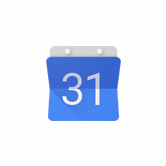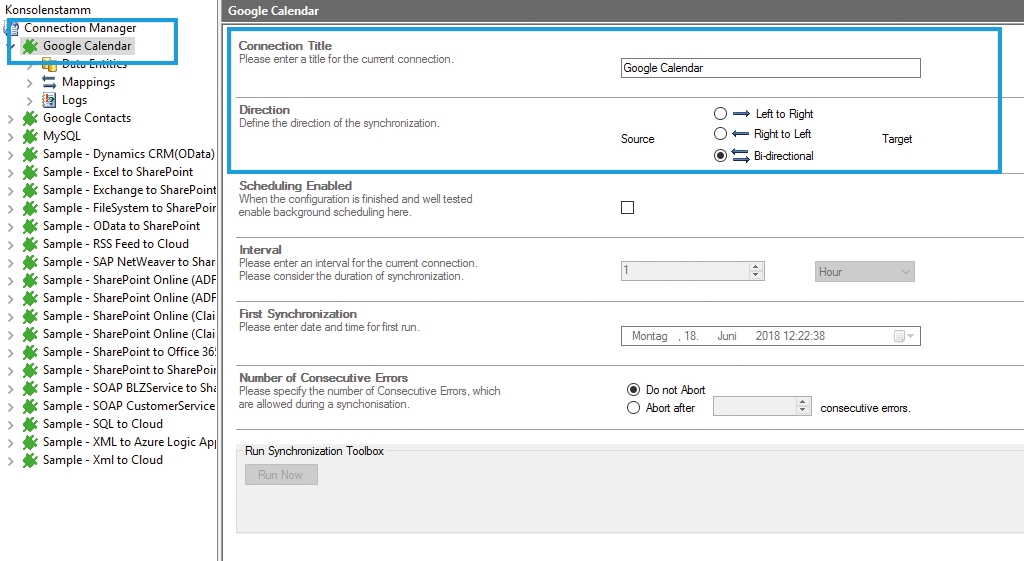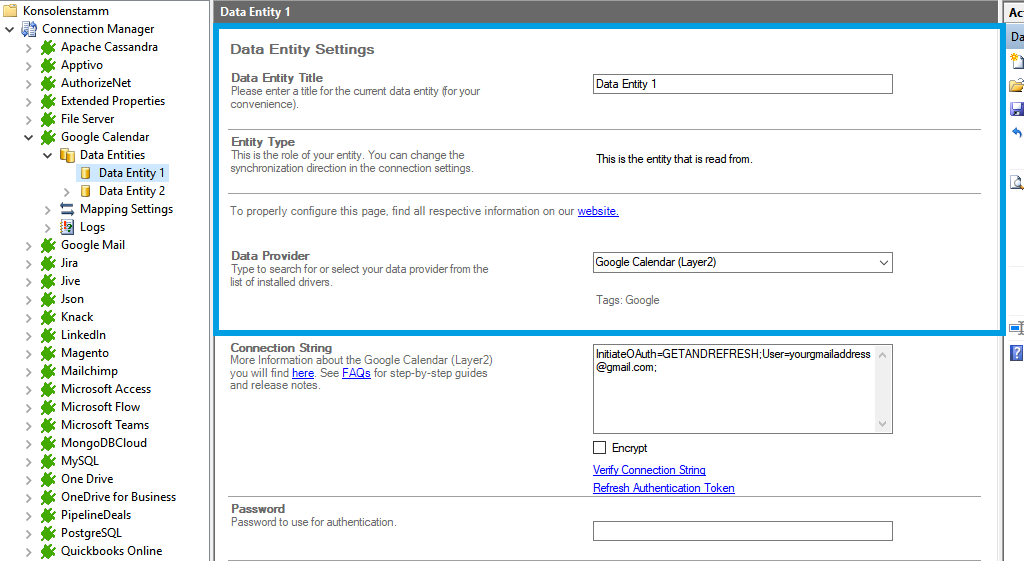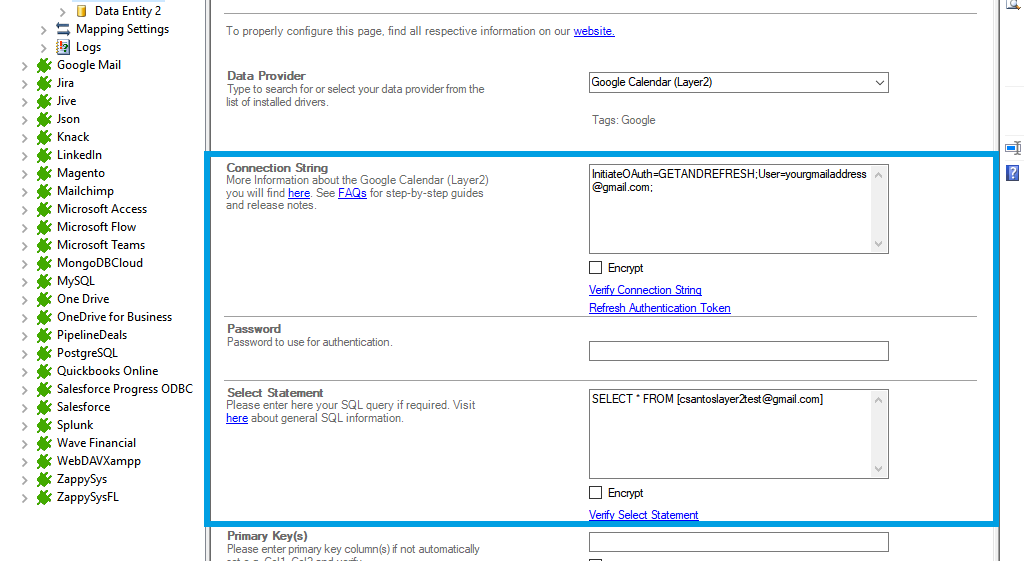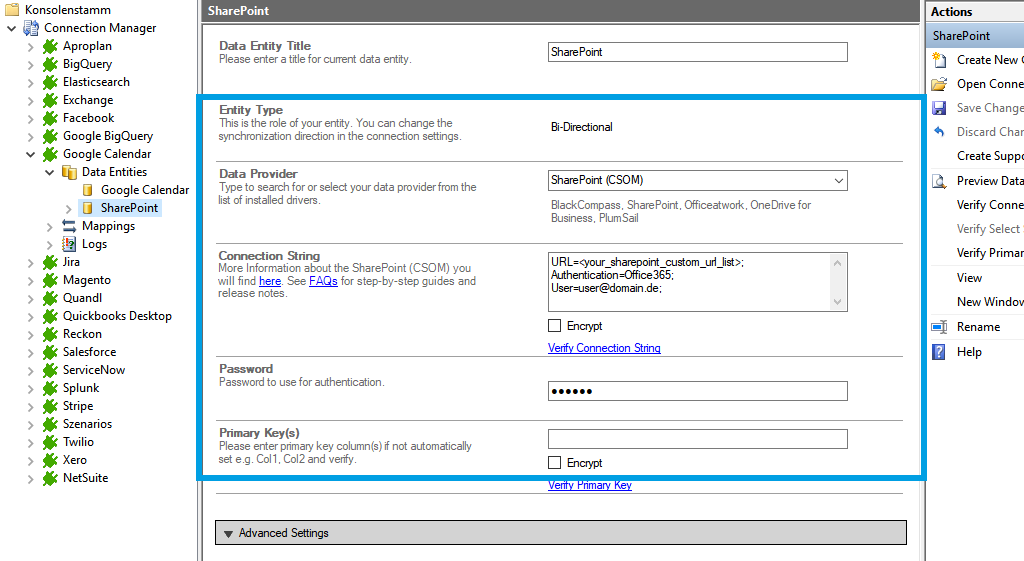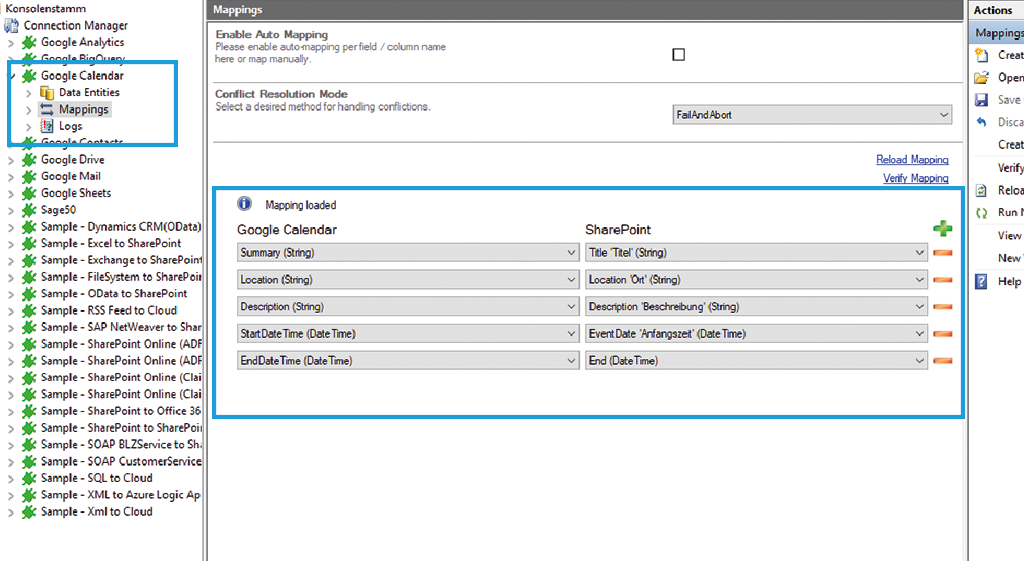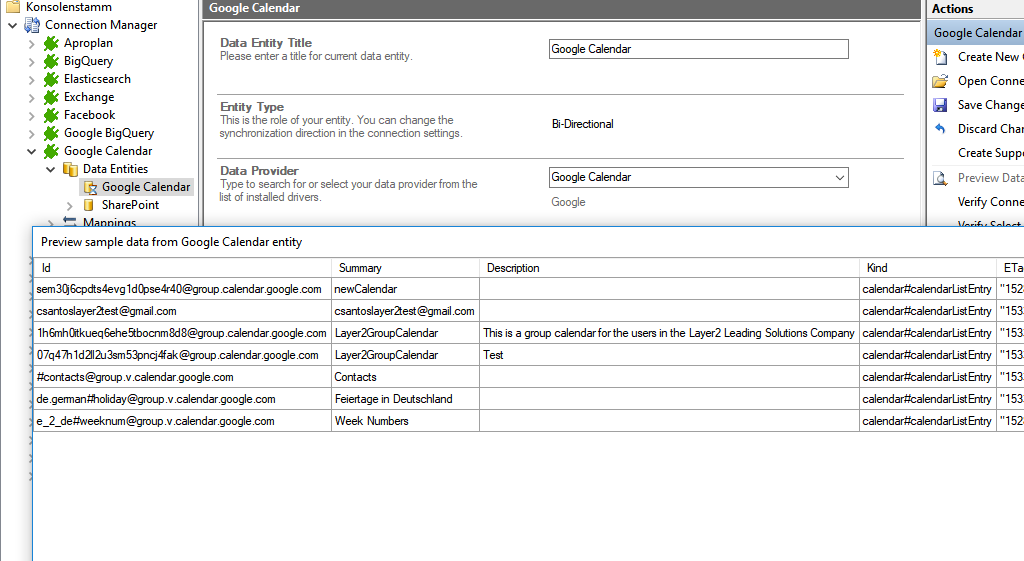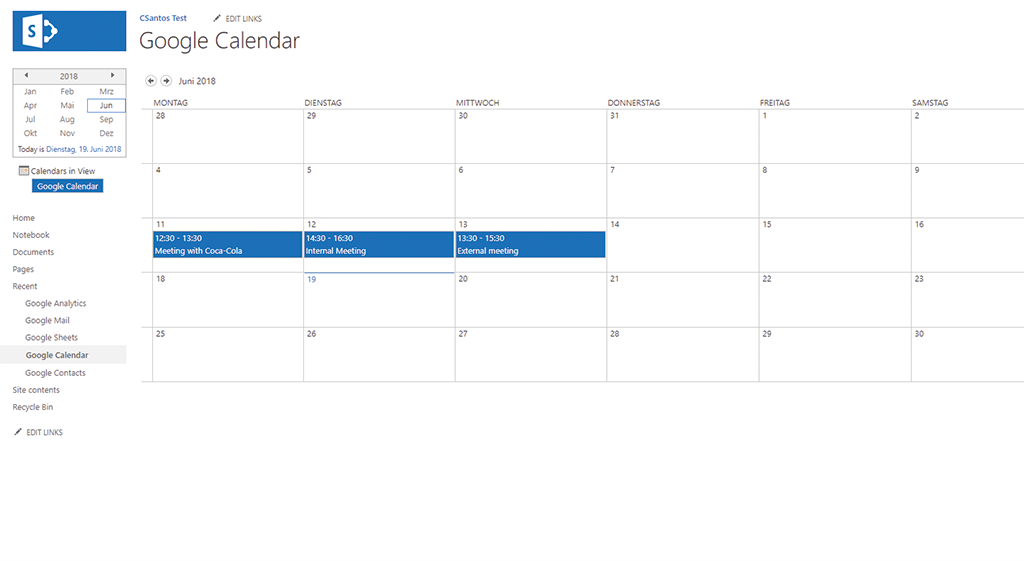Benefit from a large and continuously growing list of supported IT Systems and Apps.
Google Calendar Integration
Google Calendar data can be integrated and synchronized codeless with various external systems, on premises or in the cloud, using the Layer2 Cloud Connector Enterprise Edition and 3rd party provider.
Learn on this page how the data integration of Google Calendare is working with the Layer2 Cloud Connector Enterprise Edition by using the step-by-step screenshot tutorial and reading our important advice and frequently asked questions. Make use of the benefits and features of this data integration tool by trying it out yourself: Free Trial Registration
How it Works
In fact, you only need to do the 5 following steps to get your Google Calendar data integration started.
- Setup your connection as required: one-way or two-way.
- Setup your data source, in this case Google Calendar.
- Setup your data target – for example a Microsoft Office SharePoint list or library.
- Setup your mapping.
Start your project!
Google Calendar step-by-step data integration via the Layer2 Cloud Connector
Use this step-by-step-introduction to get through the whole product and data integration configuration easily. Some steps require a copy-paste task of code snippets. Please follow the recommendations in this introduction closely.
Before you can proceed with the configuration, please be aware that
- You need an API Account for anabling your desired APIs. To create an account, please visit the Google Developers Page: https://developers.google.com/
- If you find yourself struggeling with setting up a Google Account and API, you will find an introduction very shortly on our FAQs Pages.
Specific Connection Settings for your Google Calendar integration
Please copy and paste this connection string into the designated field like described in Step 2.5 of the step-by-introduction above.
InitiateOAuth=GETANDREFRESH;
To see the specific items from a calendar, you can get the TableName with SELECT * FROM sys_tables and with the TableName you want SELECT * FROM <<TableName>>
You must also set the local account to run the service Layer2 Cloud Connector Service. If you already have done this for a google API before, this step would not be necessary.
BENEFITS OF USING THE LAYER2 CLOUD CONNECTOR FOr DATA INTEGRATION
Known Issues and Workarounds with Google Calendar Data Integration
- The Start and End Date fields, when used with the reoccurring or 'all day' event markers, may require that the date
contain the time zone information as part of the data.
Take your next steps