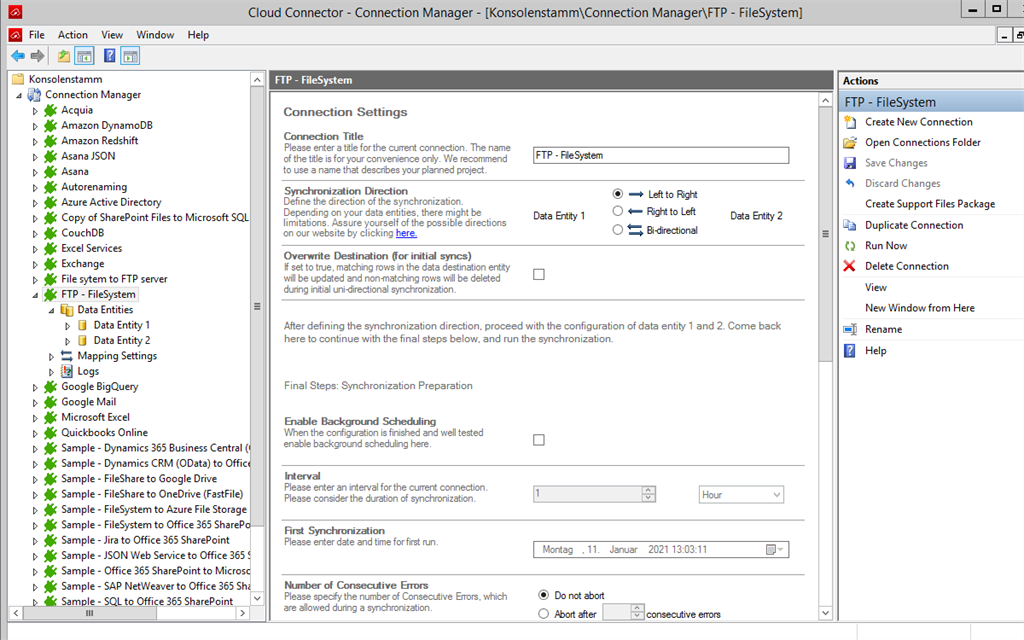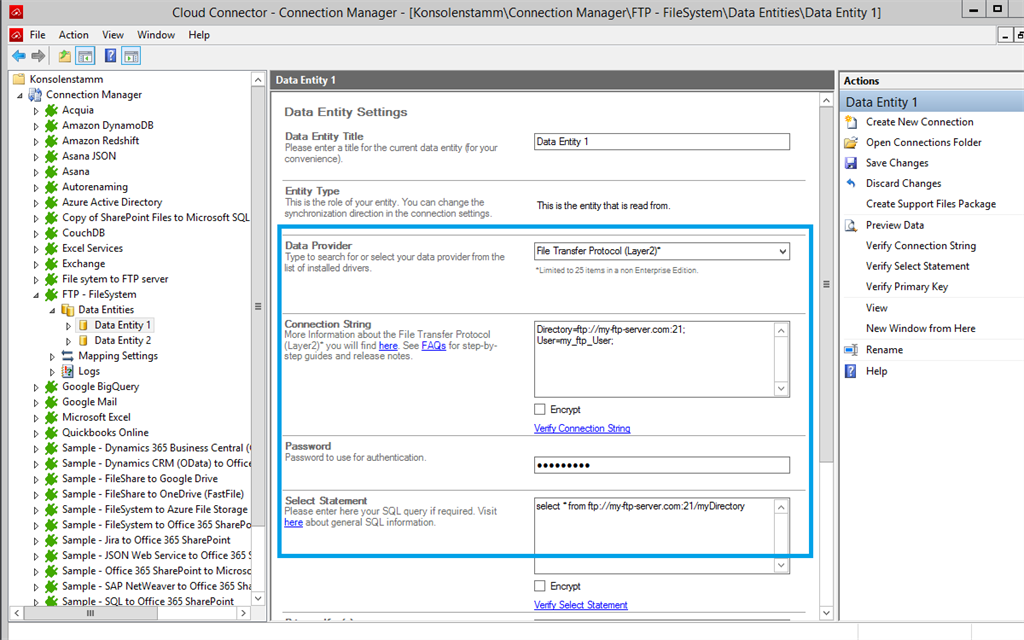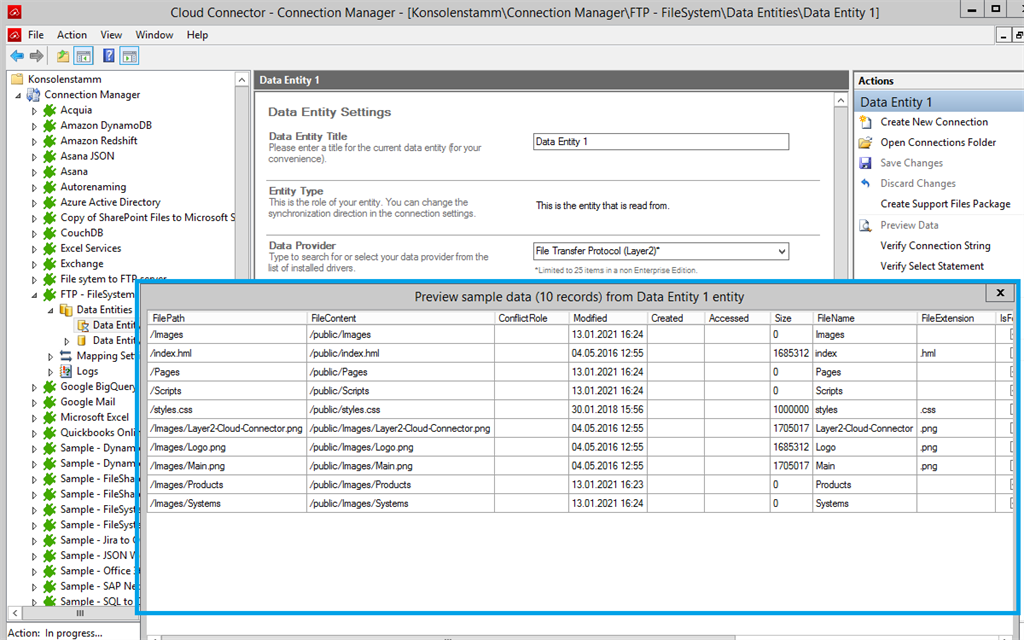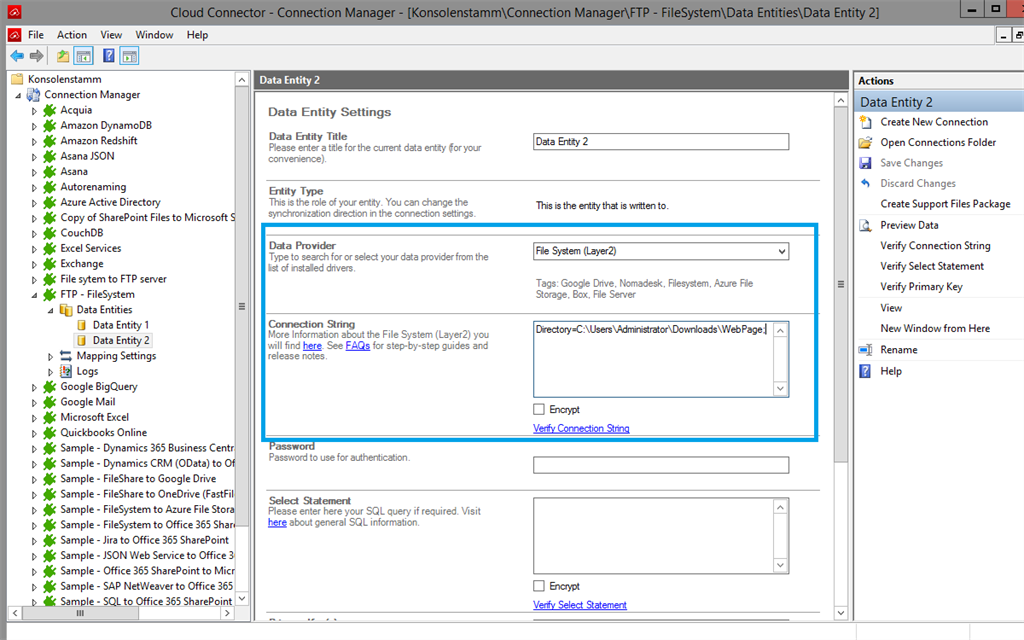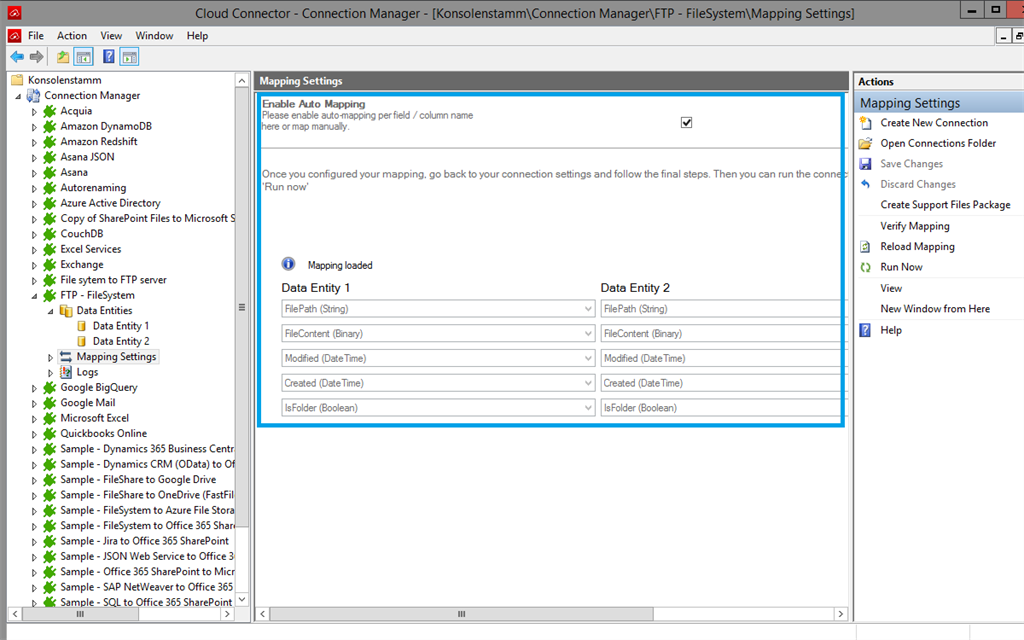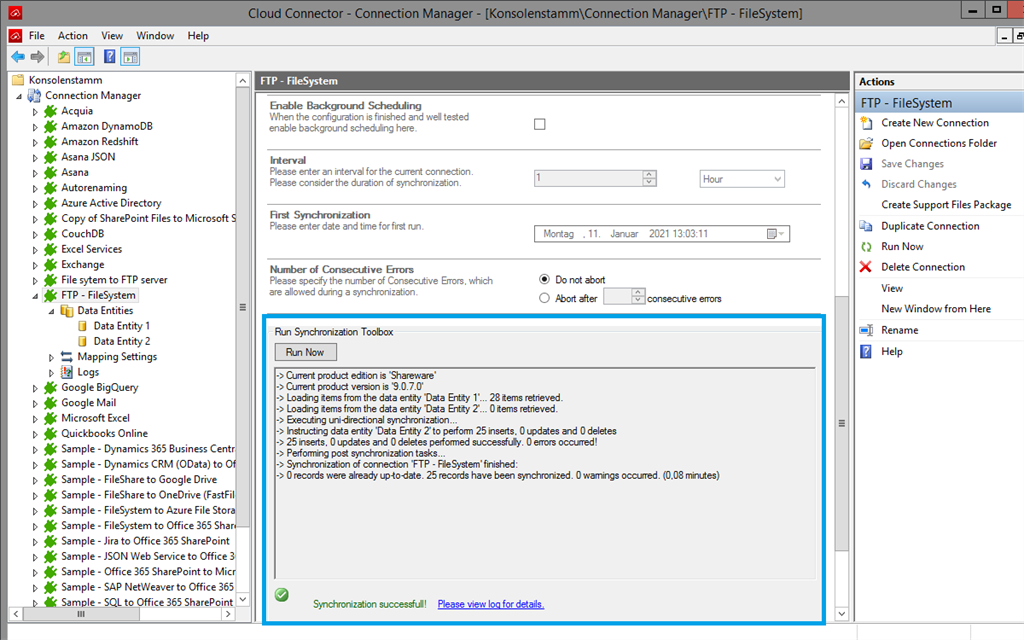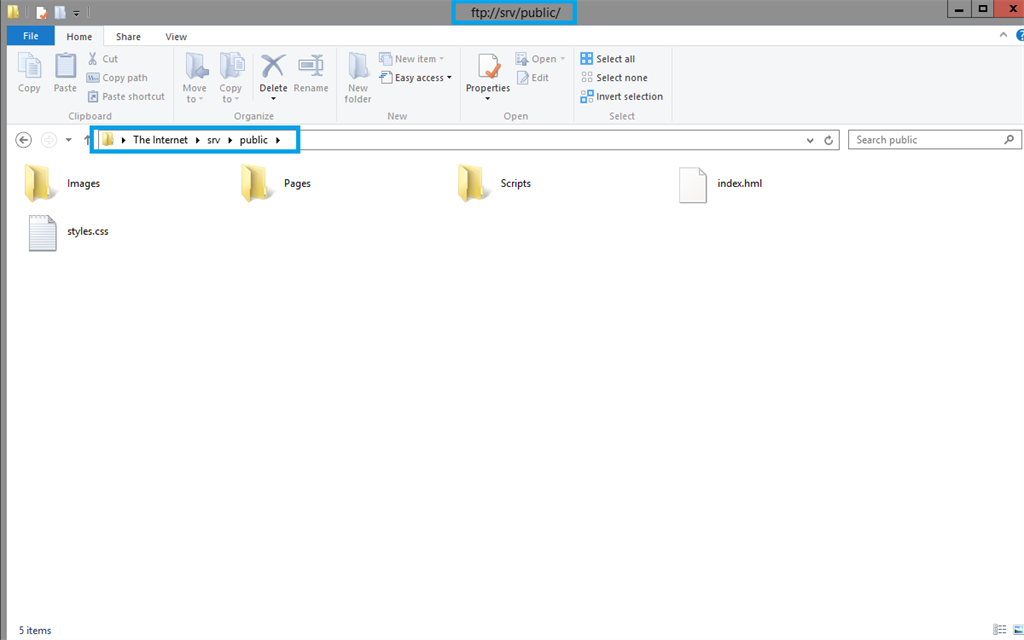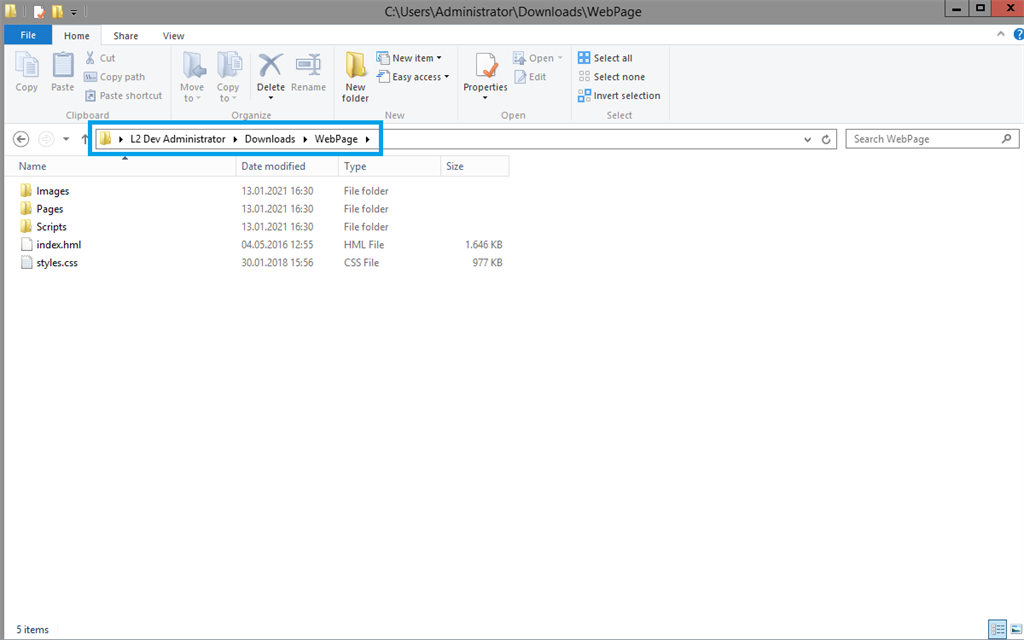Quick and easy installation in just minutes. Combine your data automatically in the background and benefit of better insights and greater revenues.
FTP Server Data Integration
Integrate and synchronize FTP Server data with SharePoint, Windows File System and various external systems, on-premises or in the cloud, using the Layer2 Cloud Connector Enterprise Edition. Learn on this page how the data integration of FTP Server data works with the Layer2 Cloud Connector Enterprise Edition. Make use of the benefits and features of this data integration tool by trying it out yourself.
How it works
In fact, you only need to do the 5 following steps to get your FTP Server data integration started.
1: Set up your connection direction as required: one-way or two-way.
2: Set up your data source, in this case, FTP Server.
3: Set up your target, for example, a File System directory.
4: Set up your mapping.
5: Run your connection!
Benefits of using Layer2 Cloud Connector for Data Integration
FTP Server Connection Settings & Intro tutorials
You can find here the Connection Settings for FTP Server differentiated according to their provider. Click on the respective intro tutorials to get the whole "how-to-connect" documentation on a concrete example with SharePoint.
Connection Settings for the Data Provider:
"How-to-connect" documentation of FTP Server & File System with the Layer2 Data Provider:
Connection String Example
Directory=ftp://my-ftp-server.com:21;User=my_ftp_User;Password=myPass;
Select Statement Example
SELECT * FROM ftp://my-ftp-server.com:21/mySubDirectory