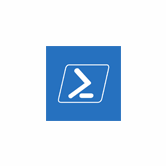Keep your Sharepoint in sync. Download and try today.
PowerShell Integration and Synchronization for Reporting
The data output of PowerShell scripts can be integrated and synchronized codeless with various other data sources using the Layer2 Cloud Connector, e.g. for reporting or any further processing. Please take a look here for supported target systems and applications like databases, ERP/CRM/CMS systems on-premises or in the cloud.
To connect to PowerShell output data the data source entity must be configured as follows in the Layer2 Cloud Connector Connection Manager:
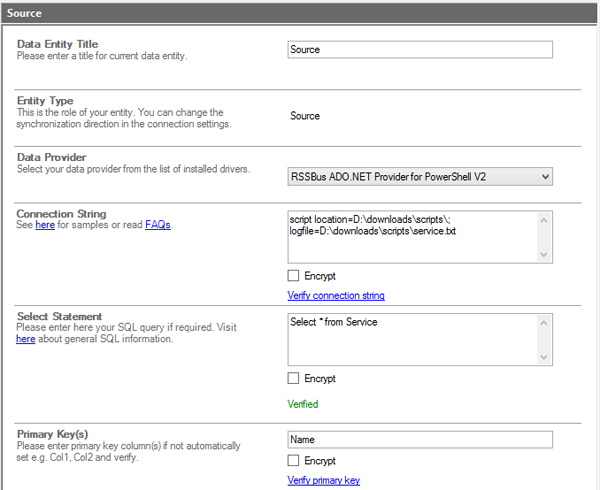
Fig.: Sample connection configuration to connect to PowerShell output data and synchronize it with almost any other data source.
PowerShell Data Synchronization Specific Settings
Please note the following specific settings.
- Please select the RSSBus ADO.NET Provider for PowerShell to connect. The provider is not part of the Layer2 Cloud Connector ADO.NET provider package and must be downloaded and installed from the 3rd party vendor page. You will find a Provider specification here.
- You can use a connection string like this to connect:
script location=C:\scripts\myScript.txt
You will find more options here. - You can make use of SQL to query your data as supported by the data provider. For any specification of supported queries see provider specification linked above.
- You can map your data fields to specific data destination fields for sync in the Layer2 Cloud Connector. Please take care about data types (simple type conversions are supported).
- Please enter an appropriate primary key (column with unique values), depending on query (see data preview for this).
- You can use this provider for one-way sync only (PowerShell => any supported system).
- No installation or changes are required at the data destination, e.g. SQL or Office 365.
- Data synchronization can be started manually in the Connection Manager, per command line or scheduled in background by the Layer2 Cloud Connector Windows Service. Only data changes are processed (no delete / bulk import).
- No programming required for setup a connection and sync.
- No need to open your local network for access from outside.
Step-by-Step Intros For PowerShell Data Output Integration
Just some ideas what to connect next:
- Step-by-step intro: Make use of PowerShell for reporting and sync output to SharePoint or Office 365. Users can receive change notifications there or workflows can be started for specific changes (e.g. values over threshold).
- Sync with local SQL or SQL Azure for SSRS reporting.
- Sync with Microsoft Exchange (on-premises or online) for notifications, tasks, calendar events, mobile access and offline availability on any device.
- Sync with 3rd party tools based on SQL databases like Oracle, mySQL or Microsoft SQL Server.
- Read Active Directory information via PowerShell and publish to almost any other data destination.
Ready to go next steps?