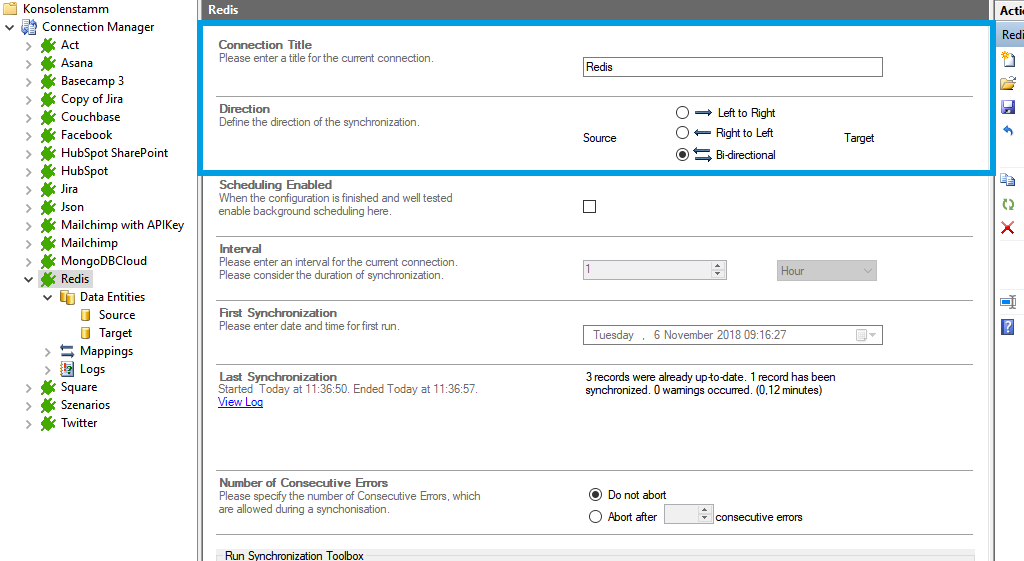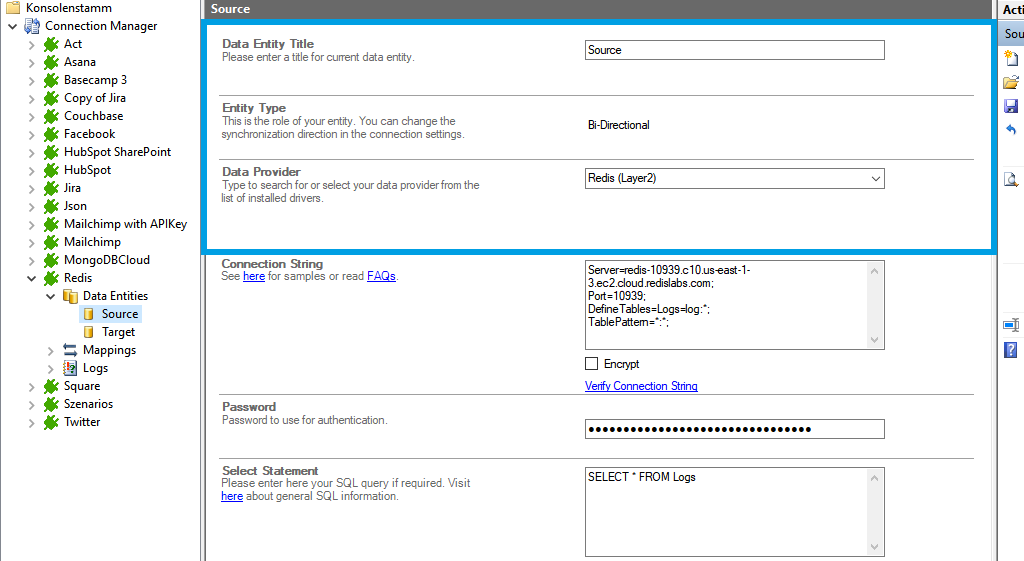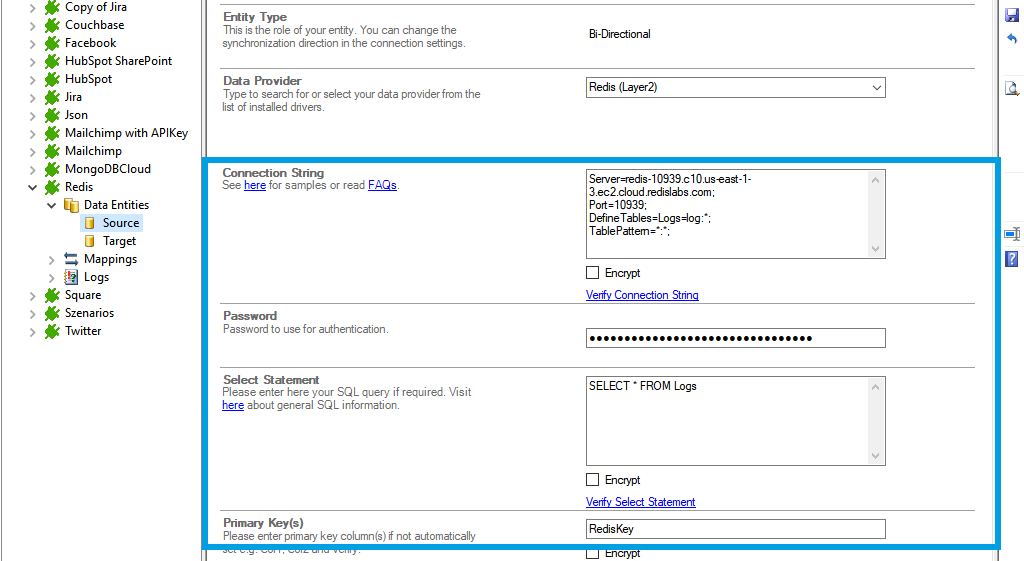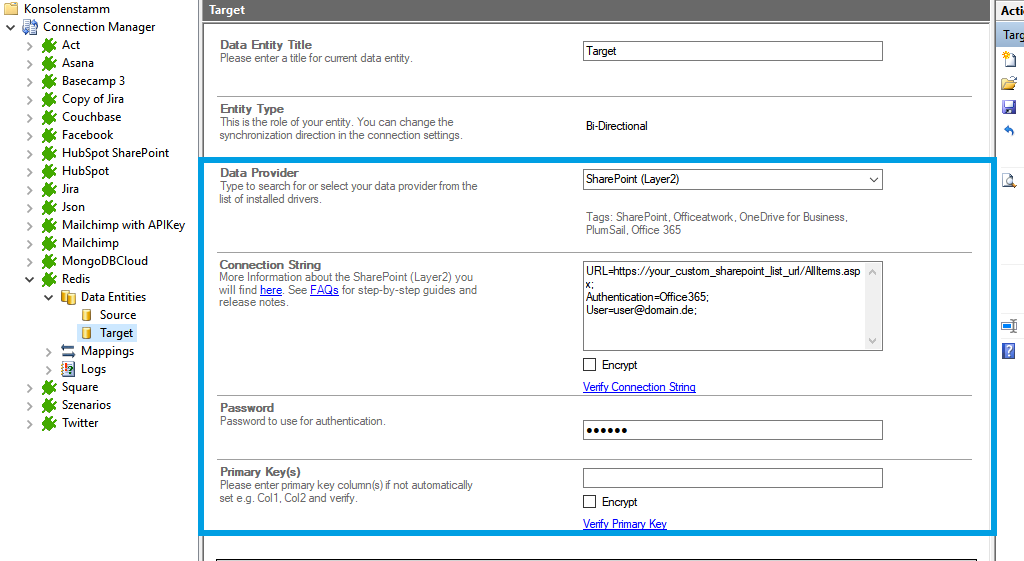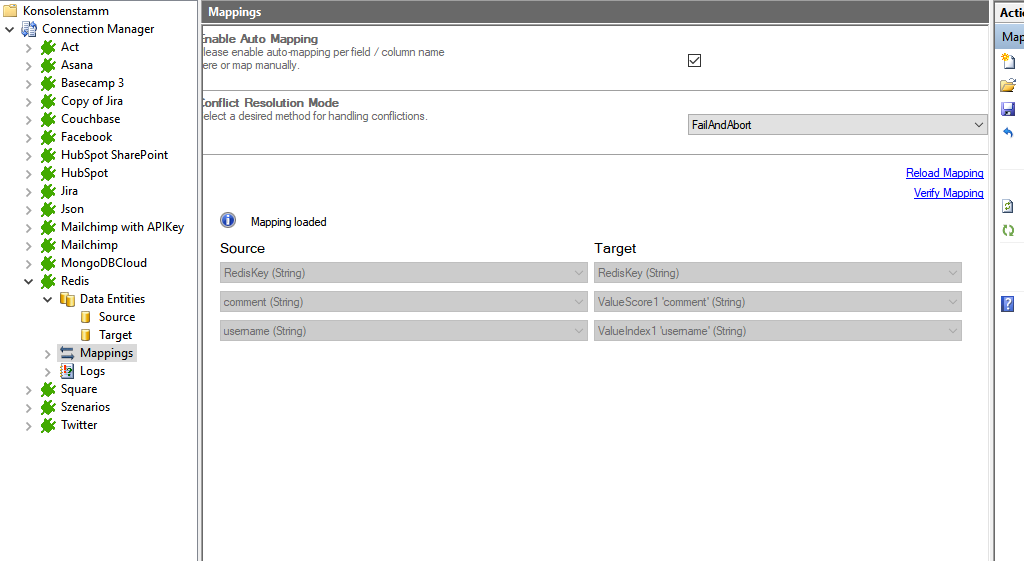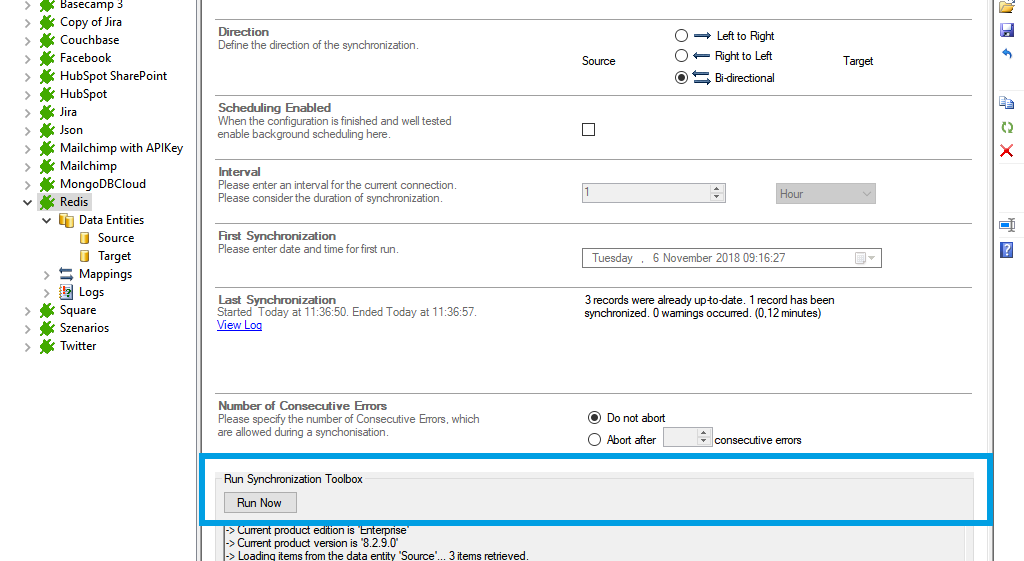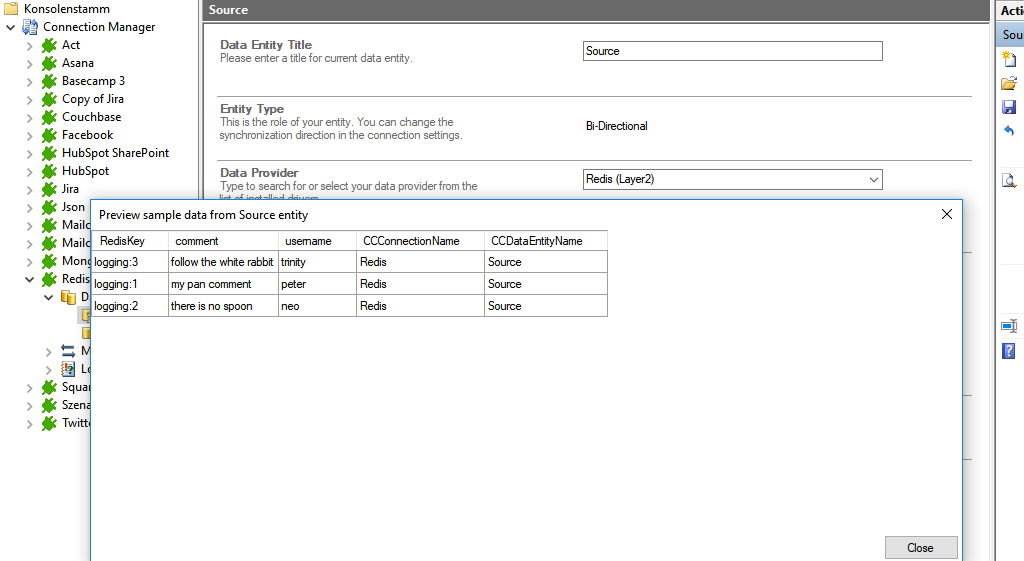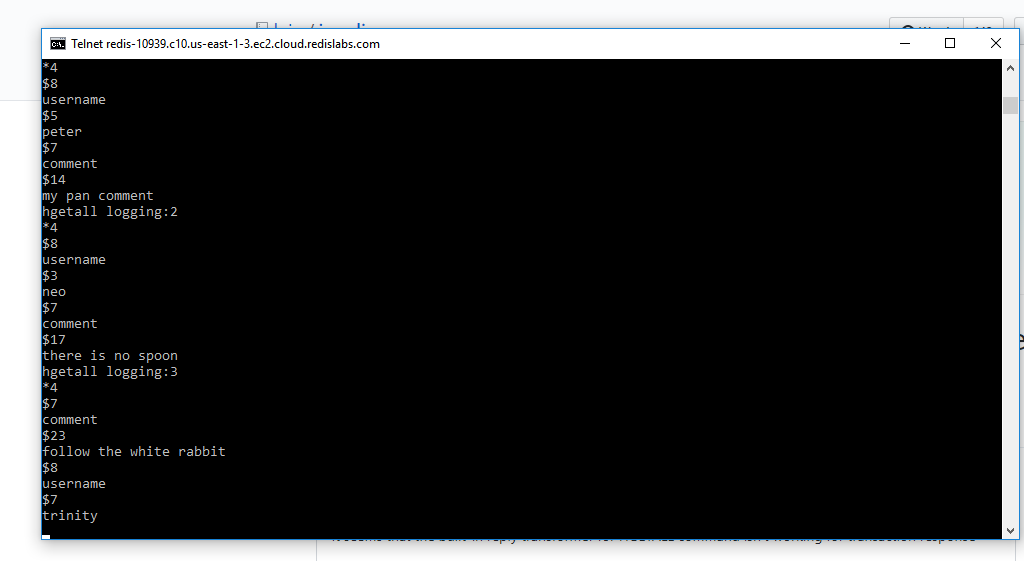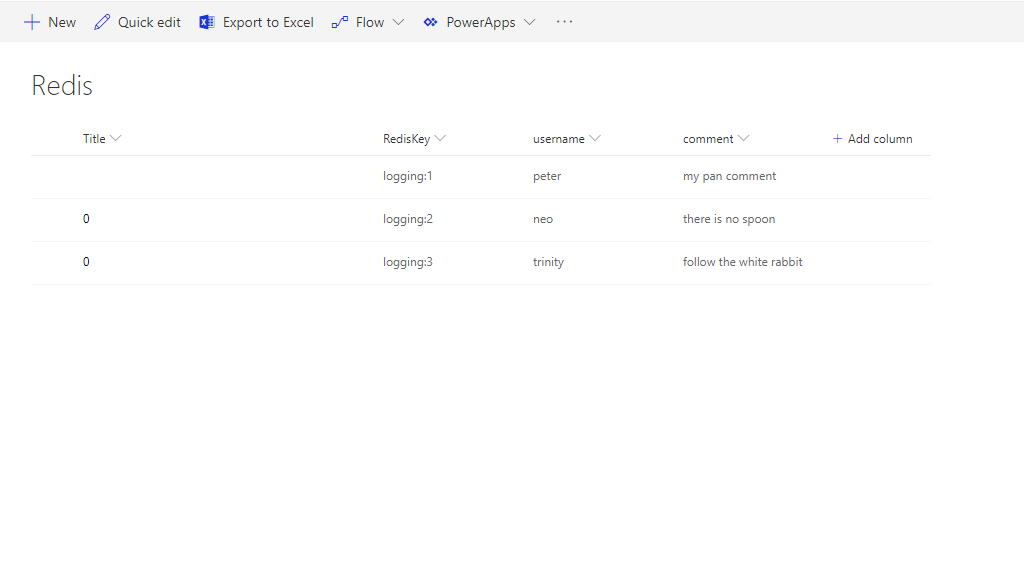Quick and easy installation in just minutes. Combine your data automatically in the background and benefit of better insights and greater revenues.
Redis Data Integration
Redis data can be integrated and synchronized codeless with various external systems,
Learn on this page how the data integration of Redis is working with the Layer2 Cloud Connector Enterprise Edition by using the step-by-step screenshot tutorial and reading our important advice and frequently asked questions. Make use of the benefits and features of this data integration tool by trying it out yourself: Free Trial Registration
HOW IT WORKS
In fact, you only need to do the 5 following steps to get your Redis data integration started.
- Setup your connection as required: one-way or two-way.
- Setup your data source, in this case, Redis.
- Setup your target – for example, SharePoint.
- Setup your mapping.
- Start your project!
Redis step-by-step data integration via the Layer2 Cloud Connector
Use this step-by-step-instruction to get through the whole product and data integration configuration easily. Some steps require a copy-paste task of code snippets. Please follow the recommendations in this instruction closely.
Before you can proceed with the configuration, please be aware that
- You need to configure your Redis and create a database and credential for the Layer2 Cloud Connector.
- Copy your Redis password and the endpoint address. You will need it for the connection string in the connector.
Specific Connection Settings for your Redis integration
Please copy and paste this connection string into the designated field like described in Step 2.5 of the step-by-instruction above.
Server=<your_redis_endpoint_address>;
Port=<your_redis_endpoint_port>;
DefineTables=Logs=logging:*;
Other='BatchSize=1';
Select statement example:
SELECT * FROM Logs;
Don't forget to paste your Redis password into the designated field and set
We know that our
If this works, you will be able to preview your data. You will be redirected to a confirmation page.
You can get all available tables with:
SELECT * FROM sys_tables;
You can get all available views with:
SELECT * FROM sys_views;
Known limitations and workarounds
Please take into account our advice and known limitations:
- Connection direction
The connection direction can be bi-directional. Please keep in mind that if you didn’t use Redis hashes to create your data in Redis, you can face problems in the bi-directional connection once some values are mapped back from SharePoint into Redis resulting in more columns than desired.
Benefits of using the Layer2 Cloud Connector for your Redis data integration
Find YOUR Destination pages here
Take your next steps