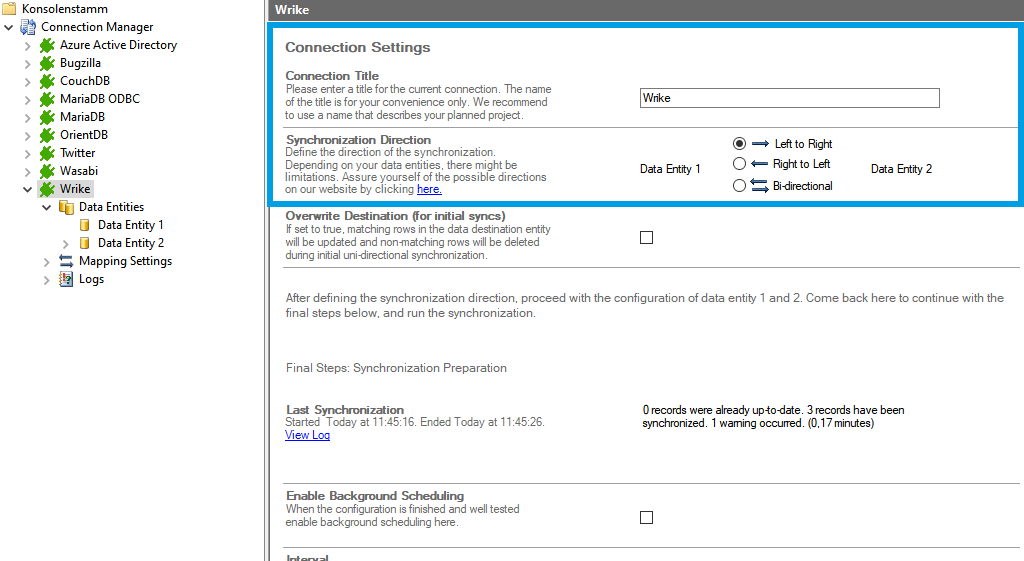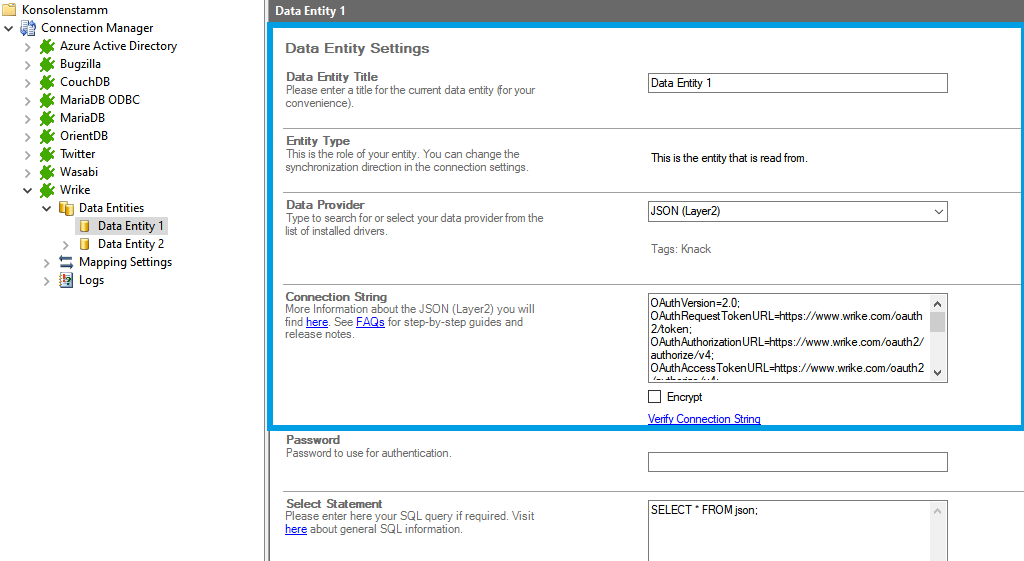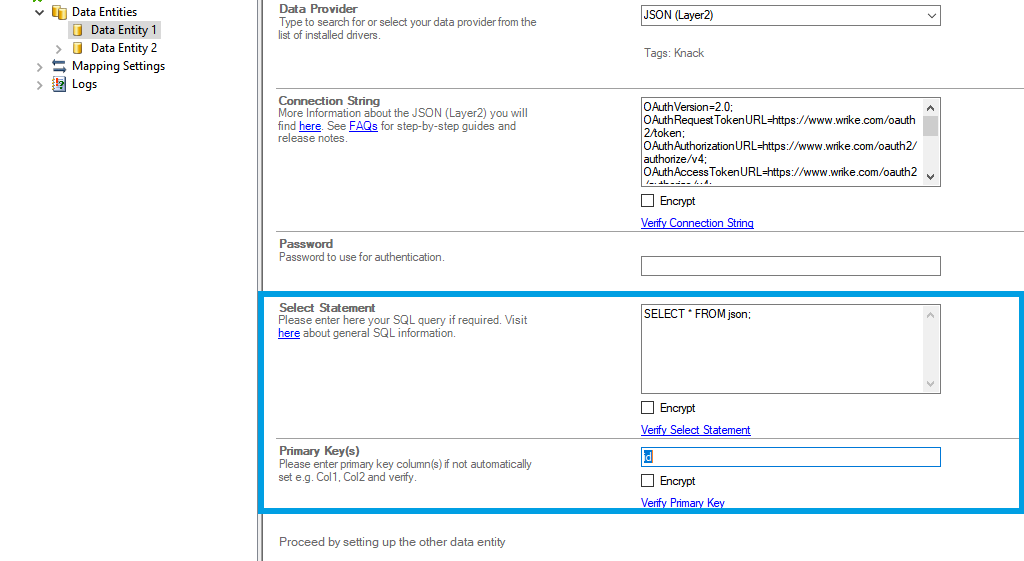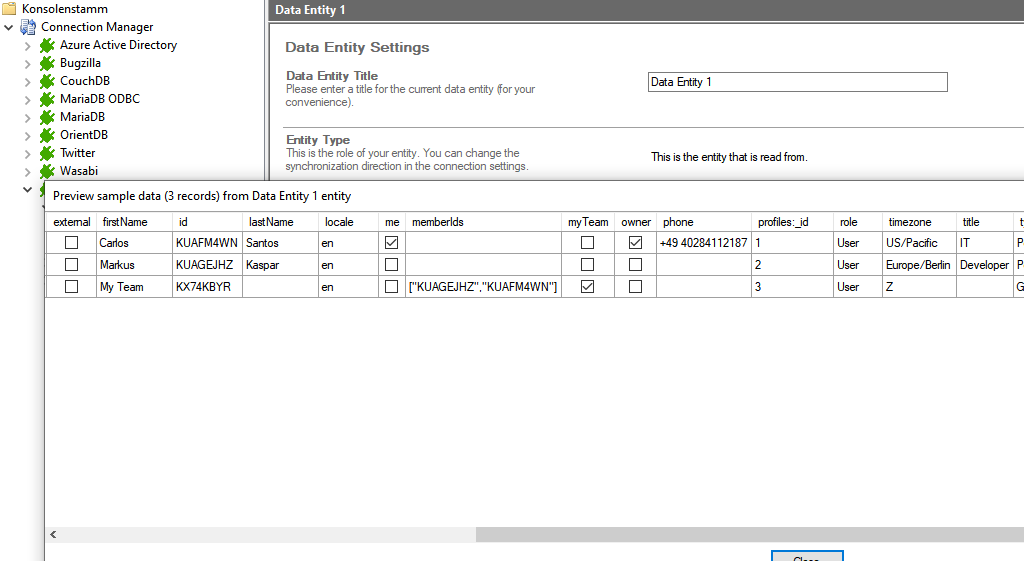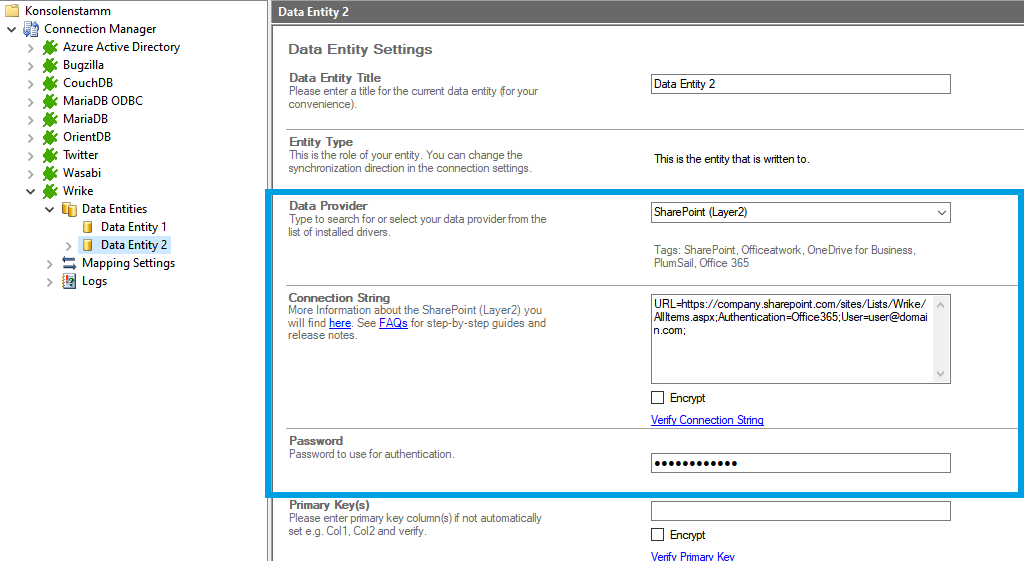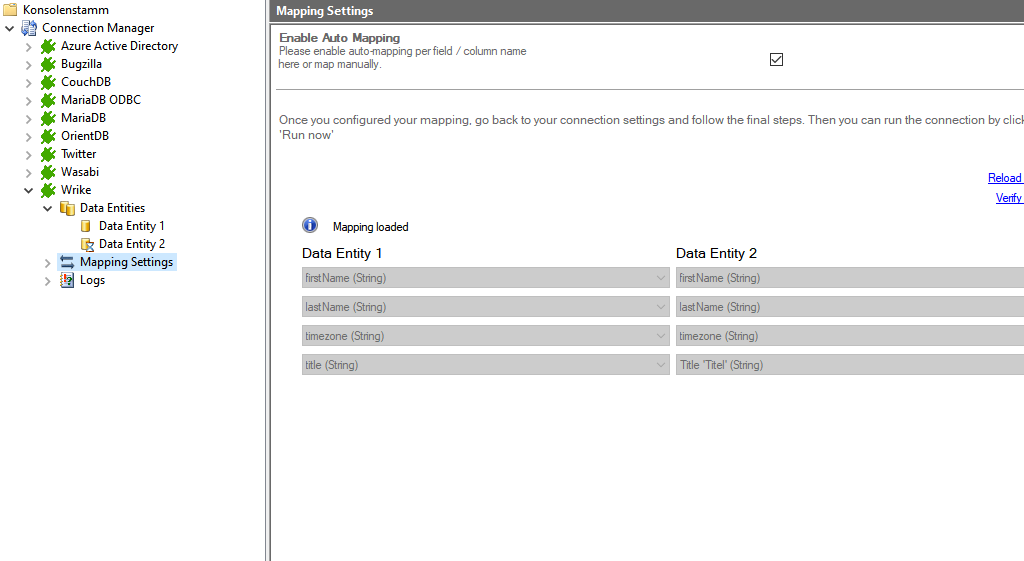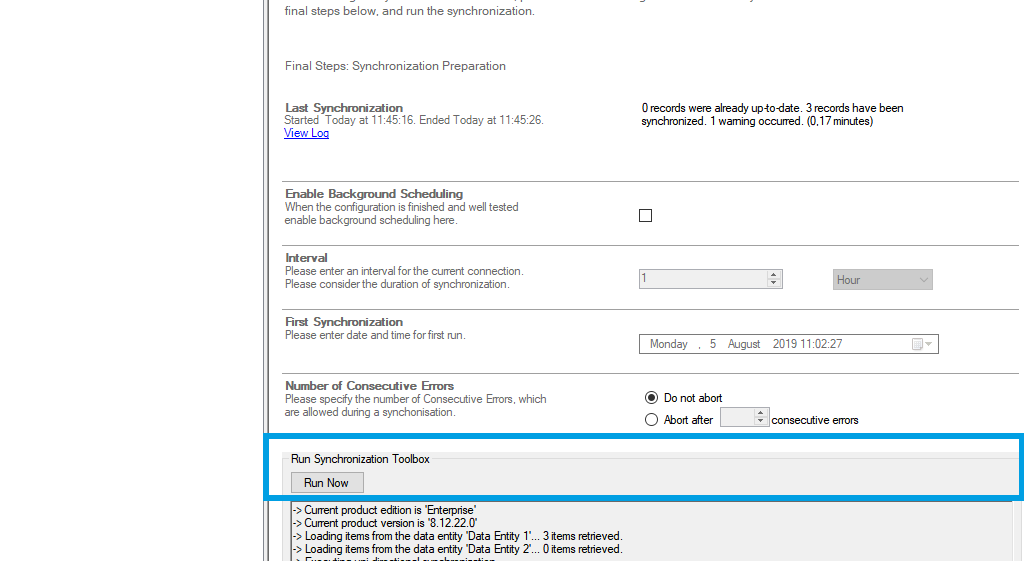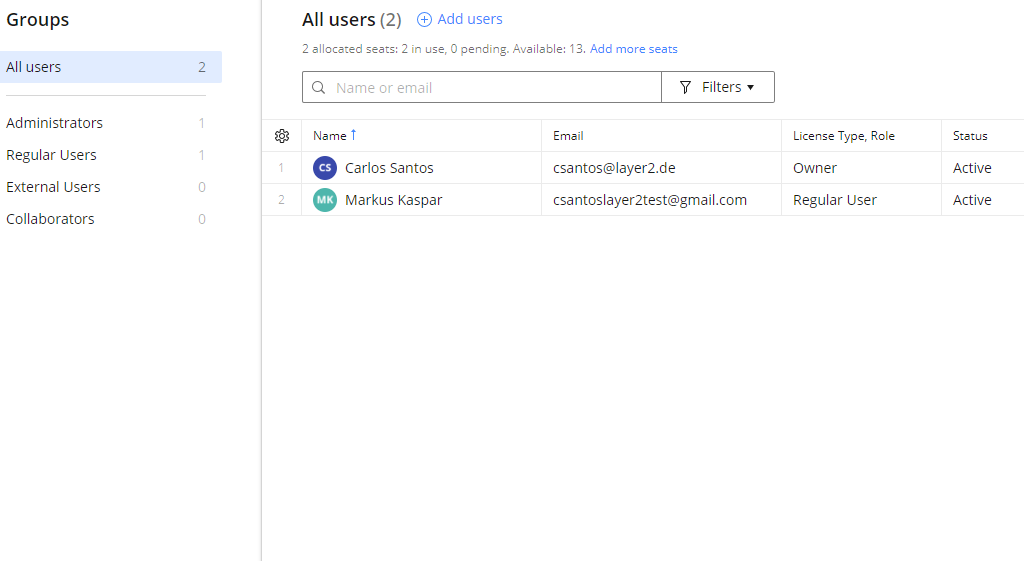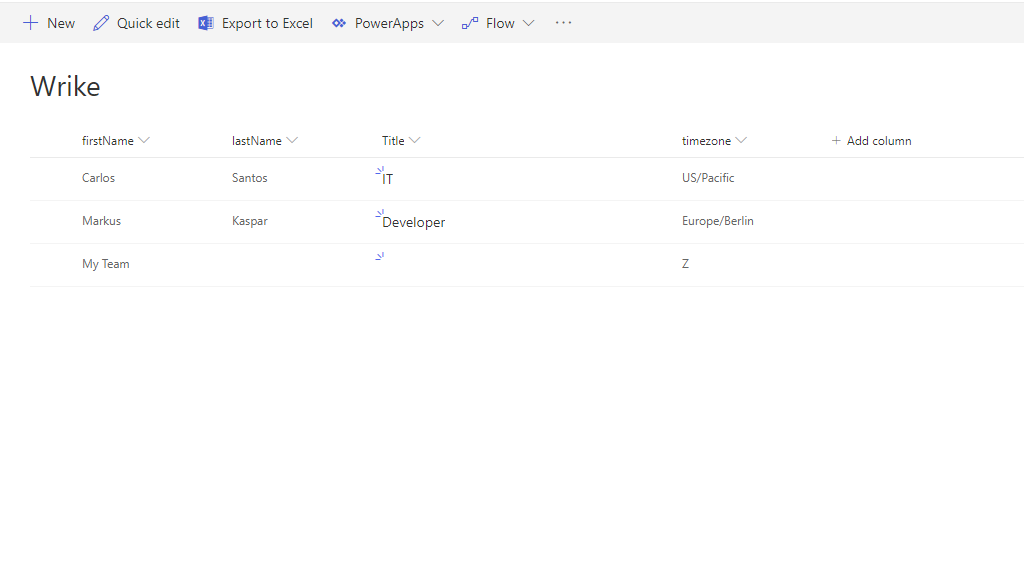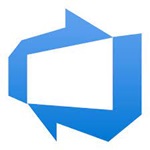Quick and easy installation in just minutes. Combine your data automatically in the background and benefit of better insights and greater revenues.
WRIKE Data Integration
Wrike data can be integrated and synchronized codeless with various external systems, on-premises or in the cloud, using the Layer2 Cloud Connector Enterprise Edition. Learn on this page how the data integration of Wrike is working with the Layer2 Cloud Connector Enterprise Edition. Make use of the benefits and features of this data integration tool by trying it out yourself.
How it works
In fact, you only need to do the 5 following steps to get your Wrike data integration started.
1: Set up your connection direction as required: one-way.
2: Set up your data source, in this case, Wrike.
3: Set up your target, for example, a Microsoft SharePoint list.
4: Set up your mapping.
5: Run your connection!
Benefits of using Layer2 Cloud Connector for Data Integration
WRIKE Connection Settings & Intro tutorials
You can find here the Connection Settings for Wrike. Click on the intro tutorial to get the whole "how-to-connect" documentation on a concrete example with SharePoint.
Connection Settings for the JSON Provider:
"How-to-connect" documentation of Wrike & SharePoint Online with the Layer2 JSON Provider:
Connection String Example
OAuthVersion=2.0;OAuthRequestTokenURL=https://www.wrike.com/oauth2/token;OAuthAuthorizationURL=https://www.wrike.com/oauth2/authorize/v4;OAuthAccessTokenURL=https://www.wrike.com/oauth2/authorize/v4;OAuthRefreshTokenURL=https://www.wrike.com/oauth2/authorize/v4;OAuthClientId=yourid;OAuthClientSecret=yoursecret;CallbackURL=http://localhost:33333;InitiateOAuth=GETANDREFRESH;URI=https://www.wrike.com/api/v4/contacts;DataModel=FlattenedDocuments;
Select Statement Example
SELECT * FROM json