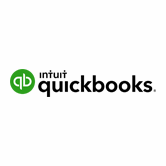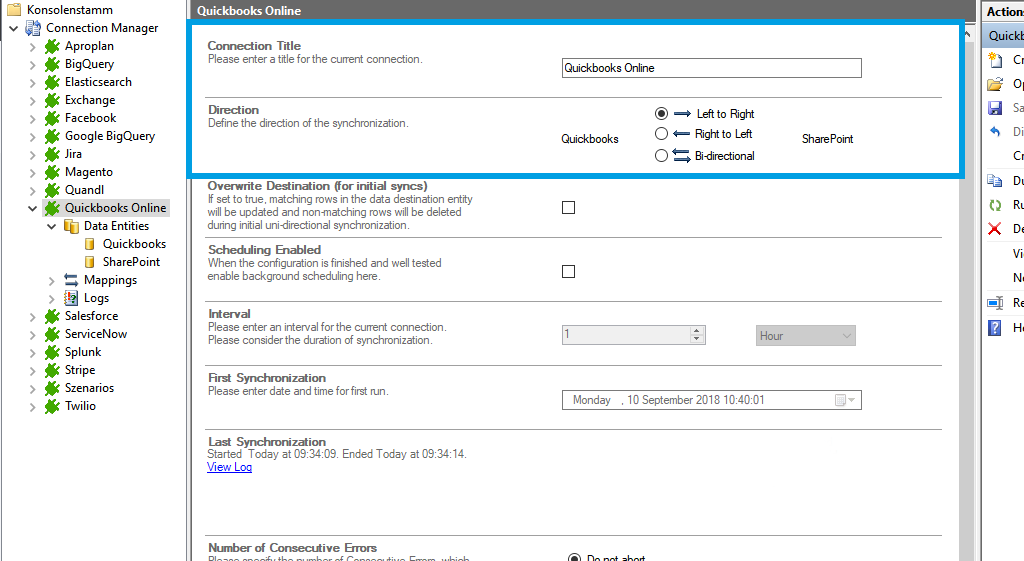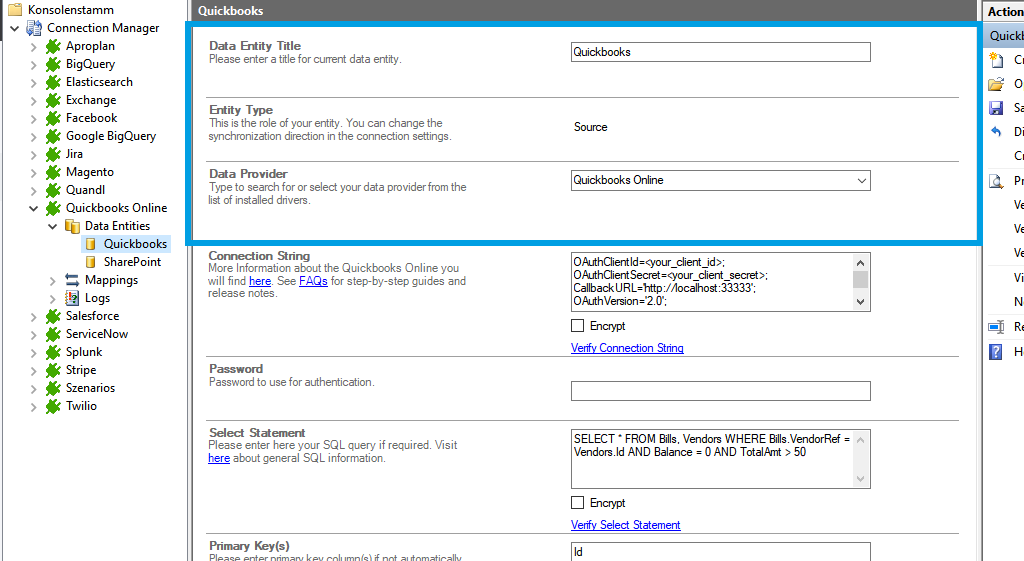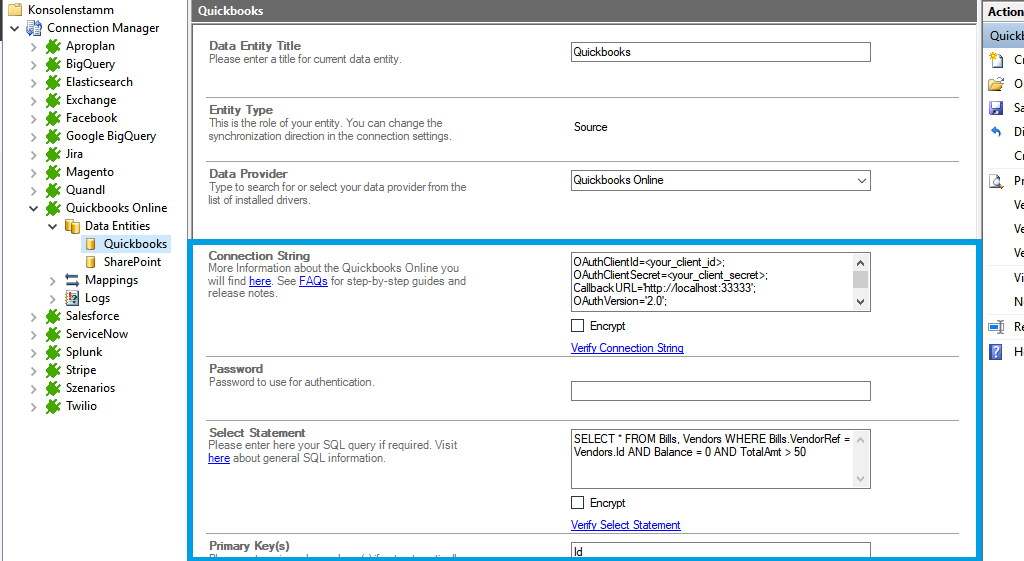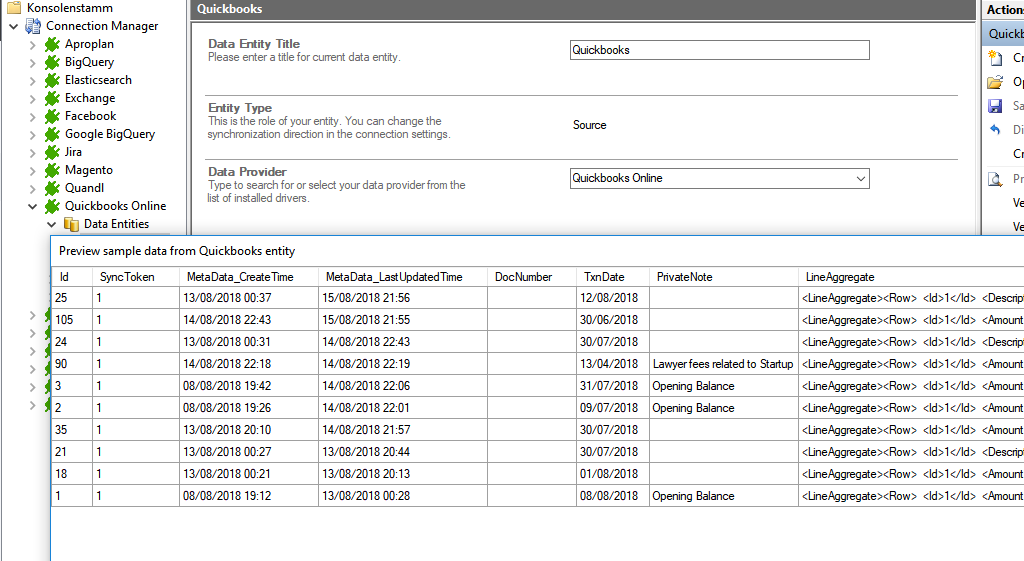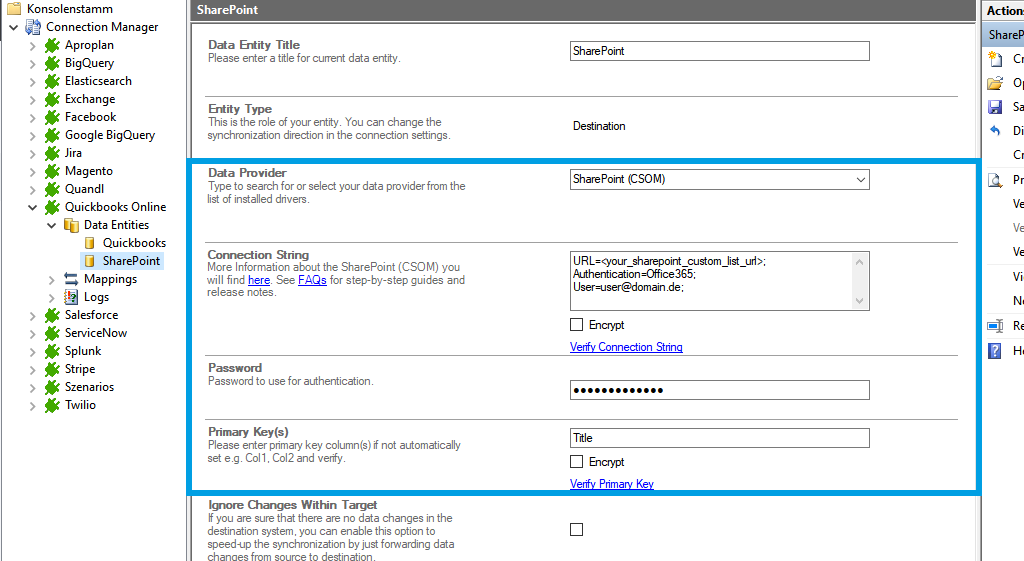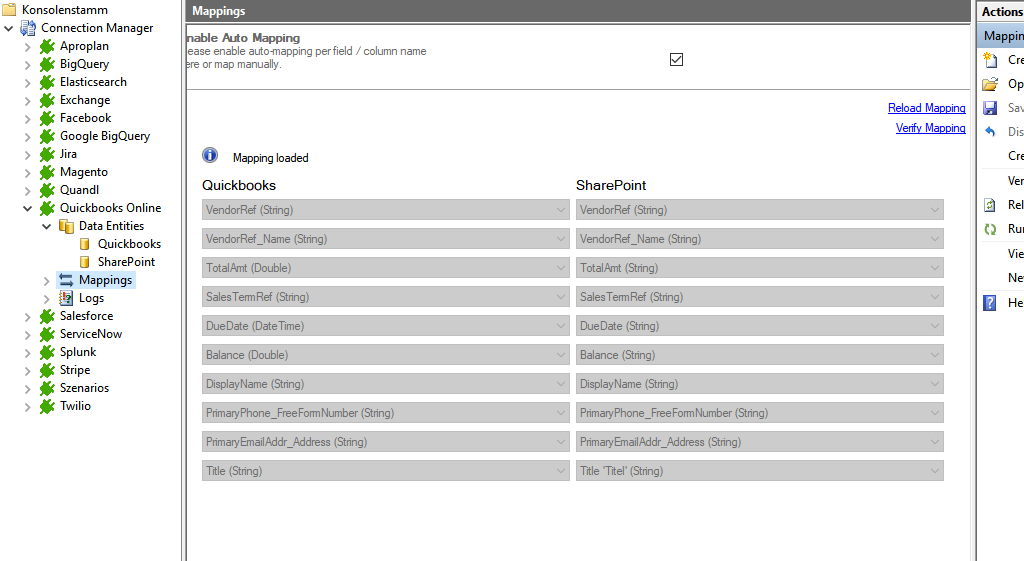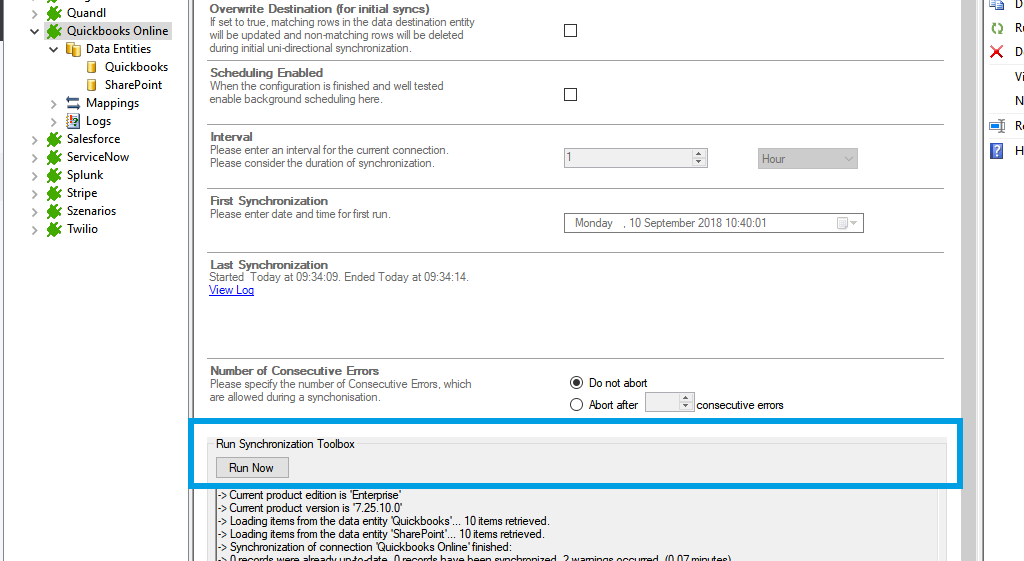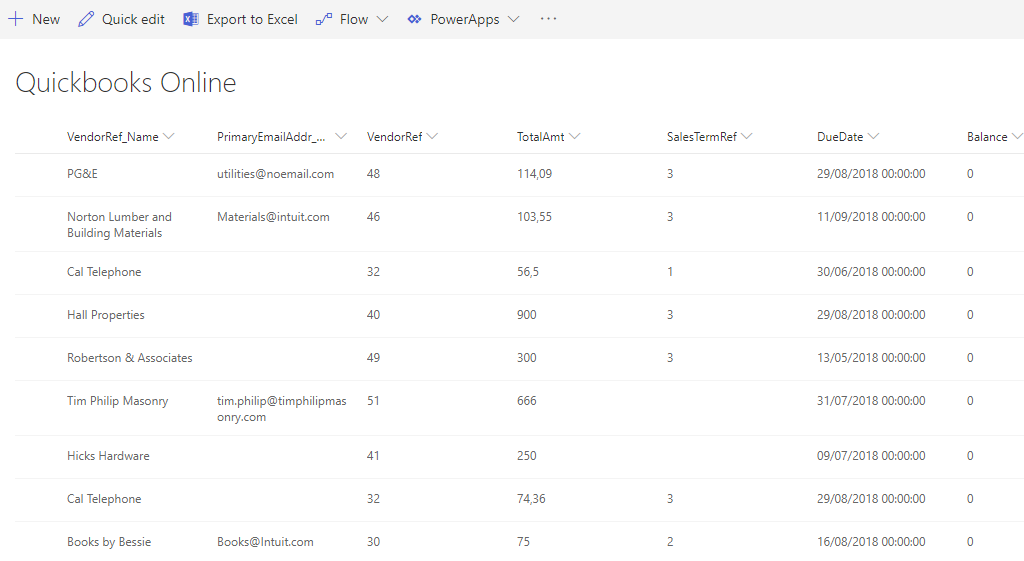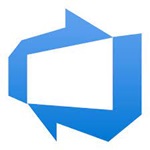Quick and easy installation in just minutes. Combine your data automatically in the background and benefit of better insights and greater revenues.
QUICKBOOKS ONLINE Data Integration
Quickbooks online data can be integrated and synchronized codeless with various external systems, on-premises or in the cloud, using the Layer2 Cloud Connector Enterprise Edition. Learn on this page how the data integration of Quickbooks online is working with the Layer2 Cloud Connector Enterprise Edition. Make use of the benefits and features of this data integration tool by trying it out yourself.
How it works
In fact, you only need to do the 5 following steps to get your Quickbooks online data integration started.
1: Set up your connection direction as required: one-way or two-way.
2: Set up your data source, in this case, Quickbooks online.
3: Set up your target, for example, a Microsoft SharePoint list or library.
4: Set up your mapping.
5: Run your connection!
Benefits of using Layer2 Cloud Connector for Data Integration
QUICKBOOKS ONLINE Connection Settings & Intro tutorials
You can find here the Connection Settings for Quickbooks online. Click on the intro tutorial to get the whole "how-to-connect" documentation on a concrete example with SharePoint.
Connection Settings for the Quickbooks Provider:
"How-to-connect" documentation of Quickbooks online & SharePoint Online with the Layer2 Quickbooks Provider:
Connection String Example
OAuthClientId=yourclientid;OAuthClientSecret=yourclientsecret;InitiateOAuth=GETANDREFRESH;CallbackURL=redirecturifromyourapp;OAuthVersion=2.0;UseSandbox=true;
Select Statement Example
SELECT * FROM Bills, Vendors WHERE Bills.VendorRef = Vendors.Id AND Balance = 0 AND TotalAmt > 50