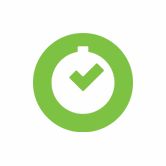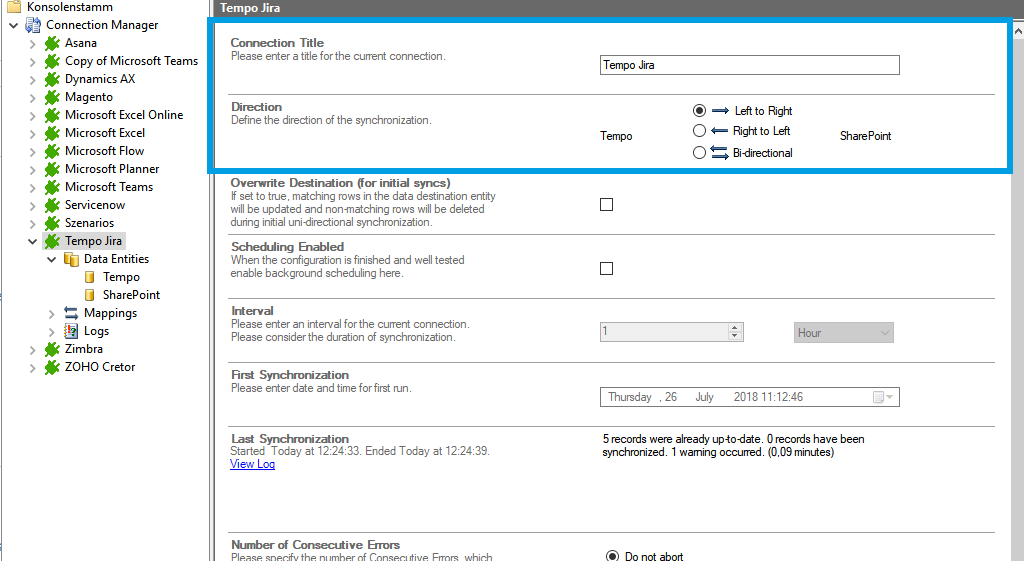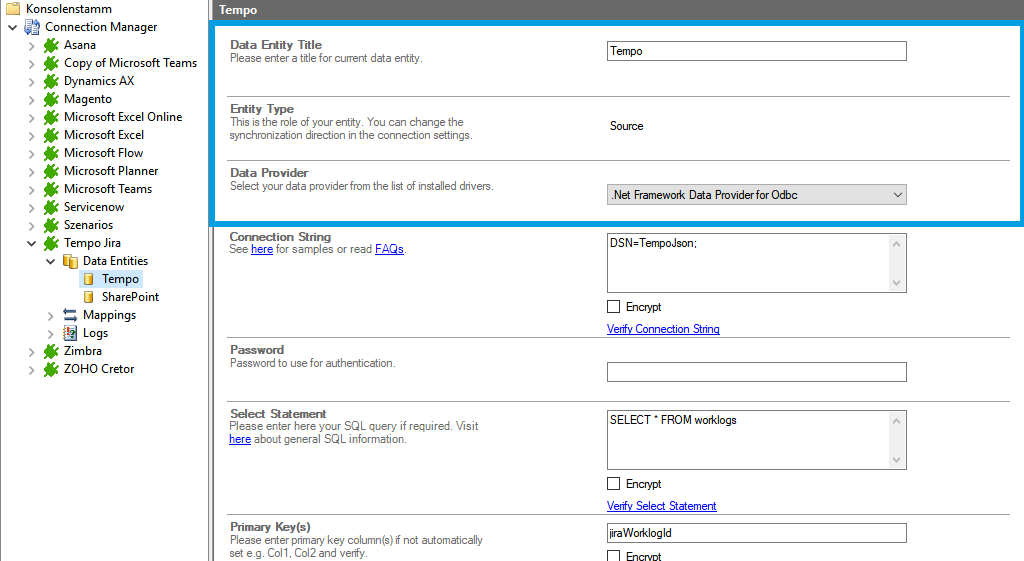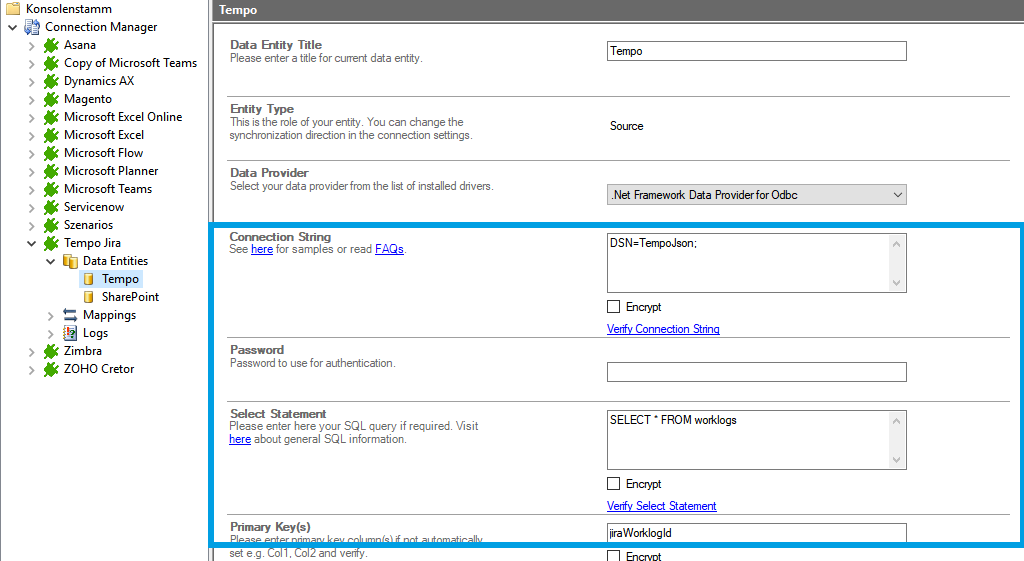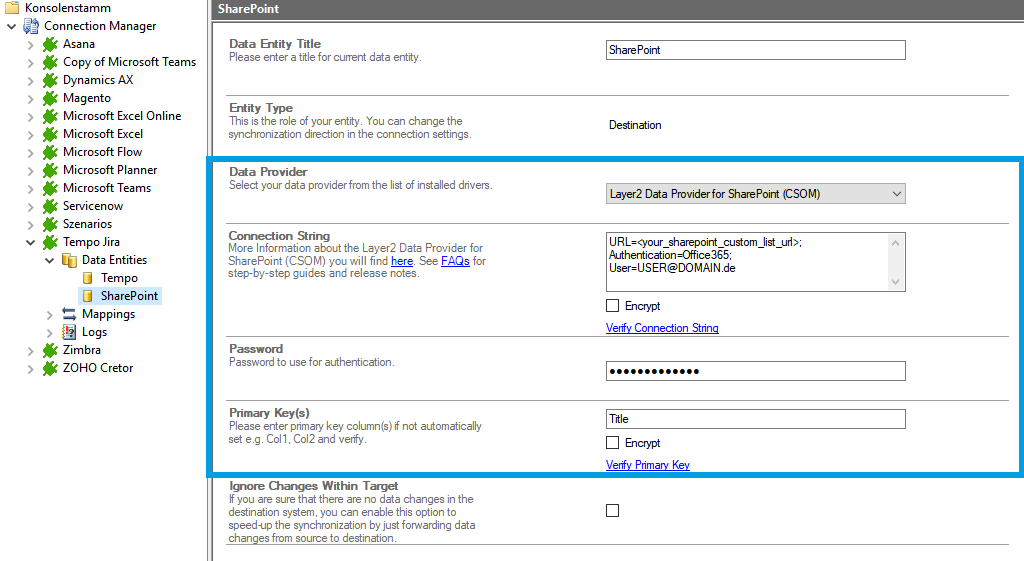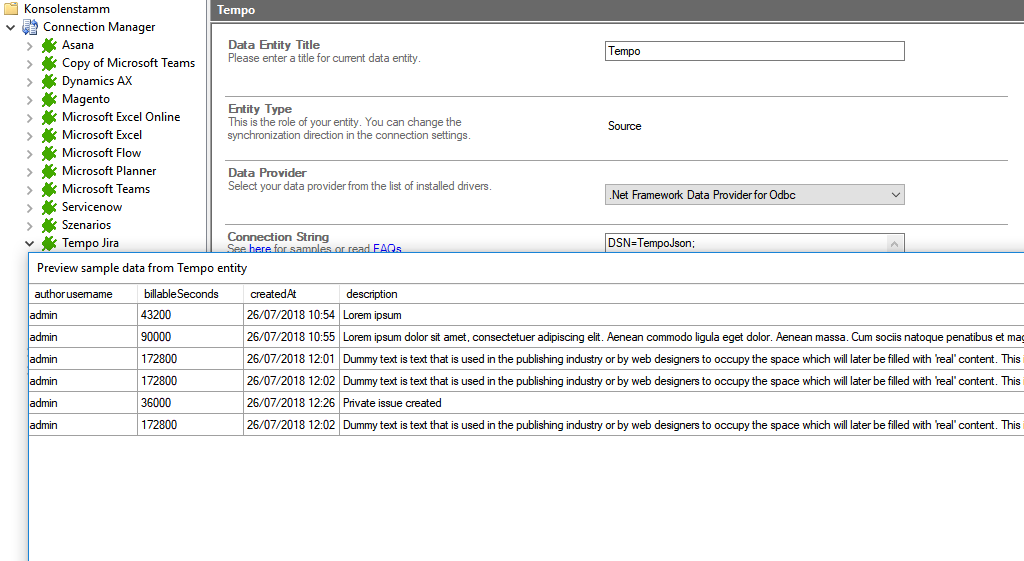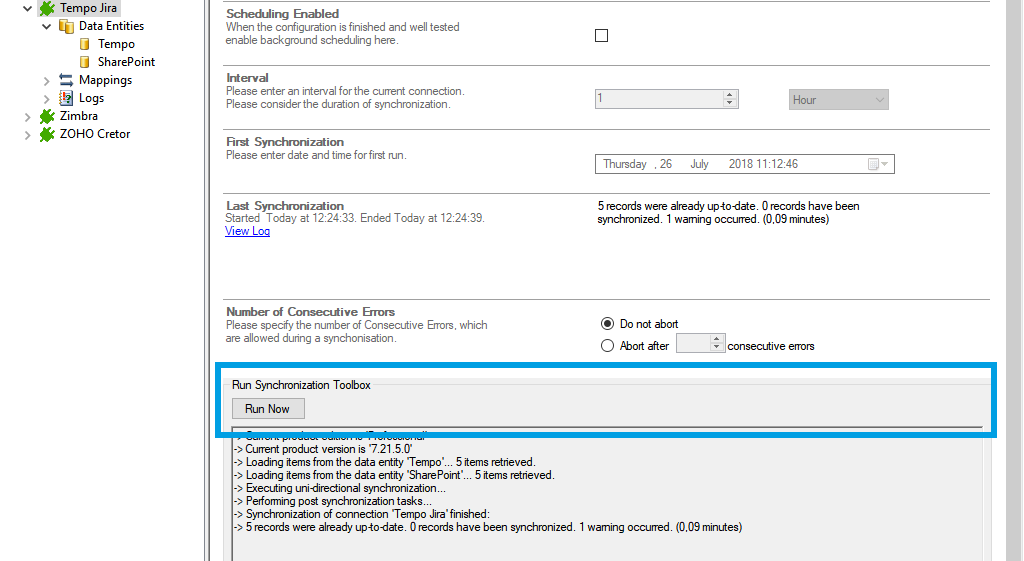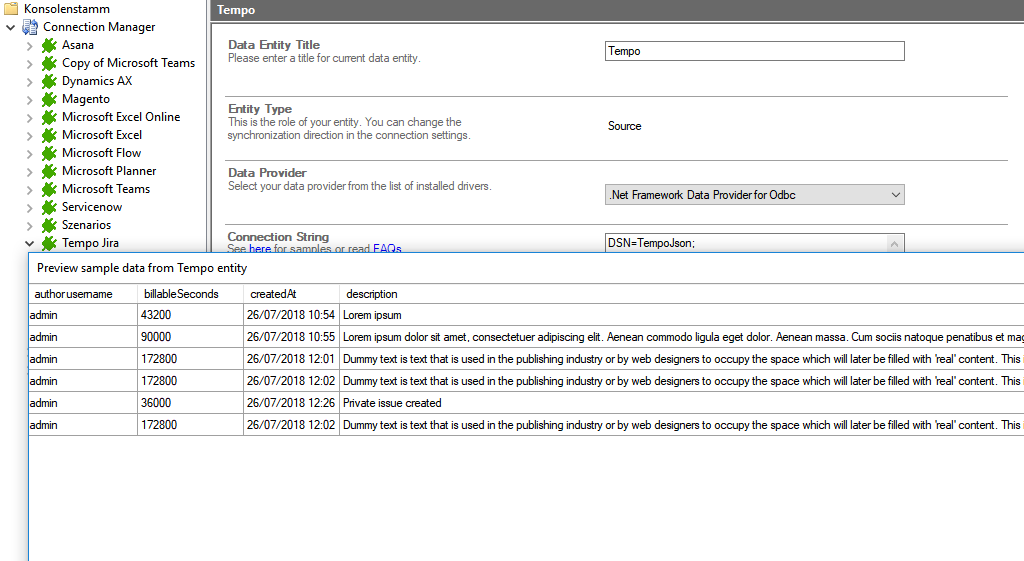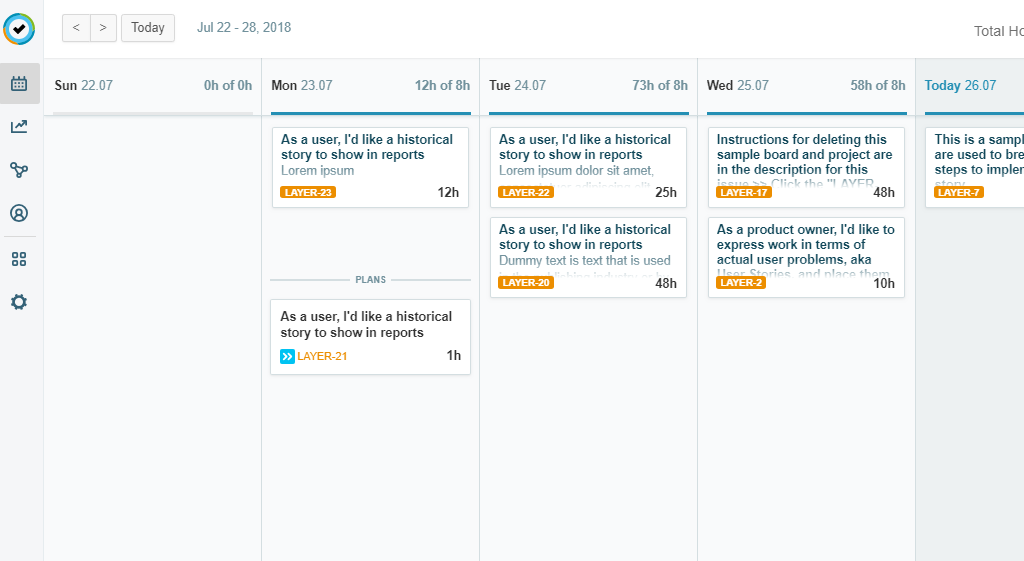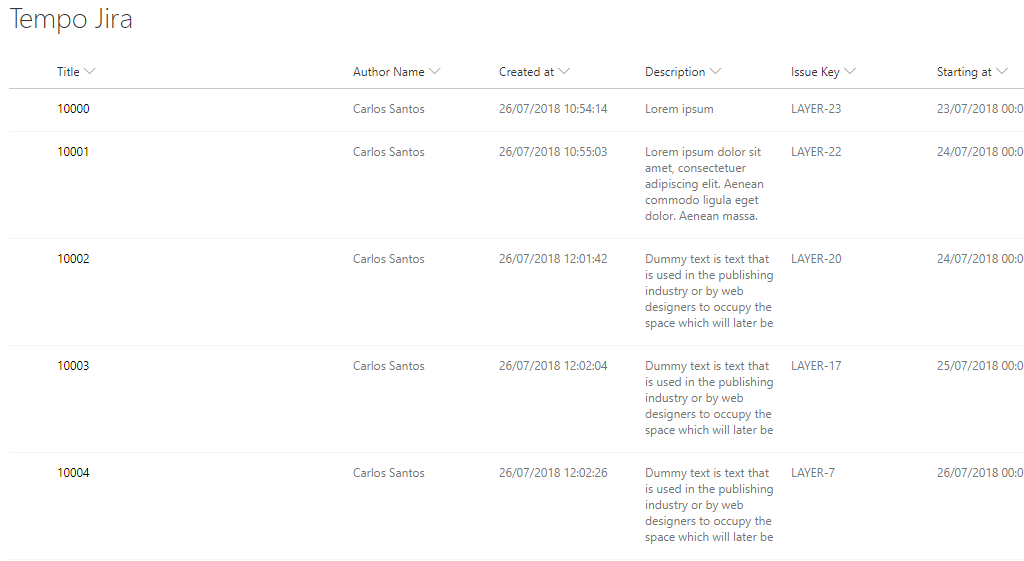Quick and easy installation in just minutes. Combine your data automatically in the background and benefit of better insights and greater revenues.
Tempo Timesheets Integration
Tempo Timesheets data can be integrated and synchronized codeless with various external systems,
Learn on this page how the data integration of Tempo Timesheets (by Atlassian) is working with the Layer2 Cloud Connector by using the step-by-step screenshot tutorial and reading our important advice and frequently asked questions. On this page we are integrating Tempo with SharePoint. Make use of the benefits and features of this data integration tool by trying it out yourself: Free Trial Registration
TEMPO TIMESHEETS INTEGRATION - HOW IT WORKS
In fact, you only need to do the 5 following steps to get your Tempo data integration started.
- Setup your connection as required: one-way (in this case).
- Setup your data source, in this case Tempo.
- Setup your target– for example a Microsoft SharePoint list or library.
- Setup your mapping.
- Start your project!
Tempo step-by-step data integration via the Layer2 Cloud Connector
Use this step-by-step-instruction to get through the whole product and data integration configuration easily. Some steps require a copy-paste task of code snippets. Please follow the recommendations in this instruction closely.
Before you can proceed with the configuration, please be aware that
- You need to have the
ODBC provider installed on the computer that runs the Layer2 Cloud Connector. You can find the component on the CDATA page. - At the end of the provider installation you have to configure the driver. Please note that, URI is the URL to your project, users, or the data you want to get. In our integration example it is the URL to the worklogs. You can get all the data through the parameters here: https://tempo-io.github.io/tempo-api-docs/
Specific Connection String for your Tempo integration
Please copy and paste this connection string and the "Select Statement" into the designated field like described
DSN=TempoJson;
Please enter the following SQL query into the "Select Statement" as well and adjust the placeholder.
SELECT *FROM worklogs
Primary Key =
jiraWorklogId
Benefits of using the Layer2 Cloud Connector for your Tempo data integration
Known limitations and workarounds
Please take into account our
- URI Issue: You must specify the URI you want to get the data from in your ODBC connection. You will only get the data from this URI. If you want other data, you have to change the URI in the ODBC driver. Some relevant URI’s can be found in the documentation: https://tempo-io.github.io/tempo-api-docs/
Find YOUR Destination pages here
Take your next steps