Keep your Filemaker in sync. Download and try it today.
FileMaker Integration & Synchronization with Office 365, SharePoint & 150 more
FileMaker database data can be integrated and synchronized codeless with various other data sources using the Layer2 Cloud Connector via the ODBC Data Provider. Please take a look here for supported systems and applications.
You can use ODBC (Open Database Connectivity) to read from FileMaker databases hosted by FileMaker Server with many external programs and development tools. FileMaker Pro supports up to 5 local connections. FileMaker Server supports up to 50 simultaneous ODBC/JDBC local and remote connections.
To connect to FileMaker data via ODBC the data source entity must be configured as follows in the Layer2 Cloud Connector Connection Manager:
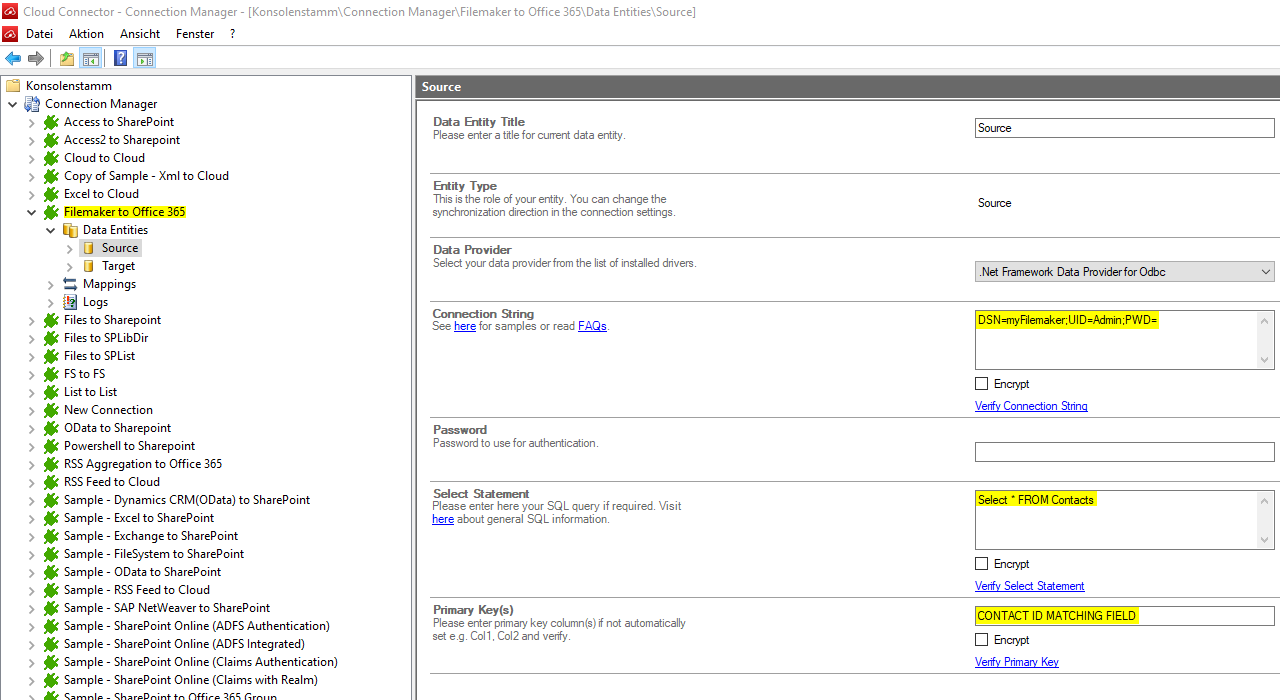
Fig.: Sample connection configuration to connect to FileMaker data via ODBC.
FileMaker Integration And Synchronization Specific Settings
Please note the following specific settings.
- You must install and configure the FileMaker ODBC driver first on the same machine as the Layer2 Cloud Connector. Best to make use of 32-bit versions for both tools. While 64-bit versions are available of FileMaker ODBC are available, they did not work as expected in our tests.
- Next configure the FileMaker ODBC connection as linked above. Create a System DSN to refer to in connection string.
- Select the ODBC Data Provider to connect. The provider is part of the Windows Operating System and should be already installed.
- Use a System DSN (not User or File DSN) to setup your connection and to refer to in the connection string. Verify your setup directly in the ODBC Connection Manager, if supported.
- You can use a connection string like this to connect:
DSN=myDSN; UID=myUser; PWD=myPassword
Please find more details about FileMaker ODBC options at www.connectionstrings.com. - Please find the FileMaker ODBC Guide here or find anwers to FileMaker ODBC FAQs here.
- You can make use of ODBC to query your data as supported by the data provider and source system. For any specification of query language supported see vendor documentation.
- You can map your data fields to specific external source fields in the Layer2 Cloud Connector. Please take care about data types (simple type conversions are supported).
- Please enter an appropriate primary key (column with unique values), depending on query (see data preview for this).
- Please note that only uni-directional connections are supported (no write-back to FileMaker).
- No installation or changes are required at the FileMaker data source or data destination.
- Data synchronization can be started manually in the Connection Manager, per command line or scheduled in background by the Layer2 Cloud Connector Windows Service. Only data changes are processed (no delete / bulk import).
- No programming required for setup a connection and sync.
- No need to open your local network for access from outside.
Step-by-Step Intros For FileMaker Integration and Synchronization
Just some ideas about systems to connect and sync:
- Sync FileMaker with Microsoft SharePoint or Office 365 for collaboration (for example with employees, customers or partners) or for intranet publishing.
- Sync with local SQL or SQL Azure for better reporting using SSRS.
- Sync with Microsoft Exchange (on-premises or online) for notifications, tasks, calendar events, mobile access and offline availability on any device - e.g. for BYOD.
- Sync with 3rd party tools like ERP/CRM/CMS based on SQL databases like Oracle, mySQL or Microsoft SQL Server.
Do you already have connected more? Just let us know. Can't find what you are looking for? Please contact sales@layer2solutions.com directly for more information.
Next Steps For Evaluation
Please download the product flyer about FileMaker Data Integration with SharePoint, Office 365 and 150+ more today. You can register to download and evaluate the Layer2 Cloud Connector here.
Ready to go next steps?



