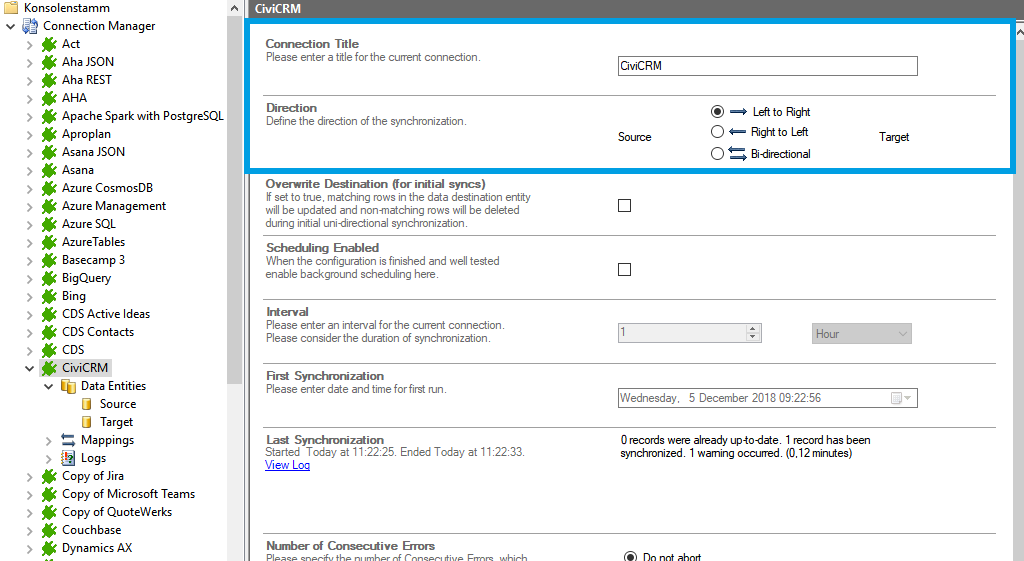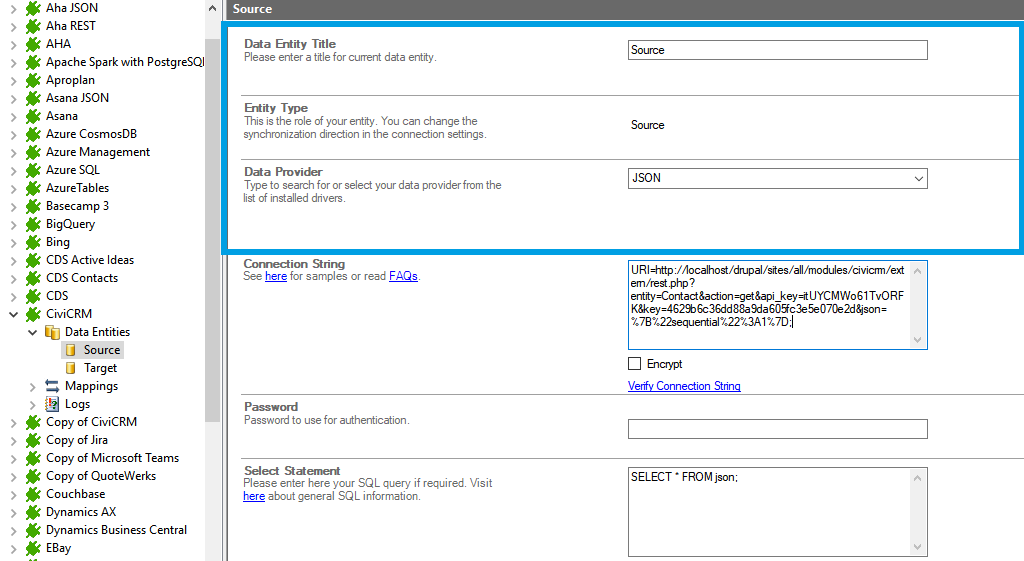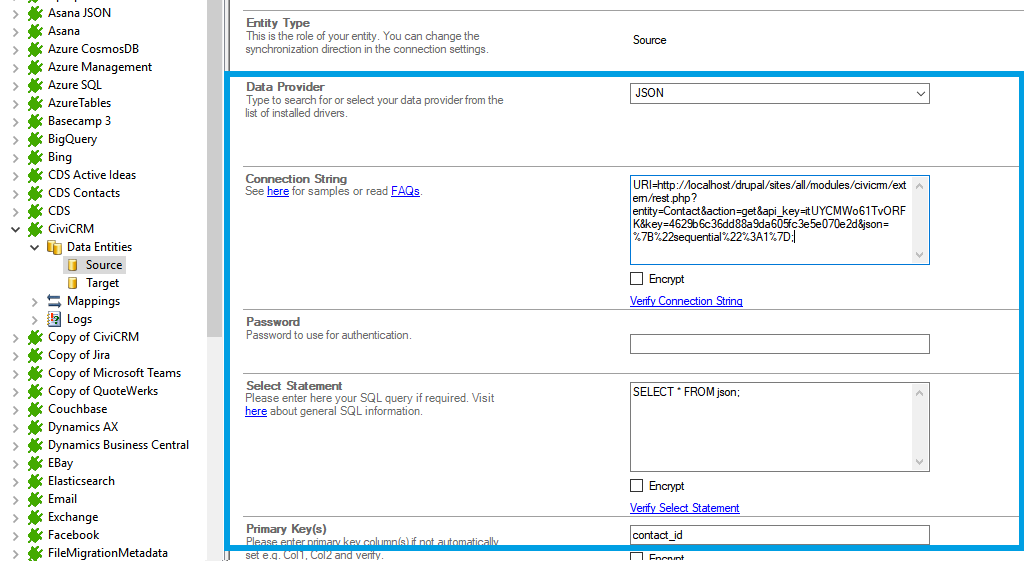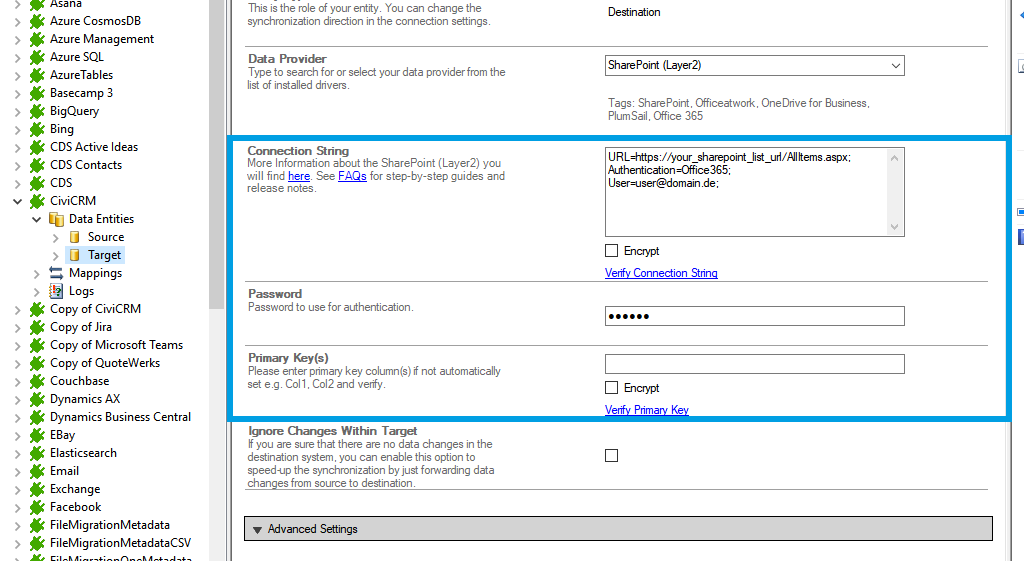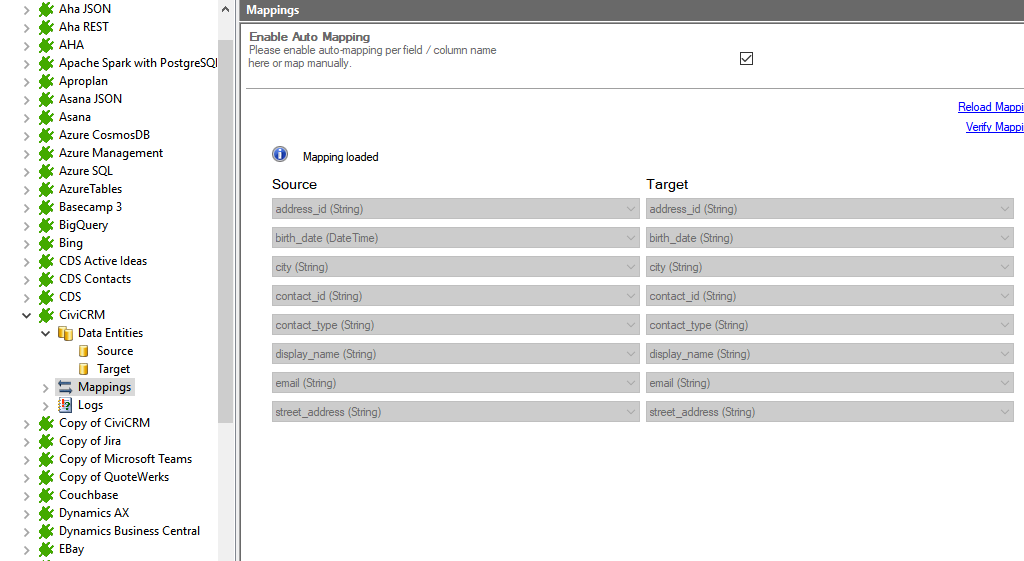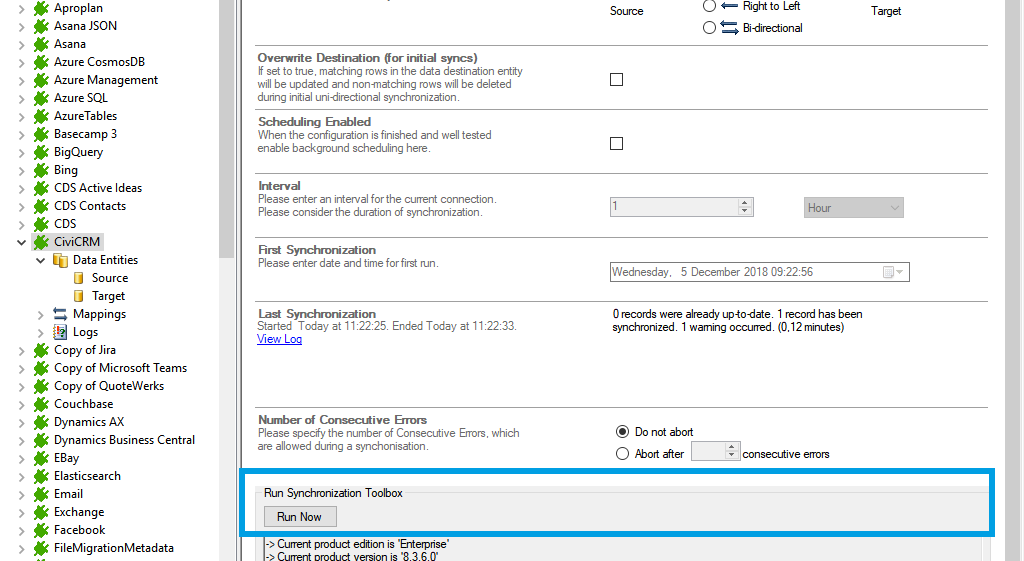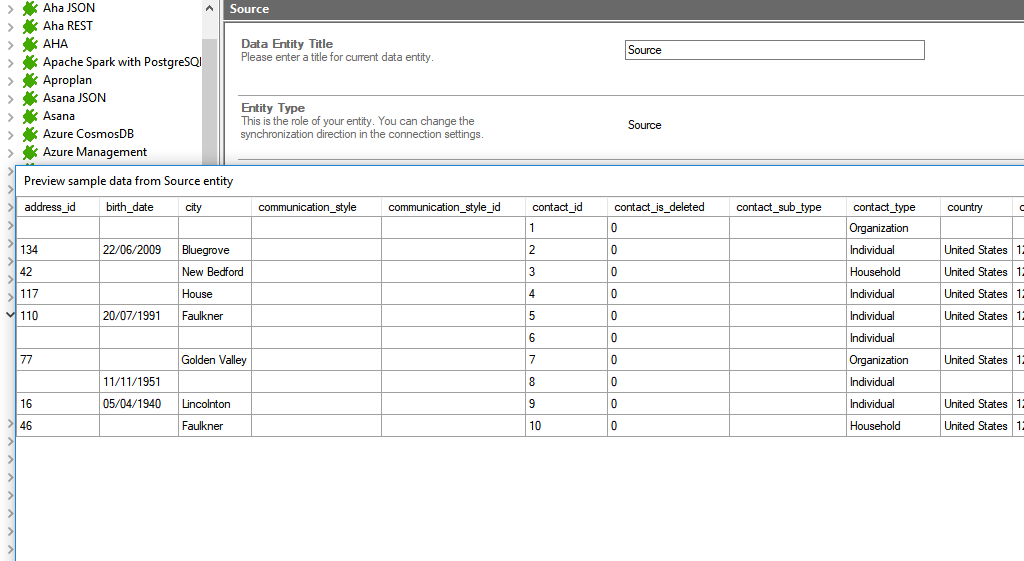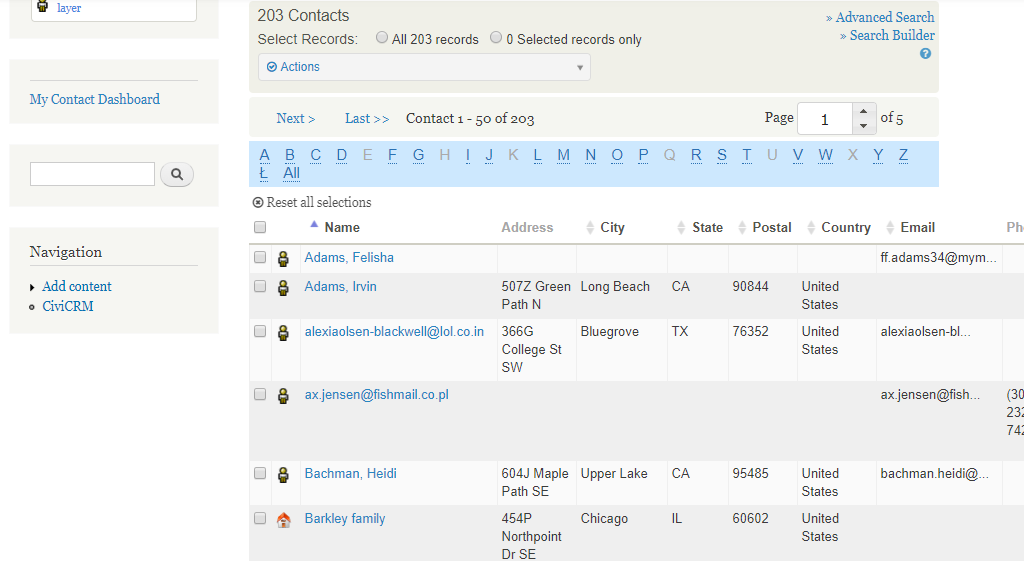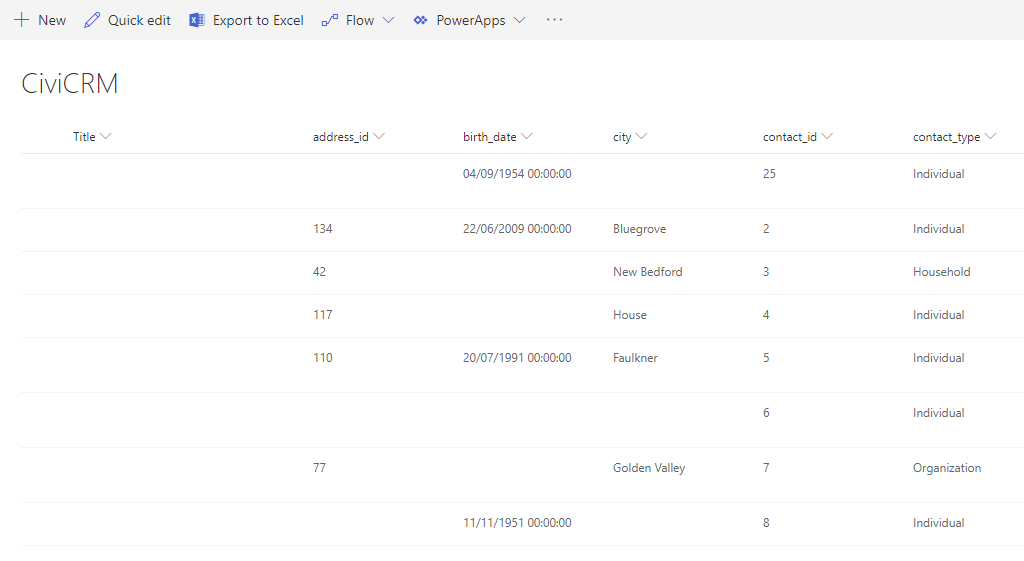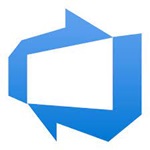Quick and easy installation in just minutes. Combine your data automatically in the background and benefit of better insights and greater revenues.
CiviCRM Data Integration
CiviCRM data can be integrated and synchronized codeless with various external systems,
Learn on this page how the data integration of CiviCRM is working with the Layer2 Cloud Connector Enterprise Edition by using the step-by-step screenshot tutorial. Make use of the benefits and features of this data integration tool by trying it out yourself: Free Trial Registration
HOW IT WORKS
In fact, you only need to do the 5 following steps to get your CiviCRM data integration started.
- Set up your connection as required: one-way, in this case.
- Set up your data source, in this case, CiviCRM.
- Set up your target – for example, SharePoint.
- Set up your mapping.
- Start your project!
Benefits of using the Layer2 Cloud Connector for your CiviCRM data integration
CiviCRM step-by-step data integration via the Layer2 Cloud Connector
Use this step-by-step-instruction to get through the whole product and data integration configuration easily. Some steps require a copy-paste task of code snippets. Please follow the recommendations in this instruction closely.
Specific Connection Settings for CiviCRM integration
Please copy and paste this connection string into the designated field like described in Step 2.5 of the step-by-instruction above.
URI=http://<your_drupal>/sites/all/modules/civicrm/extern/rest.php?entity=Contact&action=gt&api_key=<your_user_api_key>&key=<your_site_api_key>&json=%7B%22sequential%22%3A1%7D;
If you are in the live environment, you do not need the UseSandbox parameter.
Select statement example:
SELECT * FROM json;
Read the whole story: A detailed documentation of how to connect CiviCRM with SharePoint on a concrete example.
Connect CiviCRM with the following systems
Take your next steps