Query, connect and sync your pre-selected Oracle database data sets with 150+ other data sources, on-premises or cloud-based, including Microsoft Office 365, SharePoint, Dynamics, Azure, ERP/CRM, and others, one-way or even two-way, keeping them always up-to-date.
Oracle Data Integration with Office 365 and 150+ more
Oracle databases can be integrated and synchronized codelessly with various external systems, on premises or in the cloud, using the Layer2 Cloud Connector. You will find a selection of 150+ supported systems and apps including Microsoft Office 365, SharePoint, Azure, SQL, Dynamics, and Exchange here.
Features and Benefits of Oracle Data Integration via Layer2 Cloud Connector
More Features and Benefits of Oracle Data Integration
- Highest Security: Connection via secure web services (SSL). Disconnected systems: A connection is only required for data exchange – not for list or library usage. Users do not have direct access to external corporate data sources. You don't have to open your network for the Internet. The application runs where your data resides today - on a server or client inside your corporate network. No data is exposed to 3rd parties or clouds.
- Highest performance: Can manage large data sets, or SharePoint lists and libraries. No 5,000 items limit with SharePoint. Can scale-out to multiple servers or to the Microsoft Azure Cloud, if required.
- Flexible sync options: Uni- and bi-directional sync are supported. Start a specific sync scheduled in background (Windows Service) or on demand (e.g. by command line). Sync all data or pre-selected subsets only. Make use of additional no-delete, no-insert, no-update options.
- Data type conversion included: Sync SharePoint links, lookups, managed metadata, and more with Oracle using advanced options.
- Process integration via SharePoint: Raise change notifications and start workflows in the cloud, triggered on external data changes. Find your Oracle data changes in Delve via Office Graph. All features of native SharePoint lists and libraries are supported, e.g. views, sorting, filtering, grouping, search, mobile and offline access, social features like tagging and enterprise metadata, RSS feeds, change notifications per email, or workflows in the cloud on external data change.
- Dynamic Columns: Add data cleanup, calculations, transformations, translations, and your own business logic in C#.
- Data aggregation: Multiple connections can combine several different Oracle data sources into one list.
- Flexible logging and alerting: You can log to files, databases, and Windows Event Log via NLOG. Alerting via email in case of sync issues.
Oracle Specific Configuration Settings
In the Layer2 Cloud Connector, the data source or destination entity must be configured as follows to connect to Oracle. Please find specific configuration settings below.
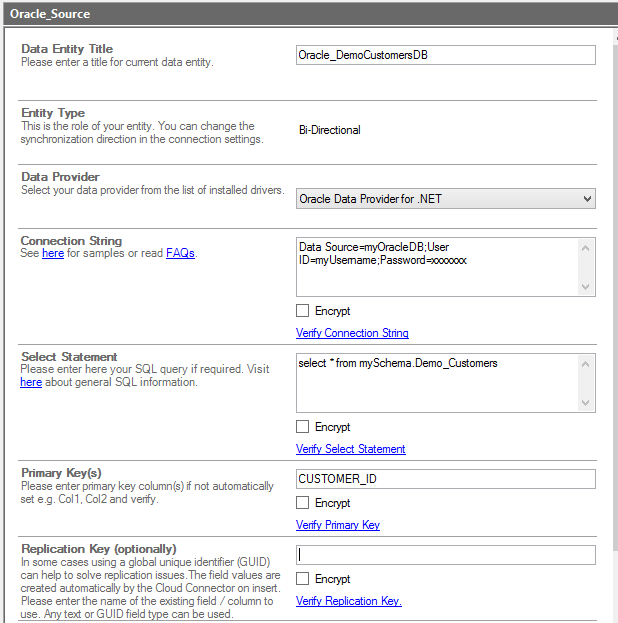
Please note the following about settings, features and possible issues.
- You need to have the Oracle Data Access Components and Tools - .NET and Windows installed on the computer that runs the Layer2 Cloud Connector. You can find the component on the Oracle software download page.
- Install either the 32-bit or 64-bit data provider (it MUST match your Cloud Connector installation architecture).
- Please select the Oracle Data Provider for .NET from the list of installed providers.
- You can make use of any connection strings for Oracle as usual, e.g.:
Data Source=myOracleDatabase; User Id=myUser; Password=myPassword.
You will find more information about Oracle connection strings here. - Note that you can use integrated authentication for better security or encrypt the connection string. You can set NTFS access rights to protect the connection file (.../connections/myConnectionName.xml) as well.
- You can make use of all SQL queries the Oracle data provider supports. You can also use stored procedures that returns records, exec myStoredProcedure().
- You can make use of aliases in query to force auto-mapping in the Cloud Connector, e.g. select customername as title, to auto-map to a title column.
- The primary key is normally set automatically, if available.
- Two-way sync is fully supported.
Oracle Data Integration - Known Issues & Workarounds
For Oracle Integration via Layer2 Cloud Connector we have found the following issues and workarounds:
- In case of integrated authentication (trusted connection) please make sure that the current user has appropriate database access rights. Also take care about access rights of the Layer2 Cloud Connector Windows Service. Best to use basic authentication with a specific user.
- In case of issues with the Oracle TNS please google the specific error messages for any solutions. Make sure that both the current user and the Layer2 Cloud Connector Windows Service has access to the TNS.
- Blobs or other binary fields are not supported at this time.
- If using two-way sync, your query must be updatable (most joins are not). You will also need write access rights for the view.
Step-by-Step Intros for typical Oracle Integration Scenarios
You will find more information about specific scenarios here.
- Connect and sync Oracle data queries with Dynamics CRM or ERP via OData.
- Push Oracle data to Microsoft Exchange on-premises or Exchange Online, SharePoint Online for mobile and offline access on any device (BYOD).
- Keep Oracle data in sync with other databases, on-premises or cloud-based.
- Add metadata to SharePoint-based documents from Oracle.
- Make use of Microsoft Forms to acquire data into Oracle.
- Use Power Automate, SharePoint or 3rd party workflows to implement your own business logic with Oracle.
- Improve collaboration and reporting in Office 365 based on Oracle backend data.
- Start cloud-based workflows in Azure Logic Apps in case of Oracle data changes.
Ready to go next step?




