Your pre-selected SAP data sets will be available everywhere, at any time, on any device, or app with all features provided by the connected system, such as Office 365 or SharePoint.
SAP Integration with Office 365, SharePoint and 150+ others
SAP data can be integrated codelessly and in just minutes with 150+ other data sources (on-premises or in the cloud) using the Layer2 Cloud Connector via SAP NetWeaver and OData. Please take a look here for supported systems and applications, e.g. Microsoft Office 365, SharePoint, Dynamics, Azure, SQL and others.

Fig. SAP can be directly connected to 150+ data sources, on-premises and in the cloud, codeless lyand with no-touch in just minutes using the Layer2 Cloud Connector.
Fig. Please take a look at the video to connect SAP to Office 365 (as an example).
SAP Data Integration - Features and Benefits
SAP data integration with 150+ IT systems and apps with the help of the Layer2 Cloud Connector has the following features and benefits.
SAP Integration Specific Configuration Settings
Basically, you can start with the Layer2 Cloud Connector when you are able to see valid OData (some kind of XML data) in your browser. If you are not familiar with both, OData and SAP, take a look here to learn more.
To connect to SAP data the data source entity must be configured as follows in the Layer2 Cloud Connector Connection Manager:
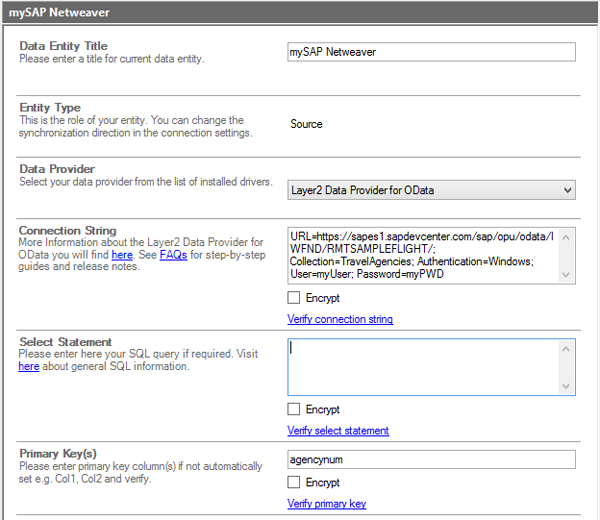
Fig. Example connection configuration to directly connect to SAP demo data in their Devcenter via OData
Please note the following specific settings.
- Select the Layer2 Data Provider for OData to connect. The provider is part of the Layer2 Cloud Connector ADO.NET provider package and should be already installed. You will find an OData Provider specification here.
- Generally, you can use a connection string like this to connect:
url=https://mysapportal.mydomain.com/pathtomycollection; Collection=TravelAgencies;
User=myDomain\myUser; Password=myPassword; Authentication=Windows - SAP offers free access to a demo system to verify the Layer2 Cloud Connector SAP connectivity. Please register here.
- To connect to the SAP demo system you can make use of a connection string similar to this:
url=https://sapes5.sapdevcenter.com/sap/opu/odata/IWFND/RMTSAMPLEFLIGHT/; Collection=TravelAgencies; Authentication=Windows, SAPCsrfHeader; User=P********;
Please replace the user token with your specific account and add a password to the password field. - If you want to write to SAP, in some cases a CSRF Token is required to additionally secure the connection. Please use the following authentication method for this: Authentication=Windows
,SAPCsrf Header - Several other authentication methods are generally supported. See provider specification linked above for more information.
- You can make use of OData to query your data as supported by the data provider and source system. For any specification of supported queries see SAP documentation. You can browse OData collections in the web browser. Simply paste your
url from there. - You can map your data fields to specific external fields in the Layer2 Cloud Connector. Please take care about data types (simple type conversions are supported).
- Please enter an appropriate primary key (column with unique values), depending on the query (see data preview for this).
- You can use the connection for uni- or bi-directional synchronization. In case of inserts (full CRUD) via external systems please take care of the primary key. SAP-side IDs will not work in his case.
- Data synchronization can be started manually in the Connection Manager, per command line or scheduled in the background by the Layer2 Cloud Connector Windows Service. Only data changes are processed (no delete/bulk import).
- No programming required to setup a connection and sync. No need to open your local network for access from outside.
- Depending on requirements there are some steps on the SAP-side to connect to specific data entities. Please contact SAP or view their documentation for more assistance.
- If you don't have OData access to your SAP data yet, you can alternatively connect and sync via database queries or intermediate text /
csv files created by scripts.
Step-by-Step Intros About SAP Integration and Data Synchronization
You will find some step-by-step articles here:
German-speaking prospects can find more information about SAP data integration with the Microsoft Cloud via Layer2 in this book.
Just some other ideas:
- Sync with Microsoft Exchange (on-premises or online) for notifications, tasks, calendar events, mobile access and offline availability on any device (e.g. for BYOD).
- Sync contacts with Microsoft Dynamics CRM or project data with Microsoft Project Server.
- Sync with 3rd party tools based on SQL databases like Oracle,
mySQL or Microsoft SQL Server. - Sync with Microsoft SharePoint or Office 365 for better collaboration (for example with customers or partners) or for intranet publishing.
- Create PowerApps based on SAP-connected SharePoint Lists or Azure SQL tables and publish for use under Windows, Android, or iOS.
- Start cross-platform actions on SAP data changes via Microsoft Flow or Azure Logic Apps using Layer2.
Frequently Asked Questions (FAQ)
Please find answers to frequently asked questions about SAP data integration below.
Ready tO TAKE YOUR NEXT STEPS?





