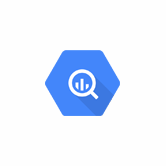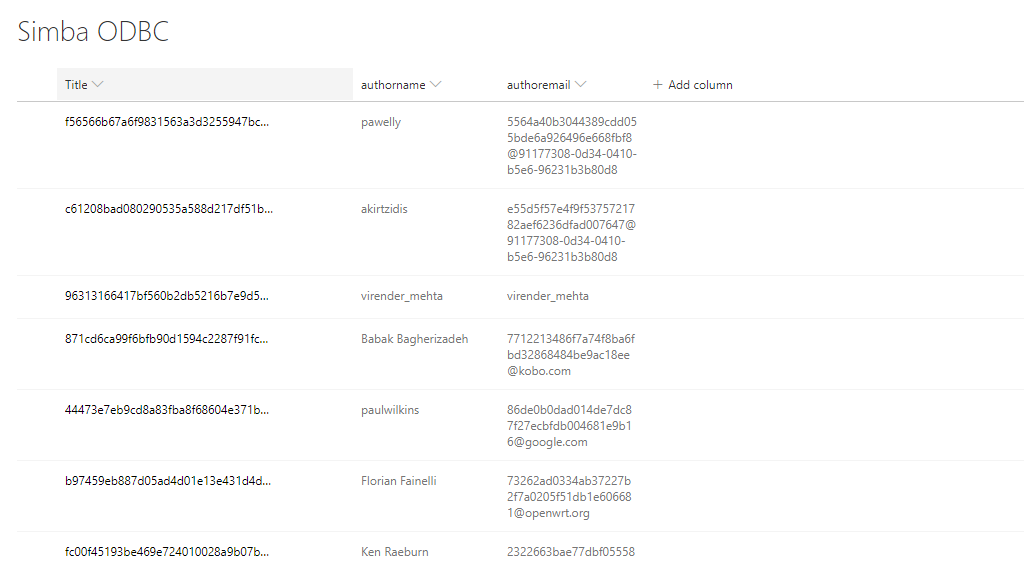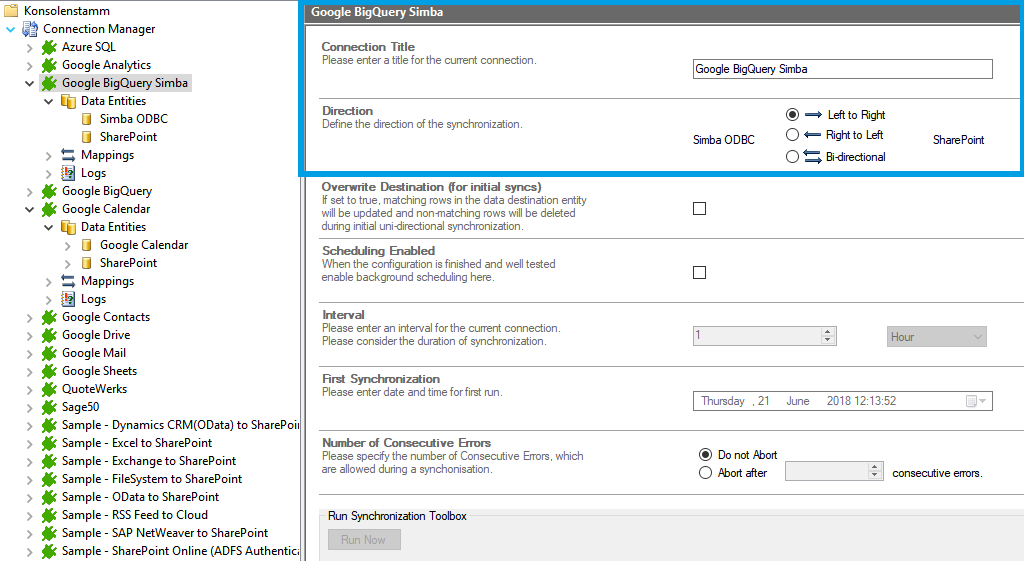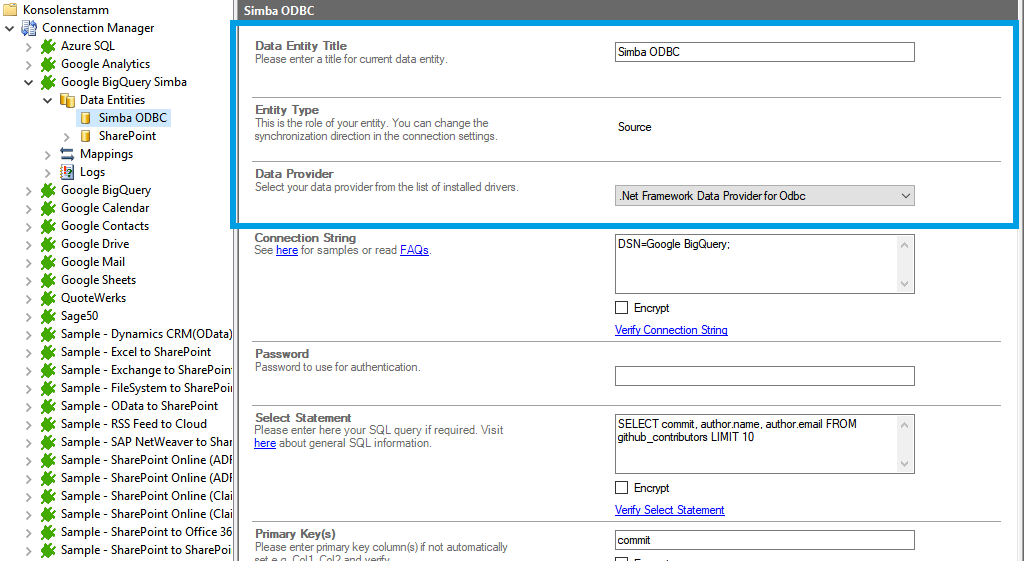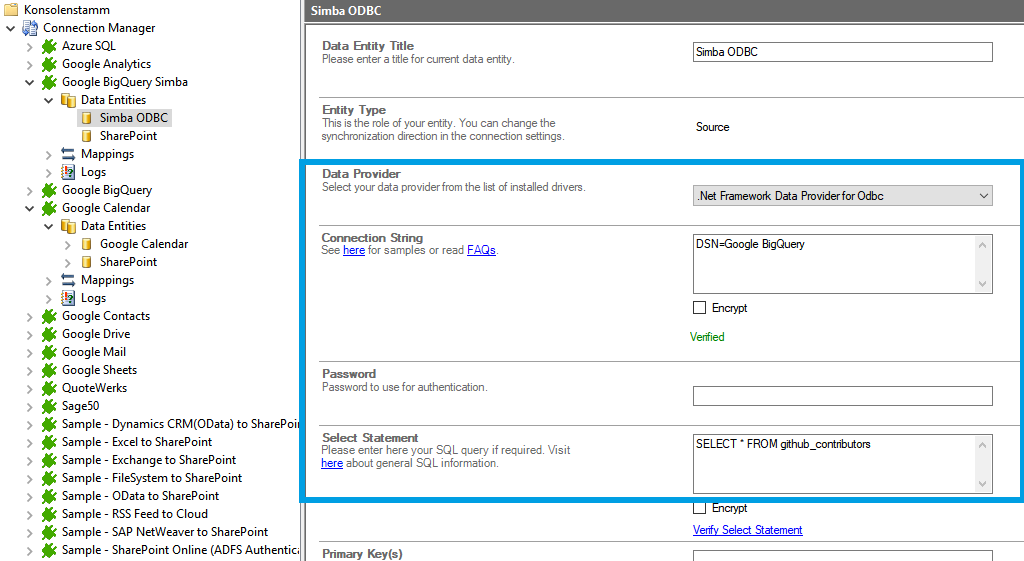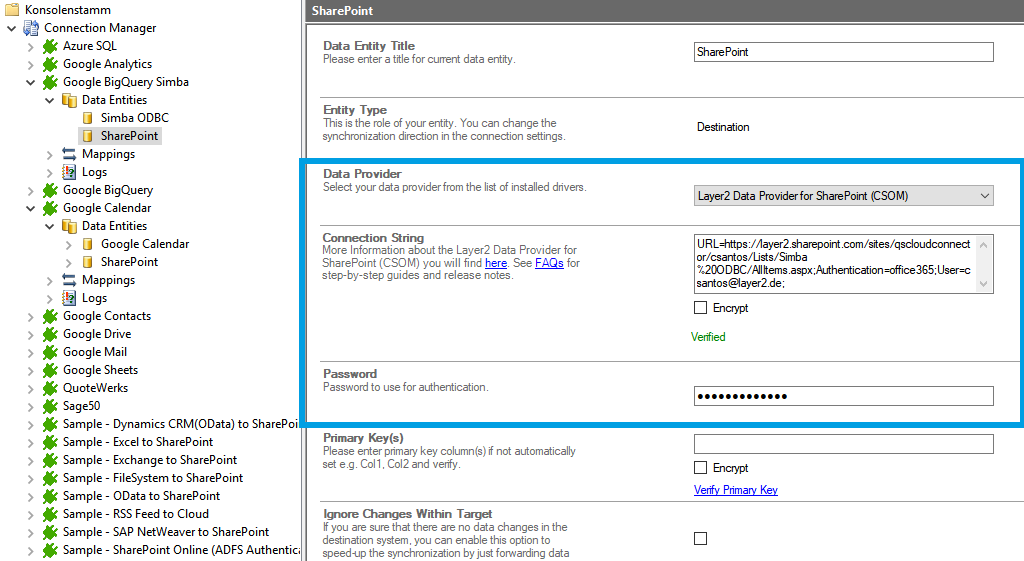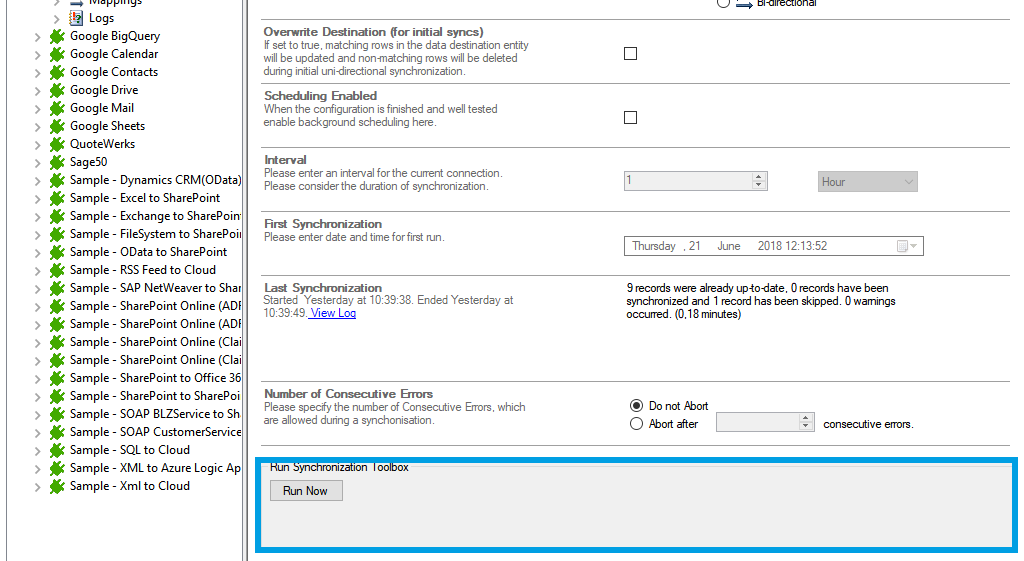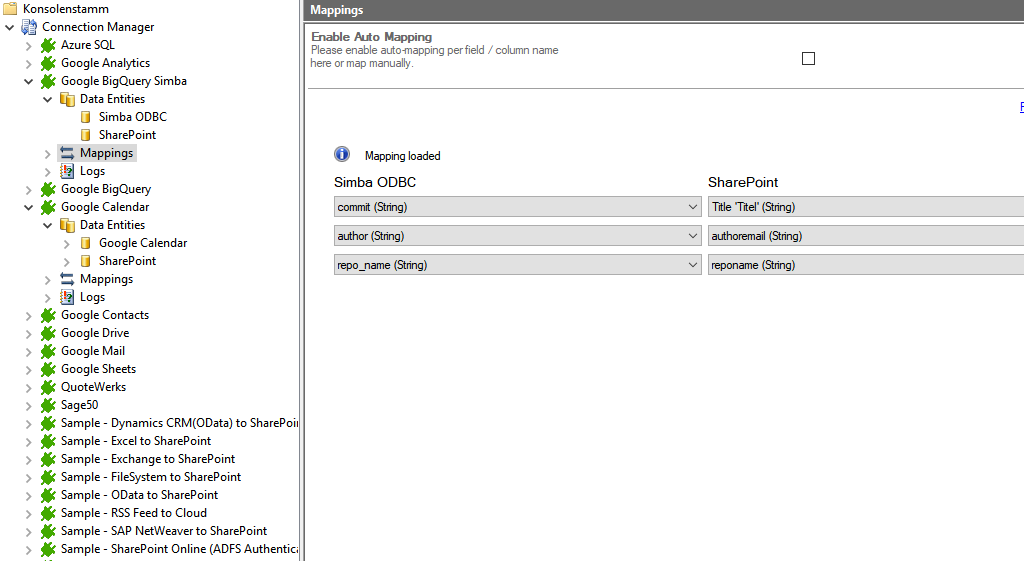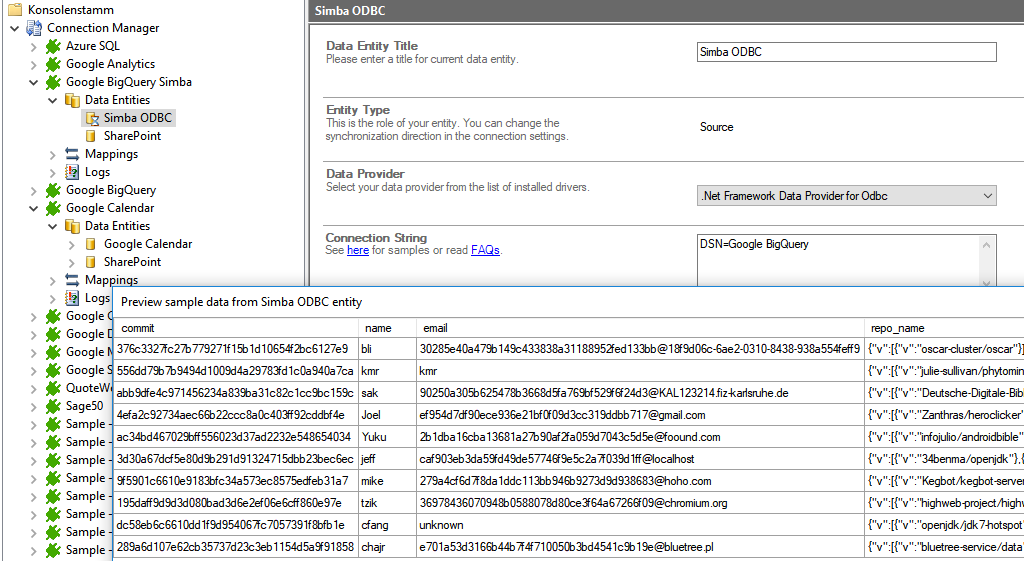Quick and easy installation in just minutes. Combine your data automatically in the background and benefit of better insights and greater revenues.
Google BigQuery Data Integration
Google BigQuery data can be integrated and synchronized codeless with various external systems,
Learn on this page how the data integration of Google BigQuery is working with the Layer2 Cloud Connector by using the step-by-step screenshot tutorial and reading our important advice and frequently asked questions. Make use of the benefits and features of this data integration tool by trying it out yourself: Free Trial Registration
How it works
In fact, you only need to do the 5 following steps to get your Google BigQuery data integration started.
- Setup your connection as required: one-way (in this case).
- Setup your data source, in this case Google BigQuery.
- Setup your target– for example a Microsoft SharePoint list or library.
- Setup your mapping.
- Start your project!
Google BigQuery step-by-step data integration via the Layer2 Cloud Connector
Use this step-by-step-introduction to get through the whole product and data integration configuration easily. Some steps require a copy-paste task of code snippets. Please follow the recommendations in this introduction closely.
Before you can proceed with the configuration, please be aware that
- You need to have the Simba ODBC Driver for Google BigQuery
installed on the computer that runs the Layer2 Cloud Connector. You can find the component on the BigQuery Connectors Page.
Specific Connection String for your Google BigQuery integration
Please copy and paste this connection string into the designated field like described
The DSN=NAME has to be the name you have set from the ODBC Data Source System Data Sources. In our case we are getting the content from the table github_contributors.
Connection String: DSN=Google BigQuery
Select Statement: SELECT * FROM github_contributors
Benefits of using the Layer2 Cloud Connector for your BigQuery data integration
Known issues and workarounds
Please take into account our
- In the newest version of the Layer2 Cloud Connector (7.8+) pop-ups don’t work anymore. If you try to connect to the Google API’s you will get a 500 Error, once the API needs the confirmation from the user account.
- If you are installing more APIs from Google, you have to install it all at once and then restart your machine. After a new API installation, you may have to restart the machine to get the entries correct and runnable for the PowerShell-Script.
Find YOUR Destination pages here
Take your next steps