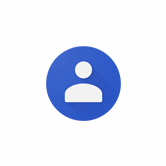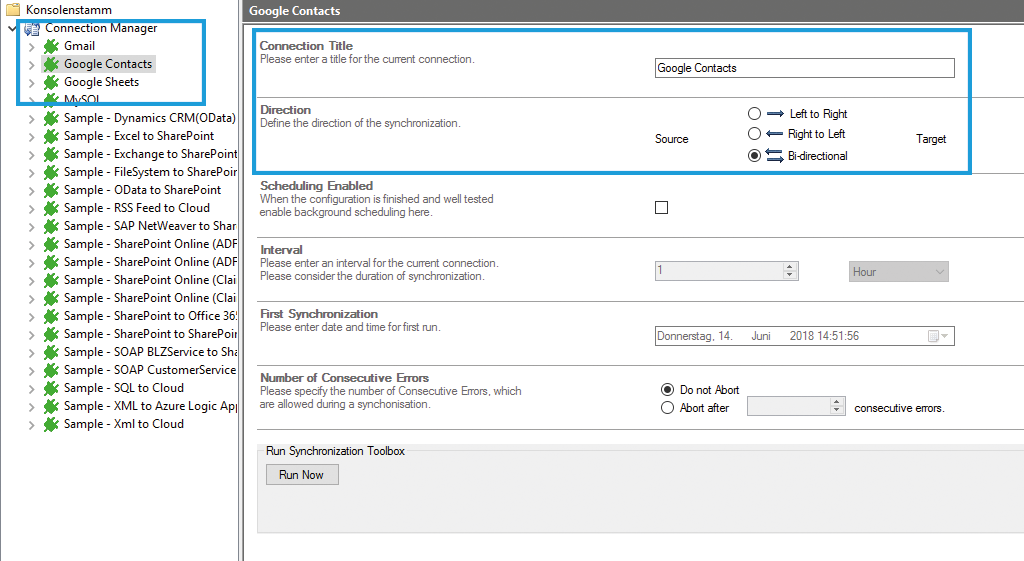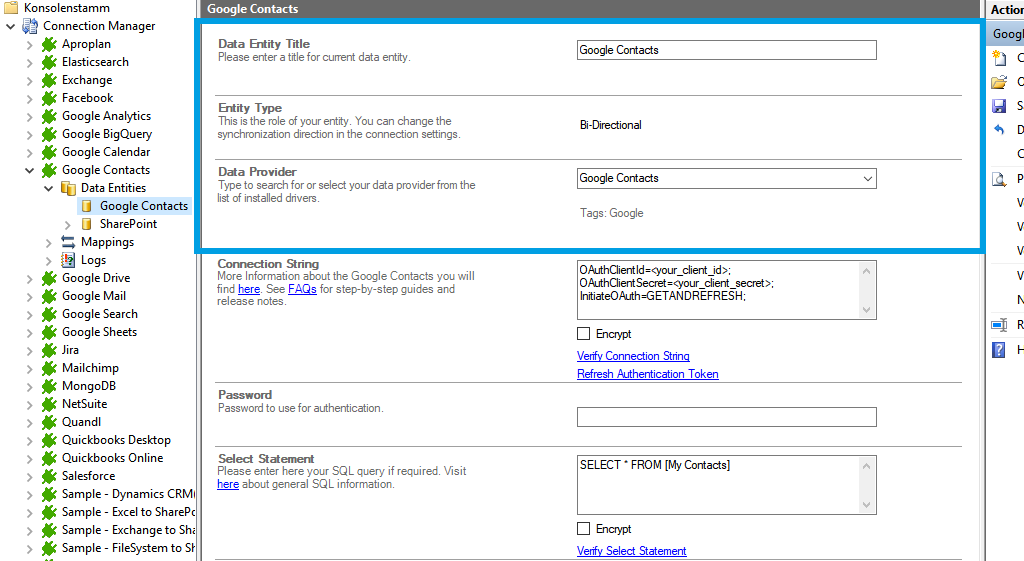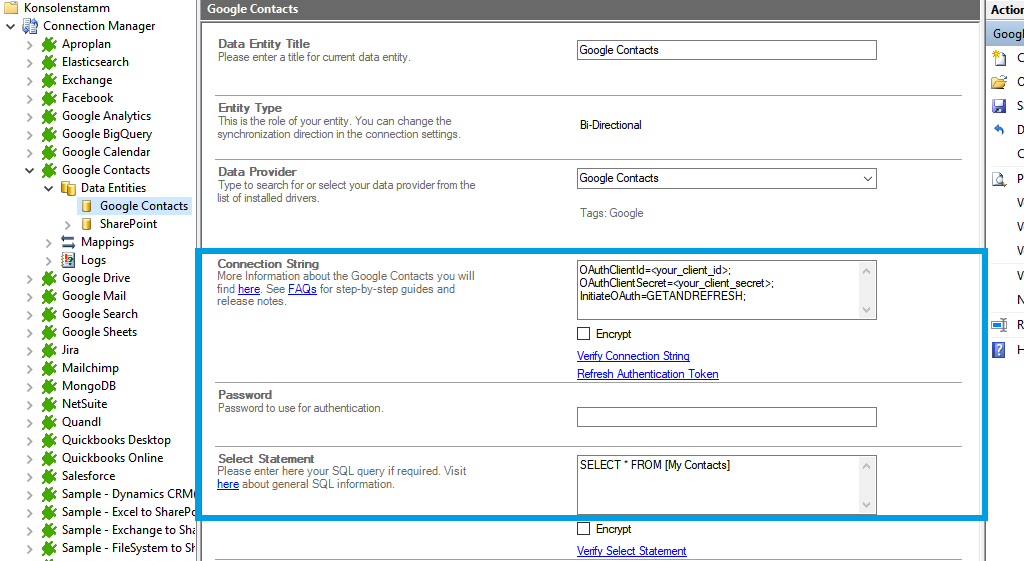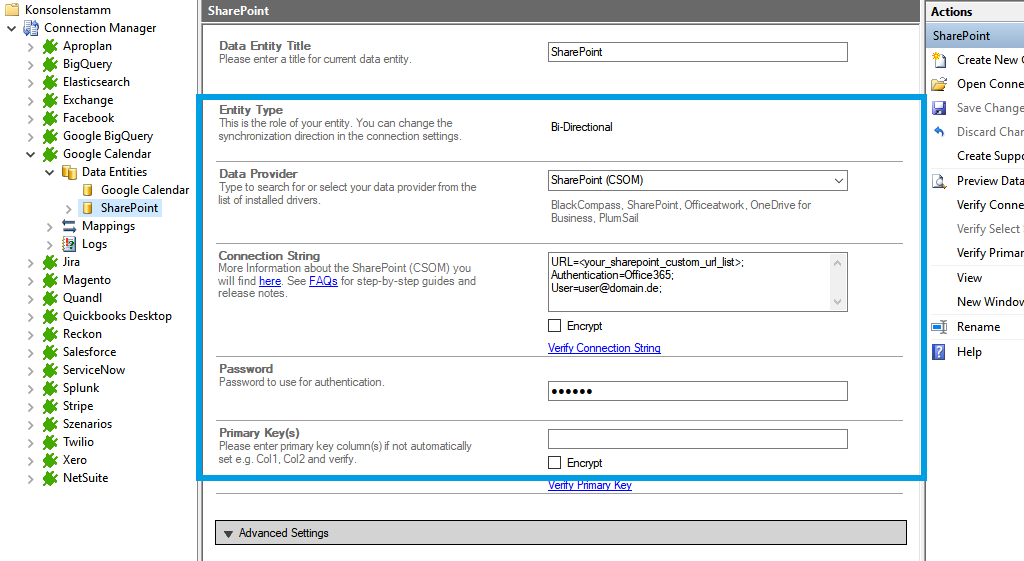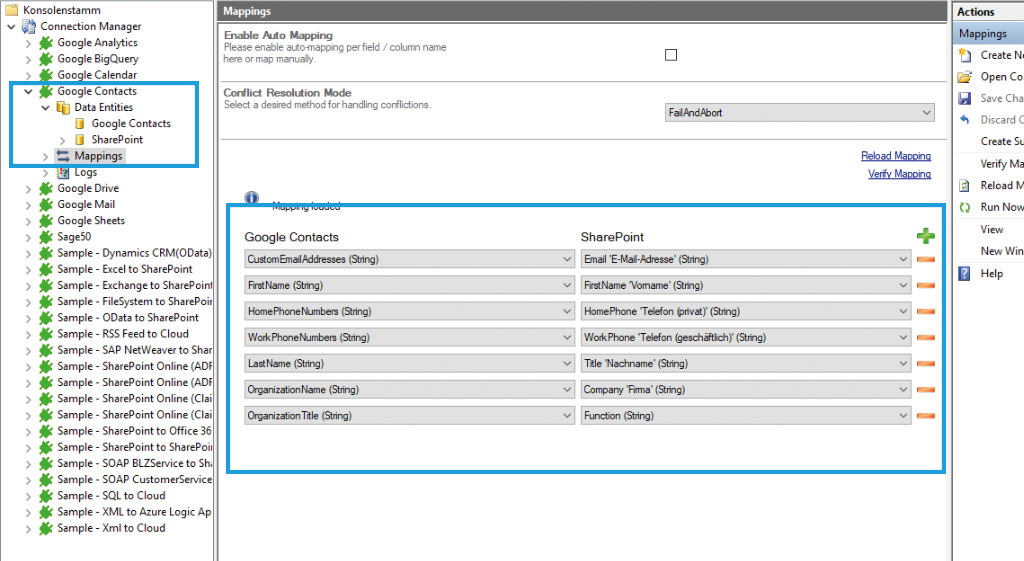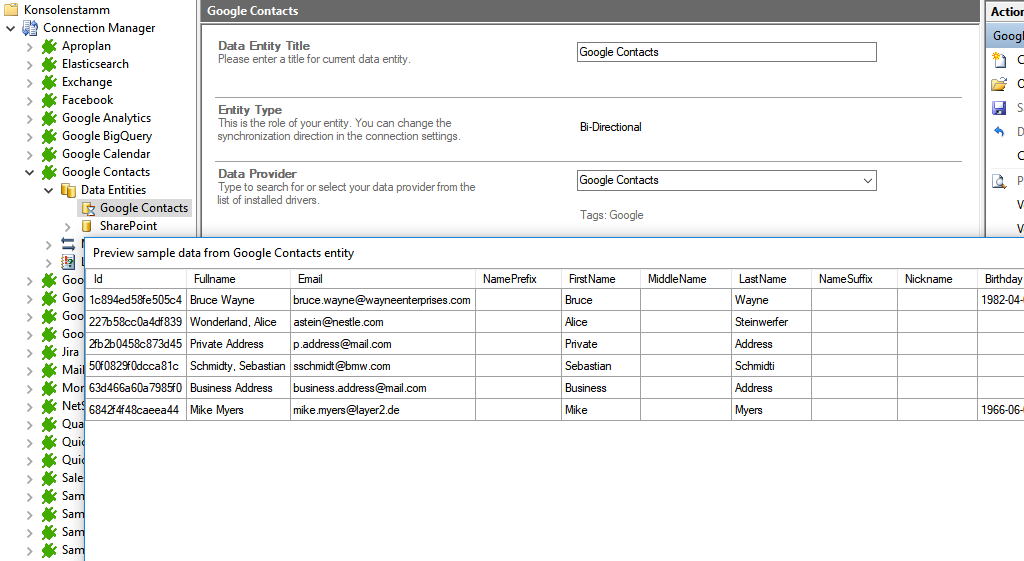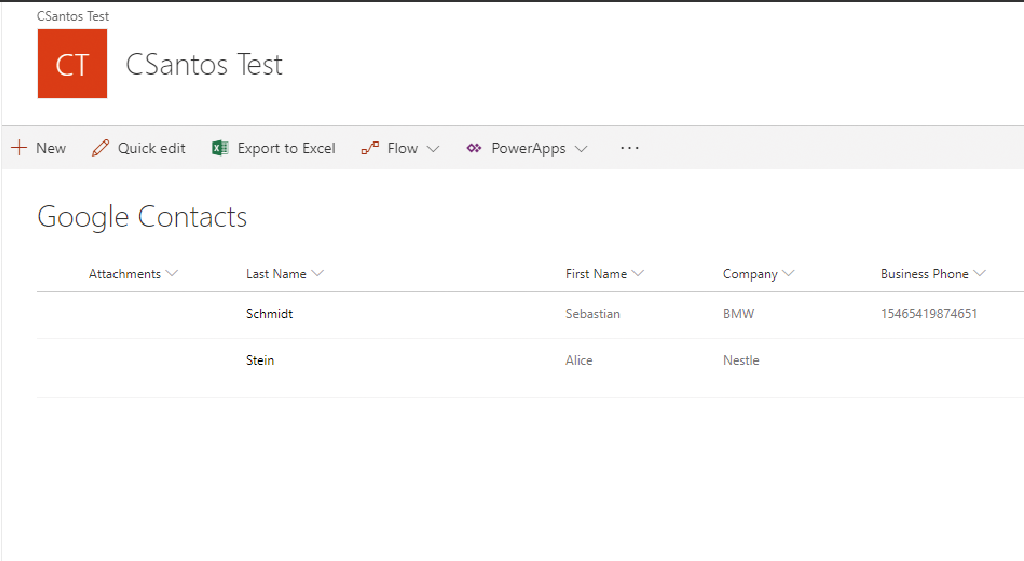Benefit from a large and continuously growing list of supported IT Systems and Apps.
Google Contacts Integration and Synchronization
Google Contacts data can be integrated and synchronized codeless with various external systems, on premises or in the cloud, using the Layer2 Cloud Connector Enterprise Edition.
Learn on this page how the data integration of Google is working with the Layer2 Cloud Connector Enterprise Edition by using the step-by-step screenshot tutorial and reading our important advice and frequently asked questions. Make use of the benefits and features of this data integration tool by trying it out yourself: Free Trial Registration
How it works
In fact, you only need to do the 5 following steps to get your Google Contacts data integration started.
- Setup your connection as required: one-way, two-way.
- Setup your data source, in this case Google Contacts database.
- Setup your data target – for example a Microsoft SharePoint list or library.
- Setup your mapping.
- Start your project!
Google Contacts step-by-step data integration via the Layer2 Cloud Connector
Use this step-by-step-introduction to get through the whole product and data integration configuration easily. Some steps require a copy-paste task of code snippets. Please follow the recommendations in this introduction closely.
Before you can proceed with the configuration, please be aware that
- You need an API Account for anabling your desired APIs. To create an account, please visit the Google Developers Page: https://developers.google.com/
- If you find yourself struggeling with setting up a Google Account and API, you will find an introduction very shortly on our FAQs Pages.
Specific Connection String for your Google Contacts integration
Please copy and paste this connection settings into the designated field like described in Step 2.5 of the step-by-introduction above.
InitiateOAuth=GETANDREFRESH
Please enter the following SQL query into the "Select Statement" as well and adjust the placeholder.
Select Statement: SELECT * FROM [My Contacts]
Primary Keys = Id
BENEFITS OF USING THE LAYER2 CLOUD CONNECTOR FOr DATA INTEGRATION
Known issues and Workarounds
Please take into account our advice and known limitations
- The "CustomEmailAddresses" field when mapped will cause errors when writing to Google Contacts. Either use the "HomeEmailAddresses" or "WorkEmailAddresses". It might also be possible to map the "CustomEmailAddressTypes" field as well and provide data, as that seems to be linked with the "CustomEmailAddresses" field.
- If a "Group" is not specified and mapped to the "Group" column, Google Contacts will consider it a "Other Contact" type and not have it show in the main contact group set. In the newer UI the Other Contacts" are not exposed, and you need to go to the Classic UI mode to see them. If you have syncs that work (no errors or skips) but you cannot see your contacts in Google, try switching to the Classic UI and check "Other Contacts" to see if they were orphaned there.
- The "Preview Data" functionality is not working automatically in this szenario with V7.8-7.20. You can make it work, if you bypass the authentication through the pop-up. Here is a PowerShell script workaround for the preview data functionality for your Google Contacts data integration.
Ready to go next steps?