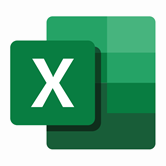Keep your Sharepoint in sync. Download and try today.
Excel Services OData Codeless Data Integration and Synchronization
Excel Services data can be integrated and synchronized codeless with various other data sources, on-premises or in the cloud, using the Layer2 Cloud Connector. Please take a look here for supported systems and applications. The connection can be used to retrieve data from Excel sheets stored in SharePoint on-premises or SharePoint Online / Office 365 and keep it in sync with 100+ other apps and systems.
Excel Services Specific Configuration Settings
First - Prepare the Excel file:
The Excel file itself must be properly configured to support this method. Follow these steps to prepare the file to be read by Excel Services.
- Open the Excel file you wish to use and navigate to the sheet with your data.
- Go to the Insert tab.
- In the table, highlight the columns/rows that are to be read (including the headers).
- Click the Table button to turn your selection into a table. In the resulting Create Table dialog, keep "My table has headers" checked and then click OK.
- Note the name given to the table (should be listed in the Design tab) - you will need this for the "Collection=;" parameter in the connection string.
- Save the Excel file, then upload the file to your SharePoint Documentation Library.
Second - Configure the data entity to connect:
- Select the Layer2 Data Provider for OData to connect. The provider is part of the Layer2 Cloud Connector ADO.NET provider package and should be already installed. You will find the OData Provider specification here.
- A valid connection string requires the same authentication parameters to access the SharePoint site the Excel file is stored on. It should look something like this: Url=https://MySharePointSite/_vti_bin/ExcelRest.aspx/MySubsite/MyDocLibrary/ExcelFile.xlsx/odata/;
Collection=Table1; Authentication=Office365; user=myUser@myDomain.onmicrosoft.com; Password=myPassword - The "Collection=;" parameter will be the name of the table created in the steps above.
- You can make use of OData to query your data as supported by the data provider and source system. For specification of supported queries see https://msdn.microsoft.com/EN-US/library/jj163211.aspx.
- Please verify the select statement. Use the data preview to check out the result of your query.
- Primary Key: Include a field with unique values in your query and use it as a "primary key" (unique column value) for synchronization.
Excel Services - Known Issues and Workarounds
- An Excel table without any data in it beyond the headers will throw an error when you try validate the select statement (Layer2.Data.ODataRequestException). Make sure there is at least one row of data for the service to read.
- There are other Excel features unsupported by the Excel Services. Please see https://msdn.microsoft.com/EN-US/library/ff595319.aspx and https://msdn.microsoft.com/EN-US/library/ff394477.aspx for more information.
- Bi-directional does not appear to be supported. You can read but cannot write back to the Excel file with this method.
- PivotTables do not appear to be supported. They are not shown in the $metadata page and do not appear accessible to the OData service. Only standard Excel Tables are supported.
Step-by-Step Intros For Excel Integration Scenarios
You can integrate and sync with various sources listed here. More information about specific scenarios:
- Sync with local SQL or SQL Azure for better reporting.
- Sync with 3rd party tools based on SQL databases like Oracle, mySQL or Microsoft SQL Server.
- Sync with Microsoft SharePoint or Office 365 for better collaboration (for example with customers or partners) or for intranet publishing.
Can't find what you are looking for? Please contact for specific sales@layer2solutions.com requirements.
Ready to go next steps?