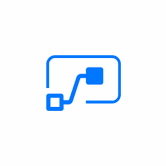Keep your Sharepoint in sync. Download and try today.
Microsoft Flow data integration with SQL/ERP/CRM and 100+ more
Microsoft Flow is a new service for automating workflows across the fast growing number of apps and services that business users today typically rely on. Flow can be integrated with 100+ widely used local and cloud-based IT-systems like SQL/ERP/CRM codelessly using the Layer2 Cloud Connector.
While Microsoft Flow is still Beta, it is possible to connect to many typically used business systems using the Layer2 Cloud Connector via Microsoft Office 365 / SharePoint Online.

You just have to connect your local or cloud-based data source to a SharePoint Online list or library as some kind of fully Flow-supported "intermediate storage" via the Layer2 Cloud Connector. You can start your Flows on any data changes in a SharePoint list or library. These changes can be caused by user interactions, but also by Layer2 Cloud Connector data synchronization tasks with other connected systems.
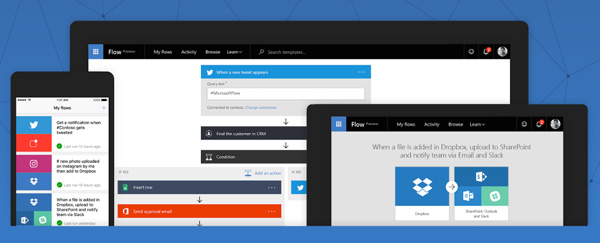
Fig.: Microsoft Flow can integrate many systems and apps by default. The Layer2 Cloud Connector can add 100+ more widely used IT-Systems, for example local or cloud-based SQL/ERP/CRM without programming or modifications in the connected systems.
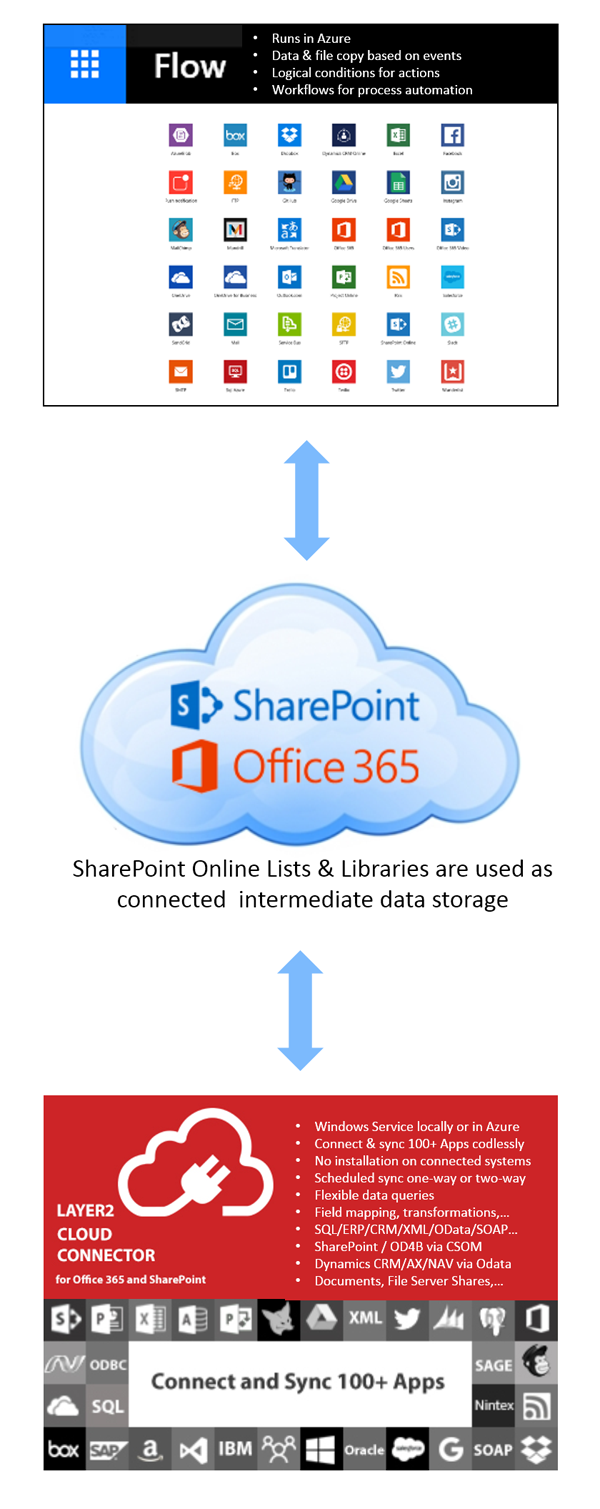
Fig.: Layer2 Cloud Connector & Microsoft Flow data integration architecture.
Microsoft Flow Specific Settings
To create your data flow please first register at the Microsoft Flow portal. Next go to MyFlows to create your own one. You will find the pre-defined SharePoint Flows in the list like this:
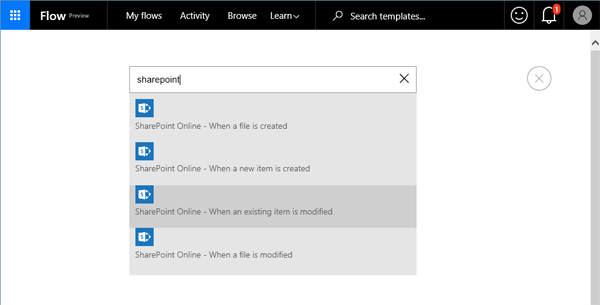
Fig.: Find pre-defined Flows for data changes in SharePoint in the Flow actions list.
Next connect Flow to a specific SharePoint site and list as follows. The list or library will act as some kind of intermediate storage to push your specific data into the Microsoft Flow. Create the list or library and also additional columns if required.
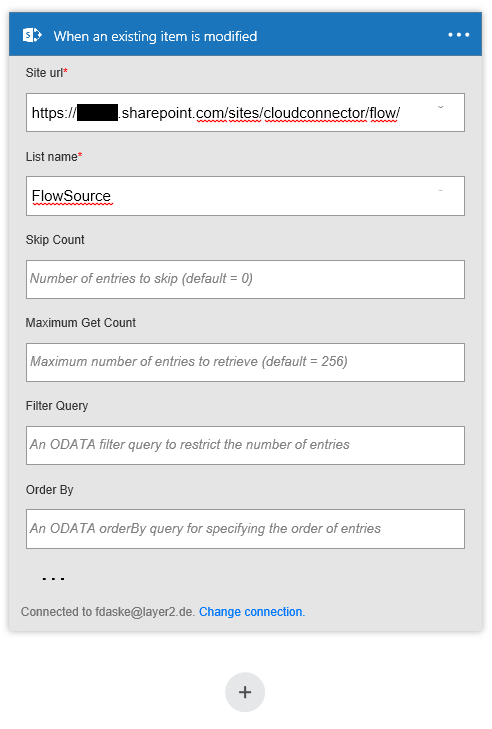
Fig.: Setup your SharePoint list or library as a Flow data source.
Once your list is connected you can add any supported Flow Action or Flow Condition on data changes in the SharePoint list. Currently the following systems are supported with Microsoft Flow.
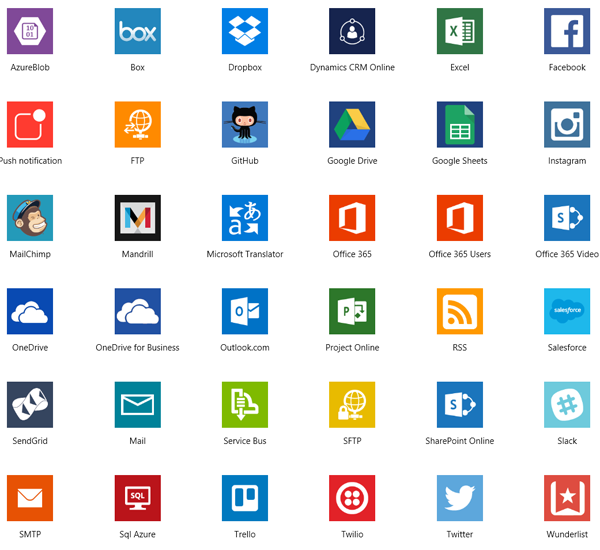
Fig.: Microsoft Flow currently supported systems.
Please first verify your newly created Flow by applying manual data changes within your SharePoint list or library. If your specific Flow runs as expected, go the next step and connect the SharePoint list to your backend system as required:
- Connect your SharePoint list or library with the Layer2 Cloud Connector to push data changes in other local or cloud-based IT-systems to the list.
- Connect your specific local or cloud-based data source like SQL/ERP/CRM etc. via the Layer2 Cloud Connector.
Microsoft Flow data integration - Known Issues and Workarounds
- Direct connections to Microsoft Flow are still not supported with the Layer2 Cloud Connector, but planned for future releases (depending on Microsoft Flow production releases, features and pricing).
- Currently you need to connect any Microsoft Flow-supported system as "intermediate storage", like a SharePoint Online list in this example.
- Note that for many systems just specific actions are supported in Microsoft Flow, e.g. copy data or documents to another system, or send email notifications.
- Flow is still Beta and should not be used in production. The future pricing is not clear at this time.
- Data updates can be started manually in the Layer2 Cloud Connector Connection Manager, per command line or scheduled in background by the Layer2 Cloud Connector Windows Service. Only data changes are processed. That means you can safely start a Flow on insert, update or delete operations (if supported by Microsoft Flow)
- No programming required to setup a connection. No need to open your local network for access from outside. No need to modify the connected systems.
- For more detailed setting options please take a look at the Layer2 Cloud Connector User's Guide.
Step-by-step Samples to Connect 100+ Data Sources to Microsoft Flow
Just some ideas what to connect next:
- Connect a local database query to Microsoft Flow to start workflows on any any data changes.
- Centrally sync your local file server shares with SharePoint Online to move or copy documents to other Flow-supported systems.
- You will find 100+ more systems to connect to Microsoft Flow via SharePoint Lists here.
Can't find what you are looking for? Take a look here or contact sales@layer2solutions.com for any help.
Ready to go next steps?