Drop us a short note with your inquiry by filling out the contact us form.
This "how-to-connect" documentation will explain the initial configuration of an example connection from SugarCRM to a SharePoint Online List in Office 365. We will be synchronizing data stored in SugarCRM.
This guide presupposes that you have installed the Layer2 Cloud Connector and that you are familiar with its basic functionality. The Layer2 Cloud Connector User Documentation will provide you with all necessary information.
2. Configuring the Layer2 Cloud Connector
2.2 Configuring the Data Entity 1
2.3 Configuring the Data Entity 2
To connect to SugarCRM you first need the Devart dotConnect for Sugar installed on the computer where the Layer2 Cloud Connector will run. Download it and install first from the devart page: https://www.devart.com/dotconnect/sugarcrm. After installing you only need the server URL address and a user with the rights to connect to it. Get this information with your SuiteCRM administrator.
Create a new connection by using the Create New Connection option in the Actions pane (right-hand side). The new connection will appear at the bottom of the Connection Manager List (left-hand side). Click on your newly created connection to open the connection configuration settings.
Choose a meaningful name for your connection and replace the current "New Connection" Connection Title with it.
Connections to SugarCRM can be bi-directional. An initial connection should always be uni-directional to assure that both data entities are identical before switching to bi-directional. Therefore, choose Left to Right as Direction. You can change this setting after your initial synchronization finished successfully.
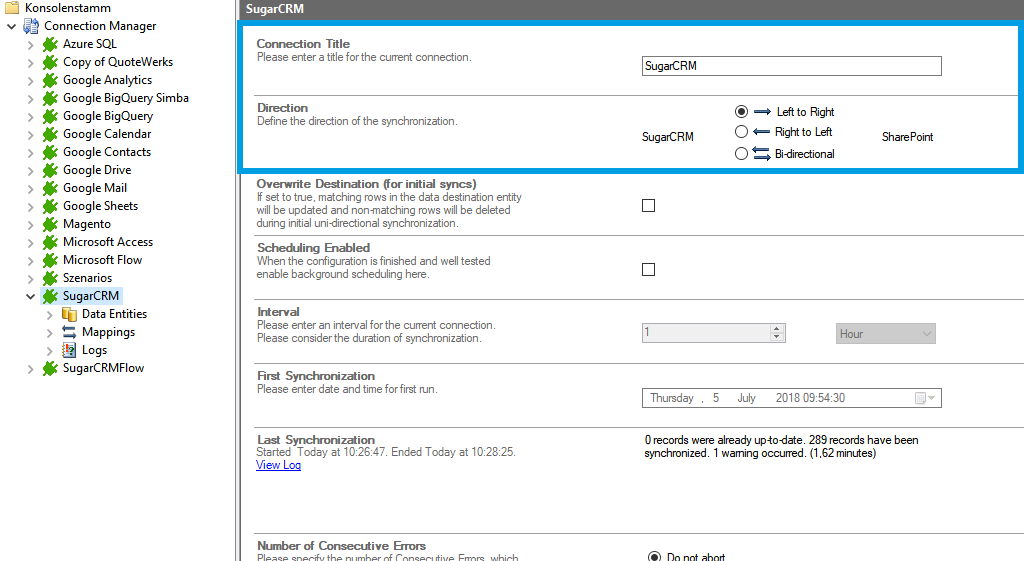
We will now set up our Data Entities. Go to the data entity “Data Entity 1” to open the configuration settings.
Choose a Data Entity Title. It is recommended to give your entities meaningful names to maintain an overview when you decide to set up multiple connections.
Select the Data Provider for SugarCRM from the data provider list. You can search for SugarCRM by typing into the selection box.
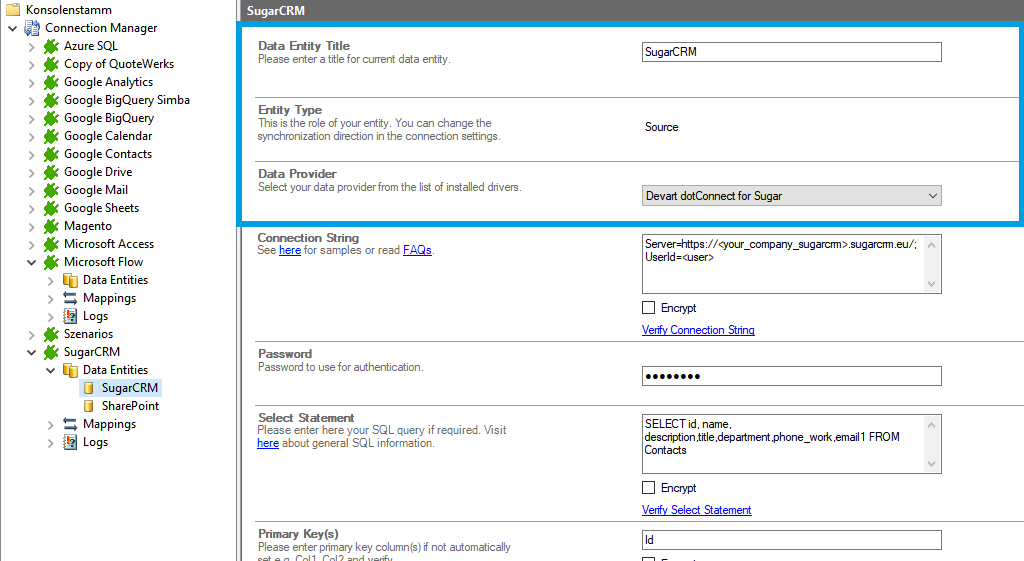
For the Connection String, we need the information mentioned in step 1. You can copy the below connection string and adjust it to match your gathered information. Use the Verify Connection String option to evaluate if the provided connection string is valid.
Url=https://yourcompany.sugarcrm.eu/;User=youruser
Enter the user account's password into the Password field. The field masks the value for better security.
The Select Statement text box is used to define specific data queries. We will be gathering the fields id, name, description, title, department, phone_work and email1 from the Contacts table. You can copy the below select statement and adjust it to match your needs. Save your changes by using the right-hand pane option Save Changes.
SELECT id, name, description, title, department, phone_work, email1 FROM Contacts
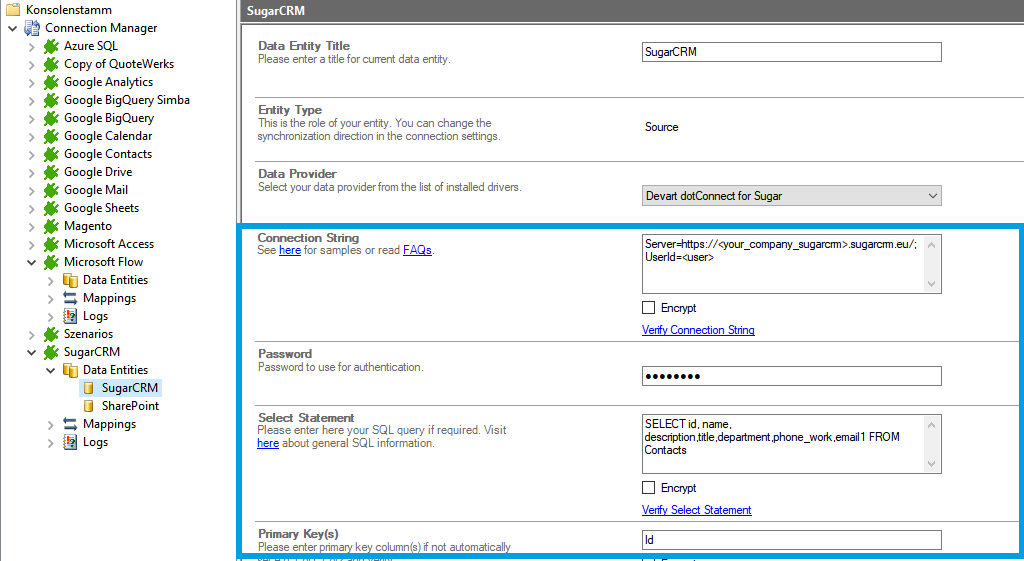
To check if all necessary columns are received, you can use the Preview Data option on the right-hand pane which will provide you with a pop-up window showing your sample data from your SugarCRM entity.
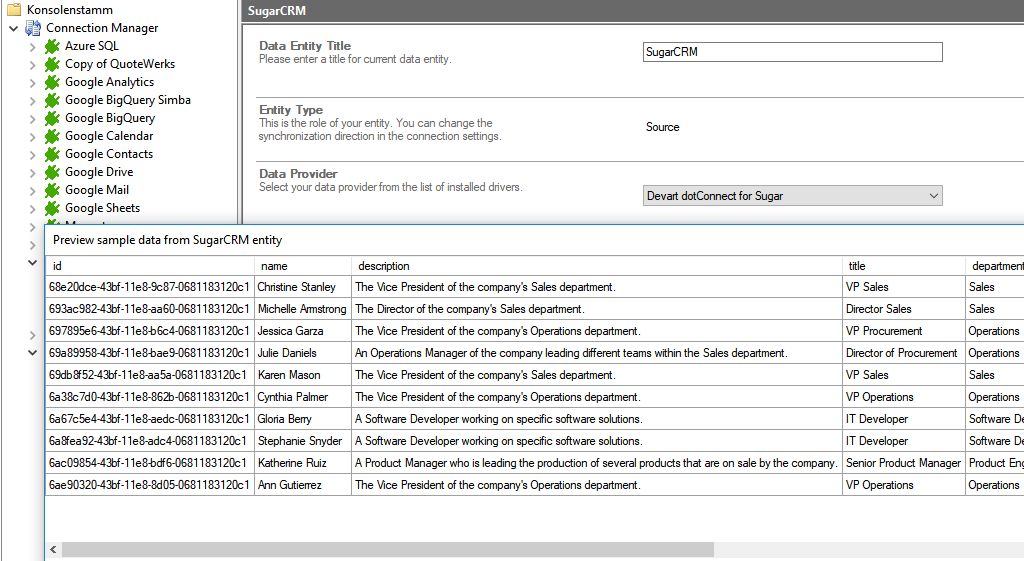
We are going to send the data to a custom SharePoint Online list. It's required that you set up this list prior to the next steps. Your list should contain matching columns according to your source entity.
Use the left-hand pane to switch to the data entity "Data Entity 2". We will be using the Layer2 SharePoint Provider for this setup.
For more information about the SharePoint provider visit:
https://www.layer2solutions.com/support/cloud-connector-faqs/layer2-csom-sharepoint-ado-net-provider.
You can copy the below Connection String which contains the minimum of required properties to connect to your custom SharePoint Online list.
URL=https://your_custom_sharepoint_list_url/AllItems.aspx;Authentication=Office365;User=User@domain.com;
Enter the password that belongs to the user account used in the connection string into the Password field. Save your changes by using the right-hand pane option Save Changes.
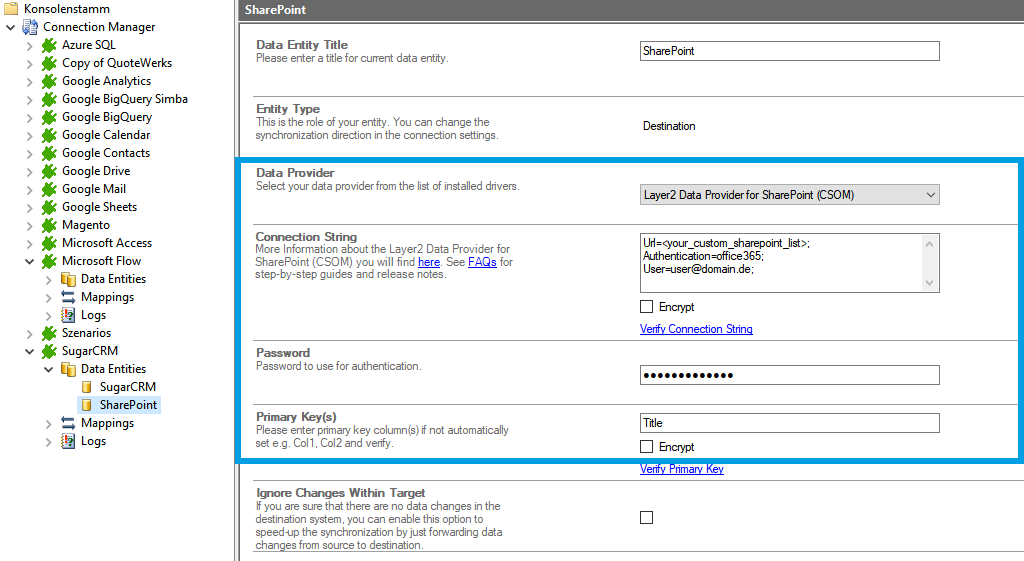
In the next step, we will configure our mapping settings. Click on the Mappings option on the left-hand pane. If your fields from SharePoint are named identical to the fields from your source system, the Enable Auto Mapping option will match those columns. Disabling this option allows you to match your columns as needed. We enabled auto-mapping in our setup. Save your changes by using the right-hand pane option Save Changes.
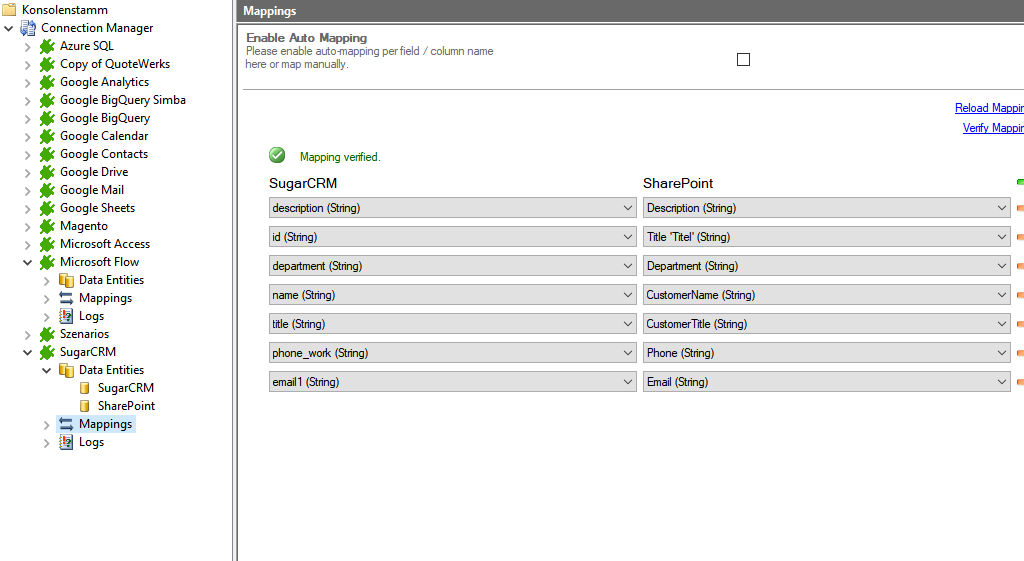
To run your connection switch back to the main connection configuration node and use the Run Now Button located on the bottom of the setup page. The Run Synchronization Toolbox will also display the synchronization process.
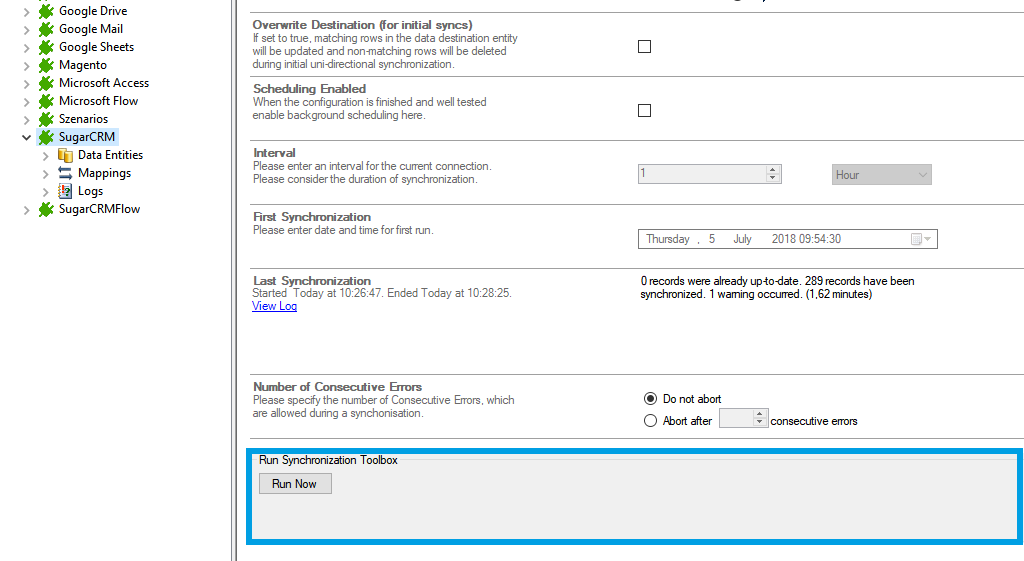
Below is a data preview of the information we have accessed in our source entity:
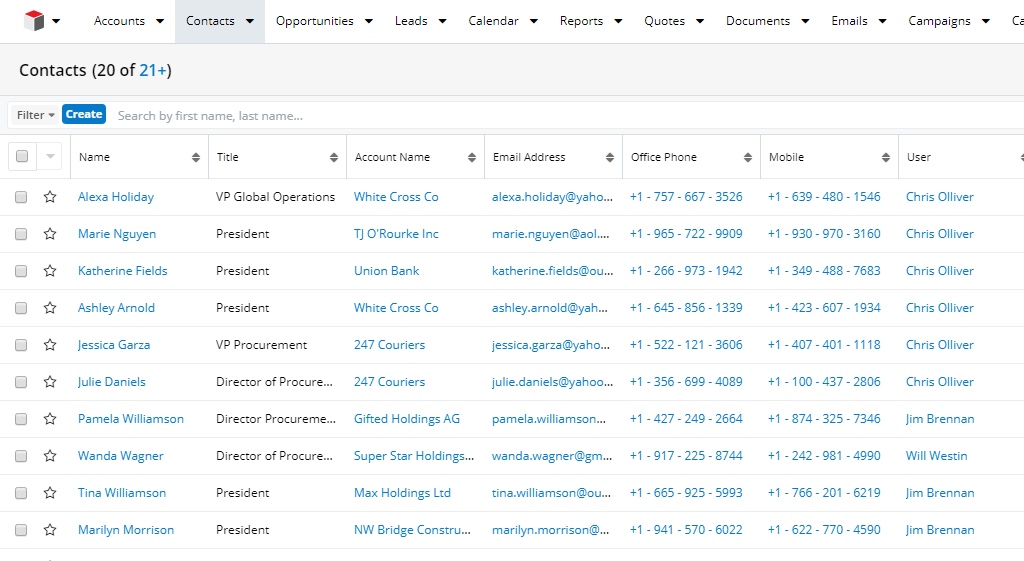
This will be the result in our SharePoint Online list after our initial successful synchronization:
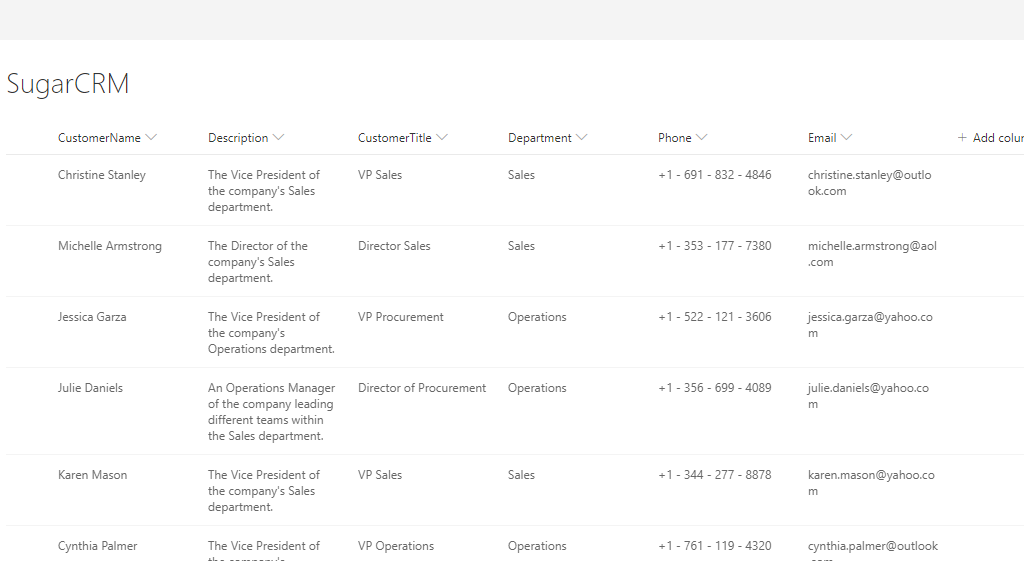
If you want to use a bi-directional synchronization, you can now switch your connection direction after our first initial synchronization run finished successfully. See section 3.1 for further information.
As far as tested, this connection supports uni-directional as well as bi-directional synchronizations.
After adjusting the direction to bi-directional, you should check your Mappings settings again because some systems might include read-only columns that cannot be mapped directly.
We also recommend choosing a Conflict Resolution that matches your environment's needs. You can find out more about the different conflict resolutions in our Layer2 Cloud Connector User Documentation.
To see all the tables and views you can access with the SugarCRM provider, use these queries in the Select Statement:
SELECT * FROM sys_tables
SELECT * FROM sys_views
If there are more tables or views available, you can load them with the option "load more" in the popup window.