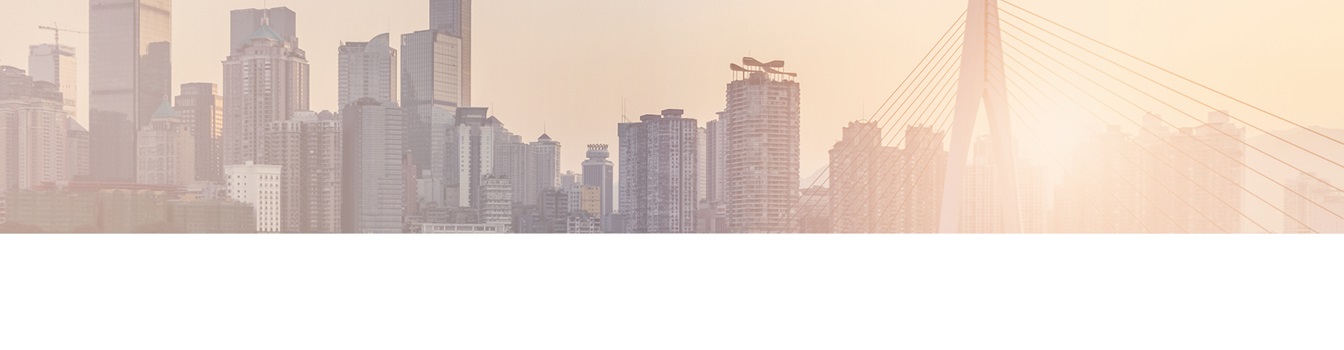Keep your Sharepoint in sync. Download and try today.
How to fill SharePoint link columns with external data using the SharePoint BDLC?
You can use the SharePoint Business Data List Connector BDLC to pull and update external data from almost any external LOB data sources to custom SharePoint lists (no web parts). But how to pull link data (URLs) into SharePoint link columns?
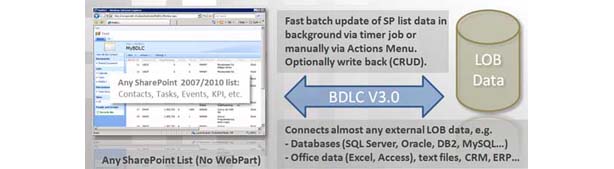
You can fill SharePoint link columns without any problems, if you follow these steps to use a select statement, that uses a LinkURL and a LinkName field in this way:
Select *, LinkURL + ", " + LinkName As URL FROM MyTableOrView
If you don't have LinkNames then use LinkURL
twice:
Select *, LinkURL + ", " + LinkURL As URL FROM MyTableOrView
- LinkURL and LinkName can be replaced by any other names.
- Please note the required space in ", ".
- You could use full urls "http://..." or relative URLs for internal links.
Please validate the Select Statement, create the list and update it as usual.
Then do the following steps:
- Delete the automatically created text column with title URL (and internally
named URL).
You can't transform this column to a link type column because of SharePoint limitations. - Re-create the URL column as link column. Use the name URL on creation.
- Update the SharePoint data using the update button in the BDLC List Configuration settings dialog.
Now, if link information is available in the LinkURL / LinkName fields of your external data source, it should appear as expected and rendered as link in the SharePoint link column.
Remarks: The names used, e.g. LinkURL, LinkName, URL etc. are samples only. You can use other names if required.
READY TO GO NEXT STEPS?