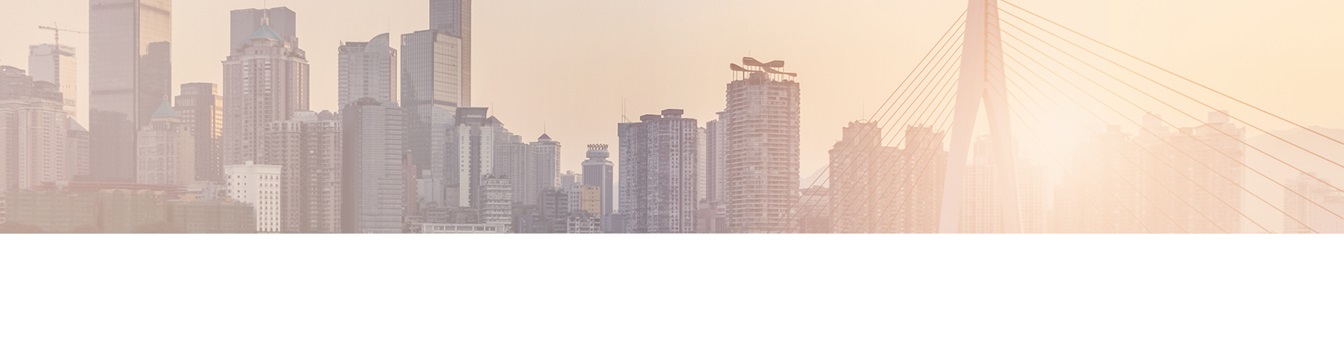Keep your SharePoint in sync. Download and try today.
How to replicate Twitter feeds to native SharePoint lists, e.g. in Office 365
The Layer2 Cloud Connector for Microsoft Office 365 and SharePoint connects almost any on-premise data source, e.g. ODBC, OLEDB, Microsoft .NET based providers, Files (Excel, XML, CSV), SQL databases like SQL Server, Oracle, MySQL, IBM DB2, IBM AS/400, IBM Informix, Notes, SharePoint, Exchange, Active Directory, Navision, SAP and many more directly to native SharePoint lists in the Microsoft Cloud - or any other Microsoft SharePoint on-premises installation - in just minutes without any programming. This FAQ is about Twitter integration.
For any questions please use the FAQ Web or contact sales@layer2solutions.com directly.
You can use the Layer2 Cloud Connector Connection Manager to establish your connection or the follwing xml-based sample connection file for replication:
<?xml version="1.0"
encoding="utf-8" ?>
<connection
xmlns="http://www.layer2.de/schemas/cloudConnections" interval="60"
version="1.2" enabled="true">
<dataEntities>
<dataEntity
name="Twitter"
type="source"
provider="System.Data.RSSBus.Twitter"
connectionString="User=myUsername;Password=myPassword;Auto
Cache=False"
primaryKey="ID"
selectStatement="Select * from
FriendsTimeline">
</dataEntity>
<dataEntity
name="SharePointDestination"
type="destination"
provider="Layer2.SharePoint.Provider"
connectionString="Data Source=https://mydomain.sharepoint.com/sites/mySite/;
Initial Catalog=Twitter;
Authentication=Office365;
User
Id=myUser@myDomain.onmicrosoft.com;
Password=myPassword;"
selectStatement="">
</dataEntity>
</dataEntities>
<fieldMappings autoMapping="true"
>
<fieldMapping>
<field entity="Twitter"
name="Text"/>
<field entity="SharePointDestination" name="Title"
/>
</fieldMapping>
</fieldMappings>
</connection>
Please note:
Twitter API and RSSBus provider has changed.
For current
connection string options see here:
The RSSBus Twitter Driver for ADO.NET is used as 3rd party data source provider. You can use several views to access certain feeds, search for keywords, connect the followers list or the list of persons you are follow. See documentation for this. This example uses an Office 365 list as data destination. Updates are every hour in this case, but can be done more frequently if required.
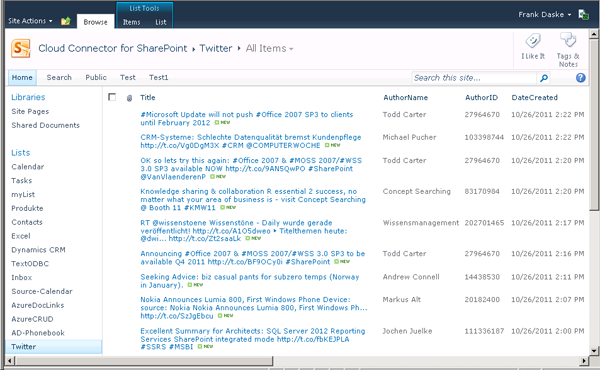
Fig.: Twitter feed fully integrated in a native SharePoint 2010 list.
Please note:
- After synchronization with Layer2 Cloud Connector you have the Twitter content in a native SharePoint list, on-premise or in the cloud. That means, you have full integration with search, lookups, workflow, RSS, email notification etc. You can place list web parts wherever you want. In this way you have a much deeper integration, compared to web parts that display tweets only.
- You can use the "disable delete" option on the SharePoint data entity to not delete previous entries, e.g. to implement a Twitter feed archive.
In the same way you can replicate almost any data sources to almost any destinations using the Layer2 Cloud Connector. Here is a sample configuration file entry, that replicates Twitter to a SQL Server table TwitterFeed:
<dataEntity name="SQL"
type="destination"
provider="System.Data.SqlClient"
connectionString="Data Source=srvsql01; Initial Catalog=Northwind; User
Id=MyUserID; Password=MyPassword"
selectStatement="Select * from
TwitterFeed">
</dataEntity>
Explore frequently asked questions by topics.
Ready to go next steps?