Register for free download.
Download and try today.
With the Layer2 Cloud Connector you can use SharePoint add-in (formerly app) credentials to authenticate your SharePoint list or library connection. If you have not created an add-in yet, you can read about it here: Granting access using SharePoint App-Only | Microsoft Docs
To summarize, first you need to create an app here:
https://contoso.sharepoint.com/_layouts/15/appregnew.aspx
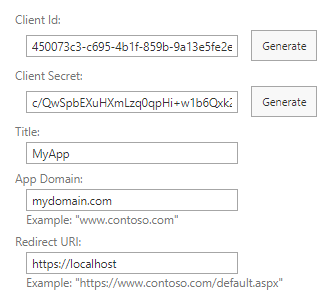
You have to replace "contoso" with the name of your tenant, e.g.: myComany in case of https://mycompany.sharepoint.com.
The redirect URL is irrelevant. If you want a suggestion: https://localhost
Then you have to give permissions here:
https://contoso-admin.sharepoint.com/_layouts/15/appinv.aspx
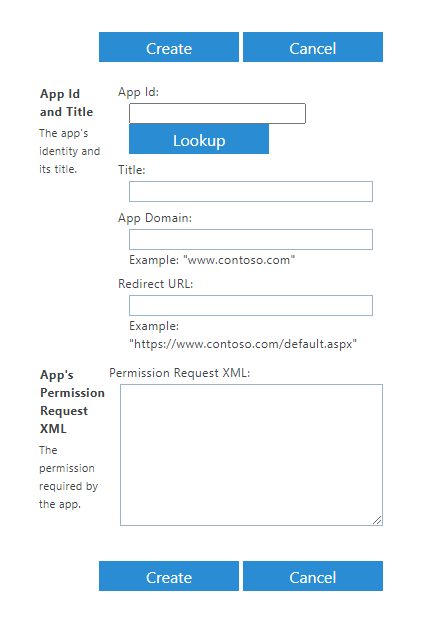
Again, replace "contoso" with the name of your tenant. "App Id" is the client id from the previous dialog. Paste that in, hit "Lookup" and fill out the permissions box:
<AppPermissionRequests AllowAppOnlyPolicy="true">
<AppPermissionRequest Scope="http://sharepoint/content/tenant" Right="FullControl" />
</AppPermissionRequests>
Now you can utilize those credentials in the Layer2 Cloud Connector with this connection string:
Url=MyUrl; Authentication=SPOnlineAppOnly; ClientId=MyClientId; TenantId=MyTenantId;
MyUrl is the url to the list or library you want to access.
You can find out your tenant id by logging into your tenant and then opening this link: https://login.microsoftonline.com/contoso.onmicrosoft.com/.well-known/openid-configuration
Again, replace "contoso" with the name of your tenant, then search for "token_endpoint" in the browser window. After that, you will find a URL that contains your tenant id: https://login.microsoftonline.com/YourTenantId/oauth2/token
Now paste your client secret into the Layer2 Cloud Connector "Password" field and you are done.
Explore frequently asked questions by topics.
Ready to go next steps?