Keep your SharePoint in sync. Download and try today.
Microsoft Lists are simple, smart, and flexible, so you can stay on top of what matters most to your team. Track patients, loans, issues, assets, routines, contacts, inventory and more using customizable views, smart rules, and alerts to keep everyone in sync. With ready-made templates, you can quickly create lists from directly within Teams and access them on the Teams mobile app by accessing the Lists tab you added as a channel.
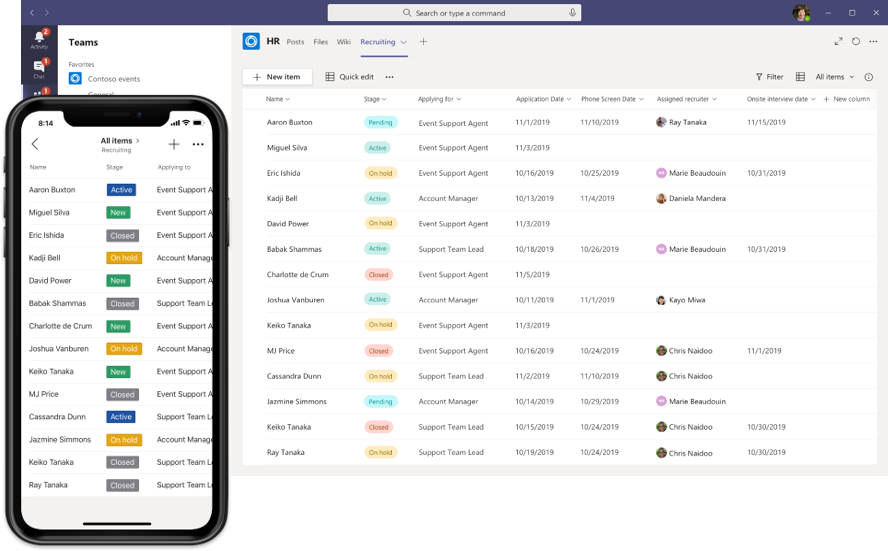
To synchronize data from and to Microsoft Lists with the Layer2 Cloud Connector, you need to determine the URL of the list:
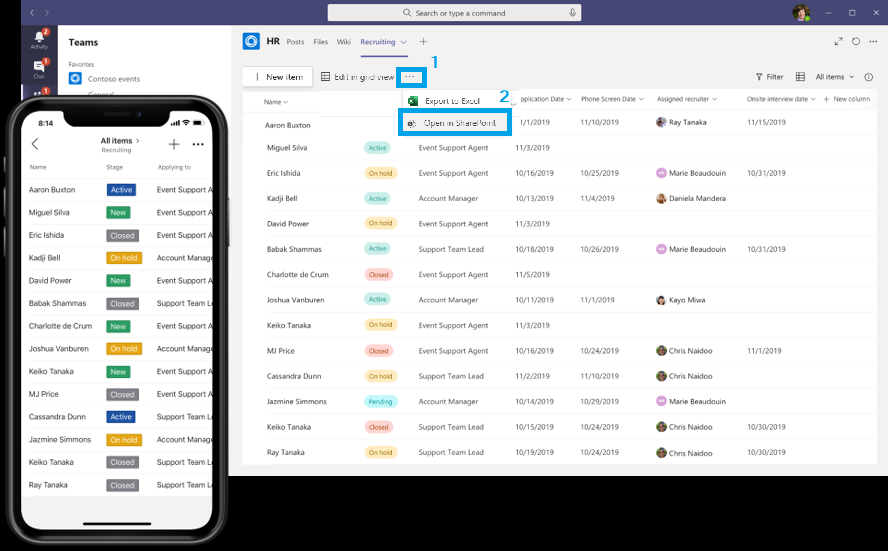
The URL will contain the team and list name - like for example:
https://contoso.sharepoint.com/sites/HR/Lists/Recuiting/AllItems.aspx
You can now use this URL to configure the Layer2 Cloud Connector’s Office 365 SharePoint Integration and Synchronization setup to synchronize data from and to the Microsoft Teams List.
Explore frequently asked questions by topics.
READY TO GO NEXT STEPS?