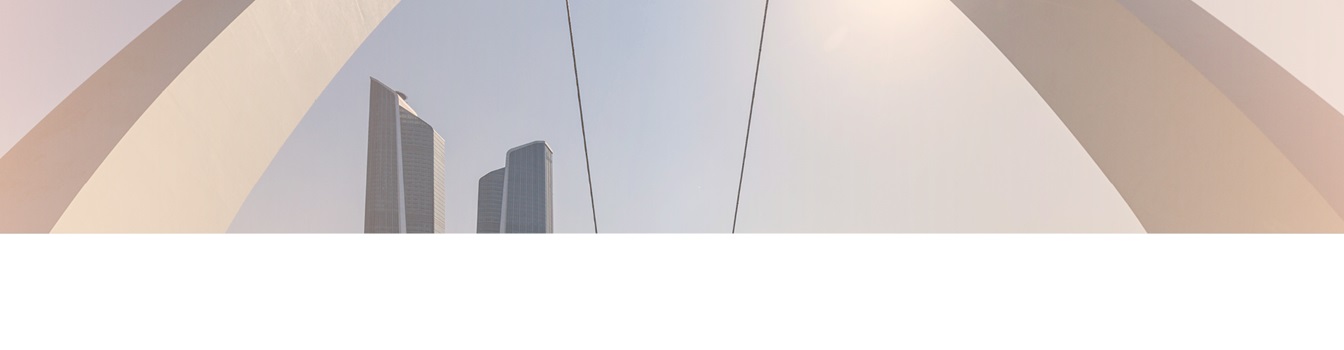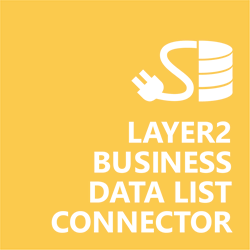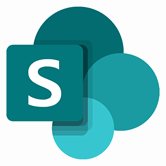Keep your Sharepoint in sync. Download and try today.
CSV Integration with SharePoint
Comma-separated (CSV) and other text data can be integrated and synchronized without code to SharePoint on-premises lists using the Layer2 Business Data List Connector. In case you are looking for Online data integration, you will find the right tool here.
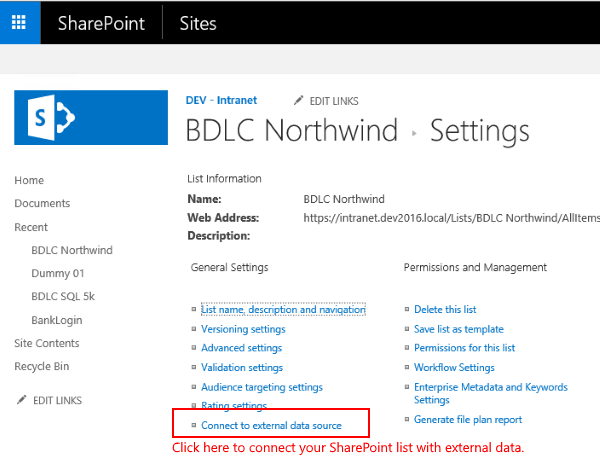
Figure 1. It's easy to integrate CSV data with SharePoint. Just create a list and click "Connect to external data source" in your list settings.
CSV and Text File Integration with SharePoint - Features & Benefits
- Very easy to setup in a few minutes: Create a new SharePoint list, click "Connect to external data source" in the list settings, select the data provider, enter connection settings and data query as shown below ... that's it.
- No changes in the CSV data source required: No programming, no additional tools.
- Connected list data always up-to-date: The connected CSV data query updates the SharePoint list automatically in background (via SharePoint Timer Job), or alternatively, on-demand (Action Menu / Ribbon Button, URL, via workflow, API).
- Well-known BCS "external list" issues and limitations are completely solved: ALL list features are to you. Views, sorting and grouping, filters, calculated fields, search, managed metadata. Lookups, additional columns and attachments can be created as normal. All kind of lists can be used, e.g. contacts, tasks, calendar, or custom lists. You can take external data offline via Outlook.
- Workflows and notifications on external data change: List workflows and change notifications per RSS or email can be used to take business actions in SharePoint, when external CSV data records are changed.
- Application logging, reporting, and notifications: A SharePoint list is used to store settings and log information. SharePoint item versioning and workflows can be used to manage reporting and notifications. Direct notification per email in case of errors is supported as well.
- Highest Security, best performance, easy to maintain: SharePoint Secure Store can be used to store security relevant configuration information safely in one central place. Users are working with the SharePoint lists as an external data cache with highest security and performance. Large data sources can be synchronized.
- 100+ more external systems supported: Layer2 Data Providers included (e.g. for external SharePoint or Office 365, Exchange, Dynamics ERP/CRM, OData, XML/RSS, SOAP), vendor specific data providers can be used (e.g. SQL Server Oracle, MySQL etc.), 3rd party data providers also supported, e.g. for custom ERP/CRM, Facebook or Twitter. See here for supported systems and applications.
CSV/Text File Specific SharePoint List Configuration Settings
In the Layer2 Business Data List Connector, the data connection must be configured as follows:
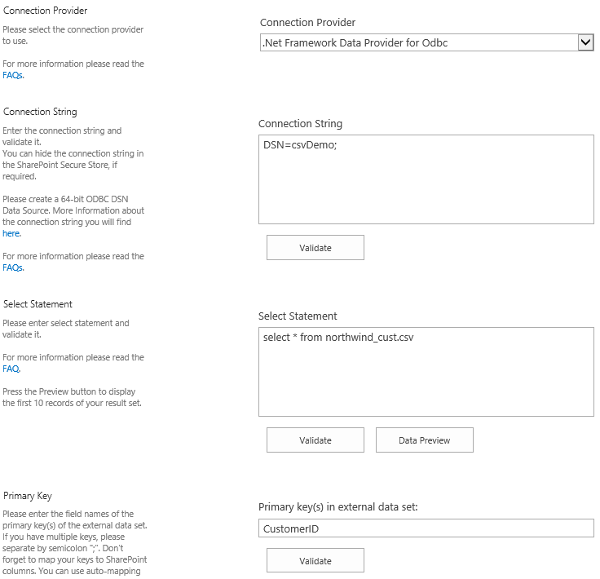
Figure 2. Example connection configuration to connect a native SharePoint list to a CSV data entity via Layer2 Business Data List Connector.
- Select the .Net Framework Data Provider for ODBC. This provider is installed with Windows and should already be present.
- In the 64-bit ODBC Manager, configure a System DSN with the "Microsoft Access Text Driver". For more details on how to configure this, see this example walkthrough.
- The connection string will then reference the system DSN you created above. Using the example from the image:
DSN=csvDemo; - You can query your CSV or Text data source with simple SQL select statement. For example:
select * from myData.csv. - Please enter an appropriate primary key (a column with unique values; CustomerID in this example), depending on your query. Using the Data Preview option can help with this.
- You can map your list columns to specific external data source fields in the Layer2 Business Data List Connector. Please take care about data types (simple type conversions are supported).
- Write-back is not supported. The Microsoft Access Text Driver data provider is read-only.
- In case of using file shares to host the data file, please grant appropriate access rights.
- Note that you could export data as CSV/Text from almost any system, such as with scripting. This offers a simple and cost effective way for local data integration. After the initial data synchronization, only changes are processed for insert, update, delete in the connected SharePoint list.
- No programming required for setup a connection and sync.
- No need to open your local network for access from outside. No 3rd party involved.
CSV/Text File Connection Details
Provider:
.Net Framework Data Provider for ODBC
Connection String Example:
DSN=mySystemDSN;
Select Statement Example:
select * from myDataFile.csv
SharePoint Integration with CSV/Text Files - Examples, Known Issues, and Workarounds
There are the following known issues and workarounds with CSV/Text file integration:
- The data provider is read-only, there is no write-back support to the CSV or Text File data source.
Here's some more detailed examples of connecting to CSV/Text Files:
Ready to go next steps?