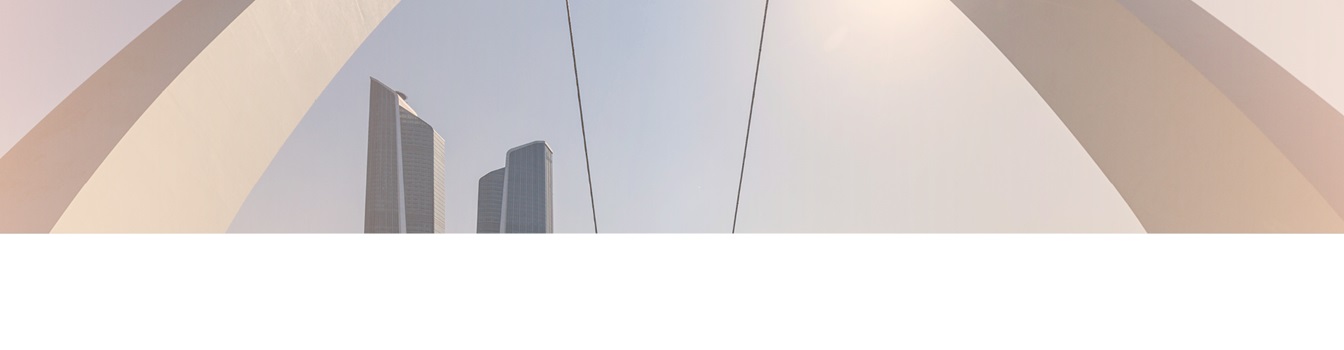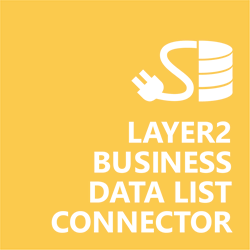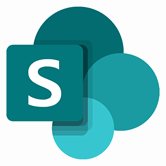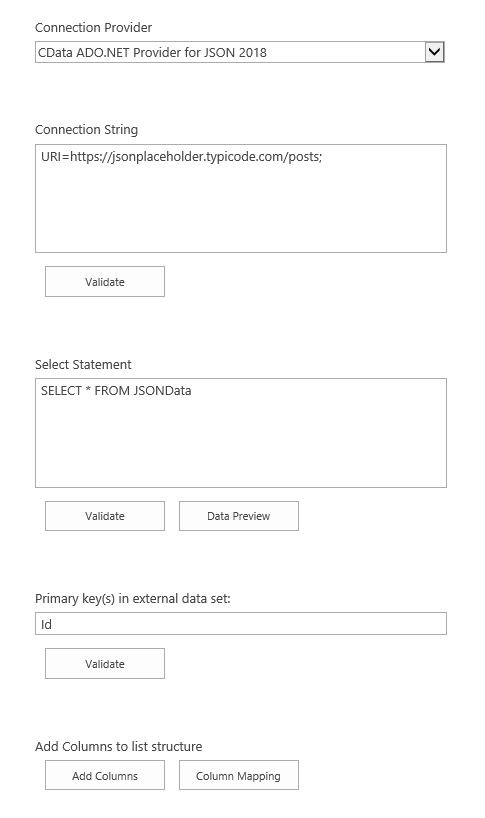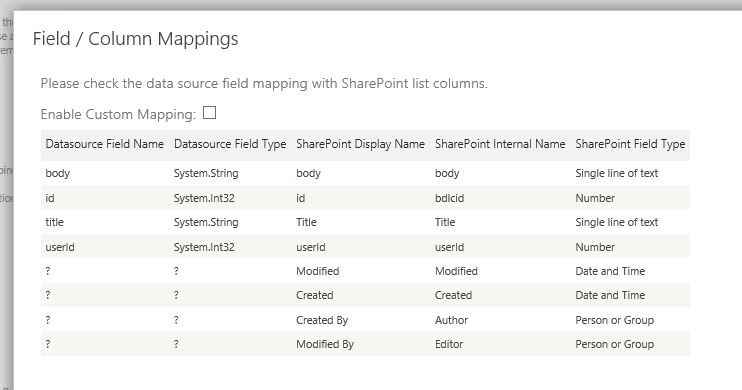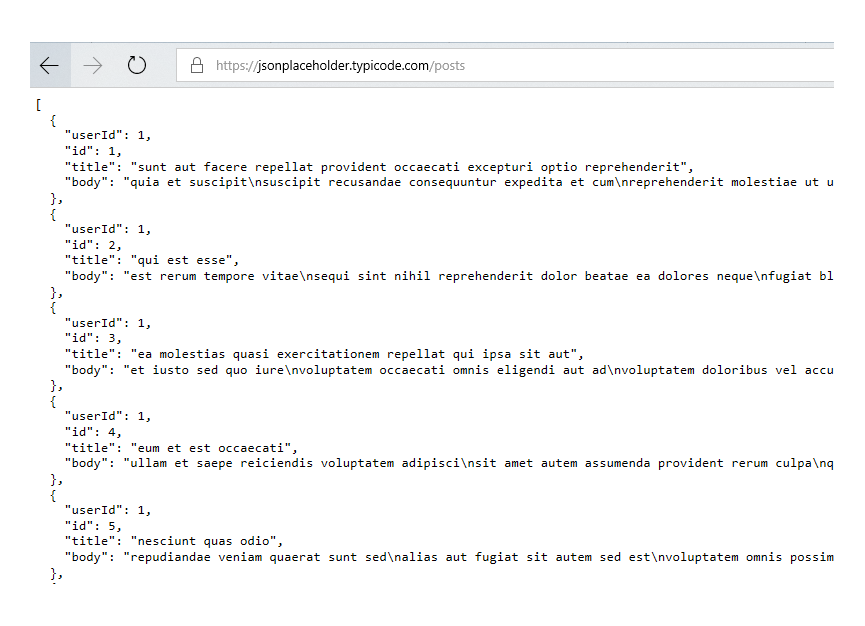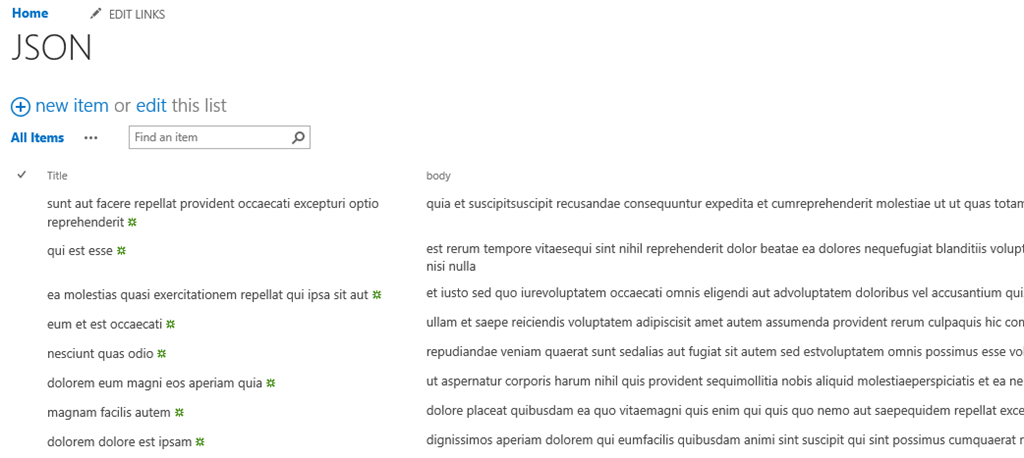Create a SharePoint list, click "Connect to external data source" in the list settings, select the data provider, enter connection settings and data query as shown below. That's it.
JSON Integration with SharePoint
JSON data can be integrated and synchronized codeless with native SharePoint lists using the Layer2 Business Data List Connector. In case you are looking for a data integration with SharePoint Online, you will find the right solution here.
Features of JSON integration in SharePoint
JSON specific SharePoint List Configuration settings
Please note the following about JSON-specific settings.
- Please download and install the CDATA Provider directly from the vendor: https://www.cdata.com/drivers/json/ado/. After that you can select the CData ADO.NET Data Provider for JSON in the list of installed providers.
- You can make use of any connection string option supported by the data provider. Here is a list of these available options: http://cdn.cdata.com/help/DJC/ado/Connection.htm
It will be the best to start with a free JSON test site: URI=https://jsonplaceholder.typicode.com/posts - You can make use of all SQL queries your data provider supports. Please start with the following
querie , if you are unsure: SELECT * FROM JSONData - Please specify a primary Key. Write-back is generally supported by the JSON data provider. Please make sure that a primary key is defined for this.
Advise and Information
- For more complex JSON content note the "JSON Path" parameter in the connection string.
- Write-back synchronization is generally supported. Your JSON service must allow writing for this.
- Complex SharePoint fields like lookups, user or group picker etc. are generally supported. You have to make sure providing values that fit into the fields.
Find more Use Cases for your SharePoint integration
Take your next steps?