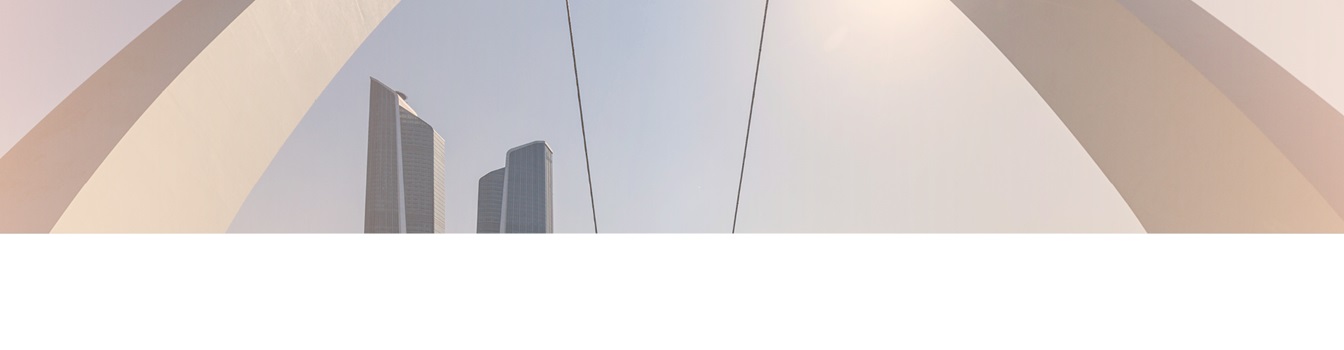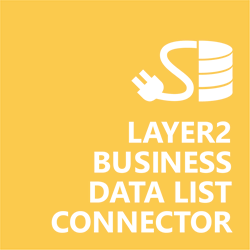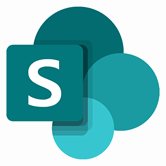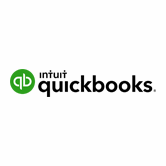Keep your Sharepoint in sync. Download and try today.
QuickBooks Pro and SharePoint Integration
QuickBooks Pro (Desktop version) can be integrated and synchronized codeless with SharePoint on-premise using the Layer2 Business Data List Connector.
The accounting software package QuickBooks Pro by Intuit offer on-premise and cloud-based accounting for business performance tracking. In case you are looking for Online data integration, you will find the right tool here.
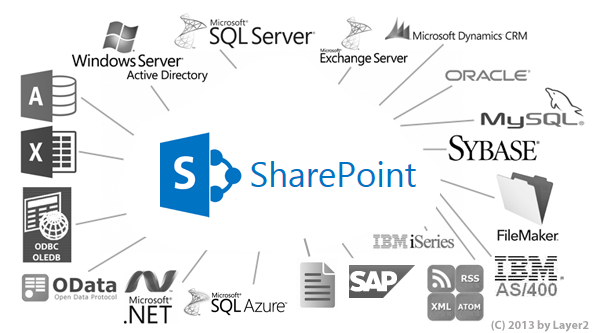
Benefits of QuickBooks Pro Data Integration in SharePoint
- Very easy to setup in a few minutes: Create a SharePoint list, click "Connect to external data source" in the list settings, select the data provider, enter connection settings and data query as shown below. That's it.
- No changes in the ODBC data source required: No programming, no additional tools.
- Connected list data always up-to-date: The connected ODBC data query updates automatically in background (via SharePoint Timer Job), or alternatively, on-demand (Action Menu / Ribbon Button, URL, via workflow, API).
- One-way and optional two-way connection: You can write-back the changes made in the SharePoint list to the external ODBC data source automatically with full CRUD (Create / Update / Delete) functionality. The SharePoint list can act as a full-featured front-end for external systems.
- Well-known BCS "external list" issues and limitations are completely solved: ALL list features are to you. Views, sorting and grouping, filters, calculated fields, search, managed metadata. Lookups, additional columns and attachments can be created as normal. All kind of lists can be used, e.g. contacts, tasks, calendar, or custom lists. You can take external data offline via Outlook.
- Workflows and notifications on external data change: List workflows and change notifications per RSS or email can be used to take business actions in SharePoint, when external ODBC data records are changed.
- Application logging, reporting, and notifications: A SharePoint list is used to store settings and log information. SharePoint item versioning and workflows can be used to manage reporting and notifications. Direct notification per email in case of errors is supported as well.
- Highest Security, best performance, easy to maintain: SharePoint Secure Store can be used to store security relevant configuration information safely in one central place. Users are working with the SharePoint lists as an external data cache with highest security and performance. Large data sources can be synchronized.
- 100+ more external systems supported: Layer2 Data Providers included (e.g. for external SharePoint or Office 365, Exchange, Dynamics ERP/CRM, OData, XML/RSS, SOAP), vendor specific data providers can be used (e.g. SQL Server Oracle, MySQL etc.), 3rd party data providers also supported, e.g. for custom ERP/CRM, Facebook or Twitter. See here for supported systems and applications.
QuickBooks Pro Specific SharePoint List Configuration Settings
Preparations
- Install CData ADO.NET Provider for QuickBooks 2015 (link) on both machines, the SharePoint server and the QuickBooks host machine.
- On the QuickBooks host machine you need to configure the CData Remote Connector by adding the QuickBooks user you want to use (see Adding user to Remote Connector picture).
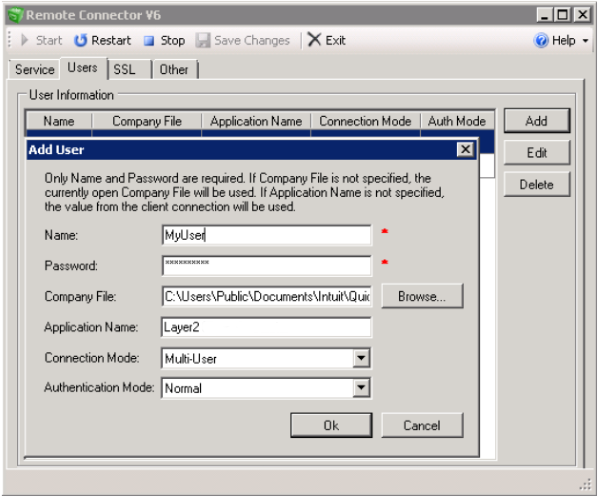
Figure 1: On the QuickBooks host, add a connection user in the Remote Connector tool.
- After that, you need to make sure the Remote Connector is running and your company file is open in a QuickBooks instance run as administrator.
- We access QuickBooks Pro via port 2080. Please consult your administrator to ensure this port is opened and accessible on the QuickBooks host.
- Now lets switch to the SharePoint. Make sure the CData provider is installed. In the SharePoint General List Settings click "Connect to external data source".
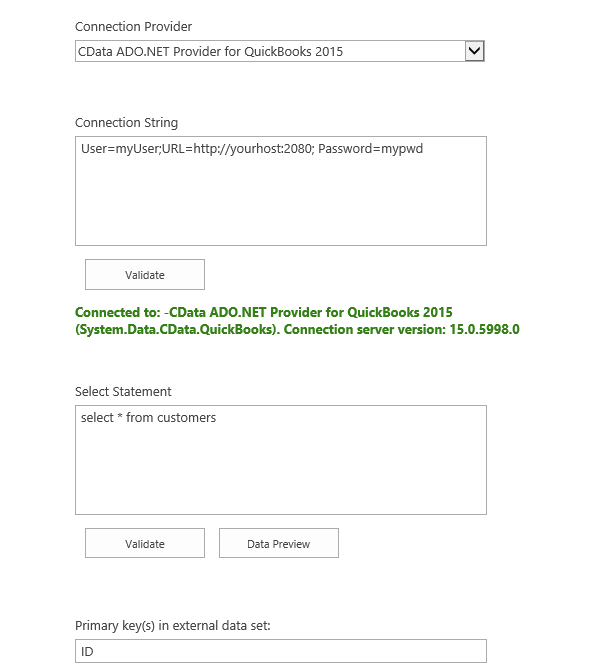
Figure 2: Example connection configuration to connect a native SharePoint list to a QuickBooks Pro data entity via Layer2 Business Data List Connector.
- Please select the CData ADO.NET Provider for QuickBooks 2015 (link) from the list of data providers. The provider is not part of the Layer2 Business Data List Connector solution and has to be purchased separately on its vendor site.
- You can use a connection string like this to connect: URL=http://myHost:2080;User=myUser;Password=myPassword;
User and Password are the values you defined earlier in the Remote Connector.
for local installations URL=http://localhost:2080 - Now run the validation and switch back to the QuickBooks host machine. There should be a new open window asking for access to QuickBooks Pro including information you entered earlier in the Remote Connector. Grant access as shown in the image.
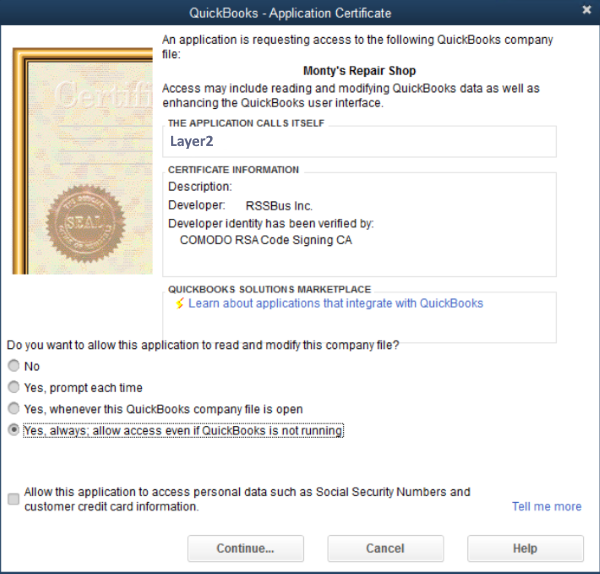
Figure 3: On the first run you have to grant access permissions in QuickBooks Pro for the connector service.
- The primary key must be set manually.
- You can map your data fields to specific external source fields in the Layer2 Business Data List Connector. Please take care about data types (simple type conversions are supported).
- Bi-directional synchronization is fully supported. Please note:
When inserting new entries, you have to give an random ID value as primary key. QuickBooks Pro will generate an own key. After successful insert, please run the BDLC update so the list can retrieve the correct ID (this means that your new item will be deleted and a new complete version of this item from QuickBooks will be inserted. - Make sure that your company file is constantly open in multi-user mode. If you do not follow this requirement, the next synchronization might fail with the following error: "QuickBooks cannot currently be accessed."
- No installation or changes are required at the data source or data destination despite the CData providers.
- No programming required for setup a connection and sync.
- No need to open your local network for access from outside.
QuickBooks Pro Data Connection Details
Provider:
CData
ADO.NET Provider for QuickBooks 2015 (link)
Connection string sample:
URL=http://myHost:2080;
User=myUser;
Password=myPassword;
(for
local installations URL=http://localhost:2080)
Select Statement sample:
SELECT * FROM Customers
SharePoint Integration via QuickBooks Pro - Limitations, Known Issues and Workarounds
No issues known so far.
Please contact sales@layer2solutions.com for help.
Ready to go next steps?