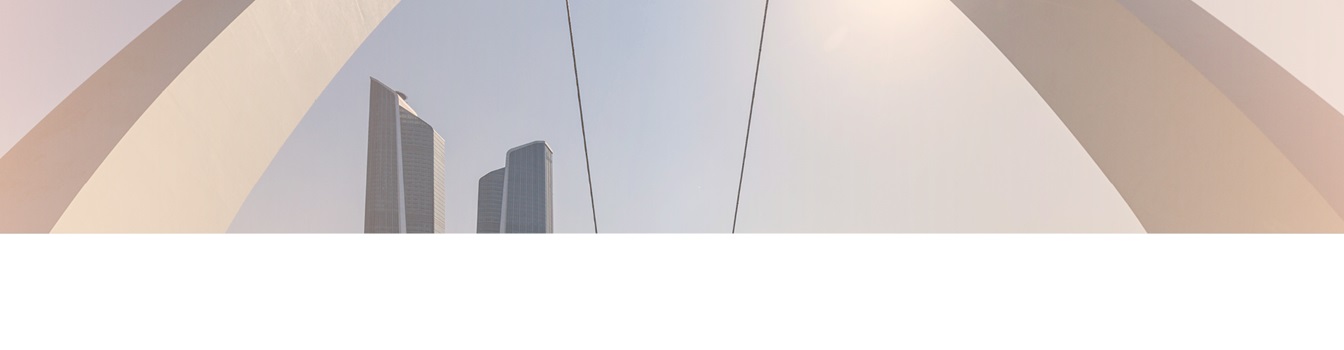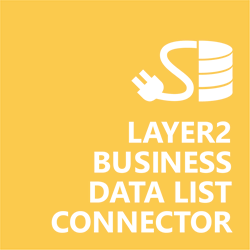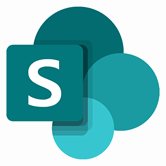Keep your Sharepoint in sync. Download and try today.
Sage ERP/CRM Data Integration with SharePoint
Sage ERP/CRM data can be integrated codeless with native SharePoint lists using the Layer2 Business Data List Connector. Please take a look here for more supported systems and applications. In case you are looking for Online data integration, you will find the right tool here.
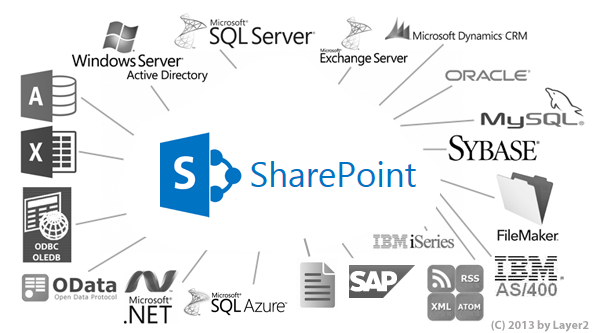
Benefits of Sage ERP/CRM Integration in SharePoint
- Very easy to setup in a few minutes: Create a SharePoint list, click "Connect to external data source" in the list settings, select the data provider, enter connection settings and data query as shown below. That's it.
- No changes in the Sage ERP/CRM required: No programming, no additional tools.
- Connected data always up-to-date: The connected Sage data updates automatically in background (via SharePoint Timer Job), or alternatively, on-demand (Action Menu / Ribbon Button, URL, via workflow, API).
- One-way and optional two-way connection: You can write-back the changes made in SharePoint to the external Sage data source automatically with full CRUD (Create / Update / Delete) functionality. The SharePoint list can act as a full-featured front-end for external systems.
- Well-known BCS "external list" issues and limitations are completely solved: ALL list features are to you. Views, sorting and grouping, filters, calculated fields, search, managed metadata. Lookups, additional columns and attachments can be created as normal. All kind of lists can be used, e.g. contacts, tasks, calendar, or custom lists. You can take external data offline via Outlook.
- Workflows and notifications on Sage data change: List workflows and change notifications per RSS or email can be used to take business actions in SharePoint, when Sage data records are changed.
- Application logging, reporting, and notifications: A SharePoint list is used to store settings and log information. SharePoint item versioning and workflows can be used to manage reporting and notifications. Direct notification per email in case of errors is supported as well.
- Highest Security, best performance, easy to maintain: SharePoint Secure Store can be used to store security relevant configuration information safely in one central place. Users are working with the SharePoint lists as an external data cache with highest security and performance.
- 100+ external systems supported: Layer2 Data Providers included (e.g. for SharePoint/Office 365, Exchange, Dynamics, OData, XML/RSS, SOAP), vendor specific data providers can be used (e.g. SQL Server Oracle, mySQL etc.), 3rd party data providers also supported, e.g. for ERP/CRMs, Facebook or Twitter. See here for supported systems and applications.
Sage ERP/CRM Specific SharePoint List Configuration Settings
In the SharePoint List Settings the data source must be configured as follows to connect to Sage ERP/CRM.
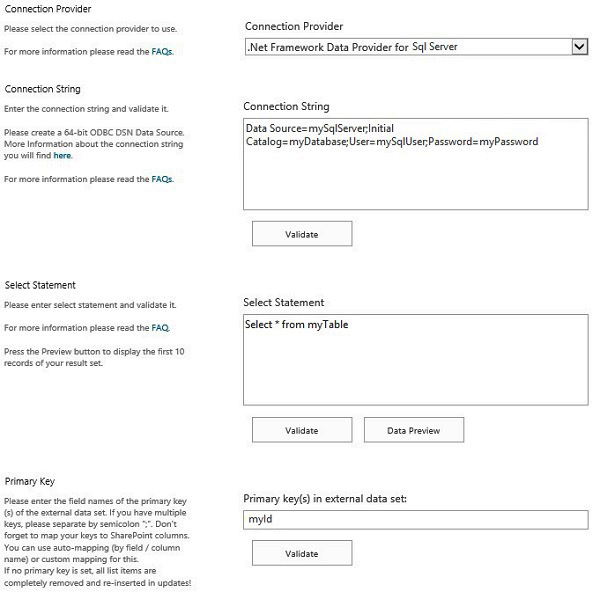
Figure 1: Sample connection configuration to connect to Sage ERP / CRM via .Net Framework Data Provider for SqlServer
Please note the following about settings, features and possible issues.
- Please select the .Net Framework Data Provider for SqlServer from the list of installed providers. If you can't find, please install from Microsoft.
- You can make use of any connection strings for SQL Server as usual,
e.g.:
Data Source=myServer; User Id=myUser; Password=myPassword.
You will find more information about SQL Server connection strings here. - In case of integrated authentication (trusted connection) please make sure that the current user has appropriate database access rights. Also take care about access rights of the Layer2 Business Data List Connector Windows Service. Best to use basic authentication with a specific user.
- You can make use of all SQL queries your data provider supports. You can also use stored procedures that returns records, exec myStoredProcedure().
- The primary key is normally set automatically, if exists in table.
- Bi-directional sync is generally supported. You query must be updatable for this (note that most joins are not). You also need write access rights for this.
Do you have any issues to connect? Please contact sales@layer2solutions.com for next steps.
Sage ERP/CRM SharePoint Connection Details
Provider:
.Net Framework Data Provider for SqlServer
Connection string sample:
Data Source=myServer; User Id=myUser; Password=myPassword.
Select Statement
sample:
select * from yourTable
Sage ERP/CRM SharePoint Integration - Known Issues & Workarounds
The Sage ERP/CRM data integration with SharePoint has the following known Issues and workarounds:
- Date formats: In case of SharePoint
connections Sage dates must be converted to the data type SharePoint expects for
date fields. This is accomplished using the SQL Convert function as shown below
where the AccPac field is PAYMNTASOF date.
CONVERT(datetime, CONVERT(VARCHAR(8), PAYMNTASOF))As PAYMNTASOF - Field length: User fields such as REFERENCE, COMMENTS and DESCRIPTION can
come over to SharePoint as fixed length, right padded with blanks. Creating a
calculated field in SharePoint using the Trim function is one way to save page
real estate on views, e.g. remove trailing and or leading blanks. TRIM can be
combined with CLEAN to additionally remove undesirable characters as shown
below.
myField=CLEAN(TRIM(REFERENCE)) - Illegal characters: If user input fields are used in SharePoint as part of
an addressable field such as file name it is necessary to remove any illegal
characters. This can be done in either the SQL statement within the SQL
statement in the connection file as shown below or within a SharePoint workflow
or both. The SQL fragment is shown below.
COMMENT = REPLACE(REPLACE(REPLACE(REPLACE(REPLACE(REPLACE(REPLACE(REPLACE(REPLACE(COMMENT ,'?','_') ,'\','_') ,':','_') ,'"','_') ,'*','_') ,'&','_') ,'.','_') ,'#','_') ,'/','_')
Ready to go next steps?