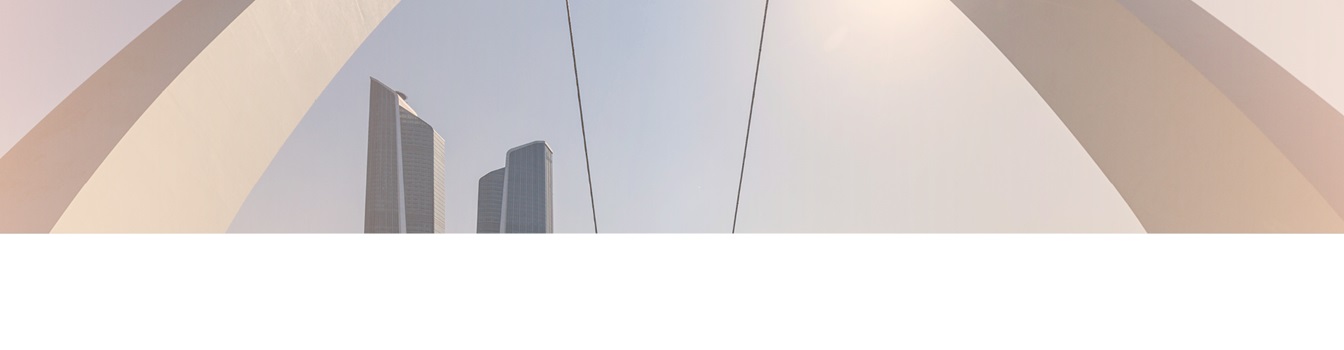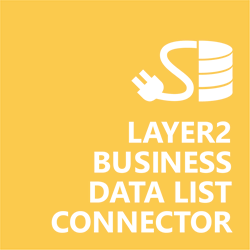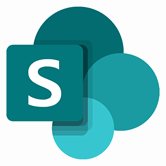Keep your Sharepoint in sync. Download and try today.
SAP HANA Data Integration with SharePoint
SAP HANA data can be integrated codeless with native SharePoint lists using the Layer2 Business Data List Connector. Please take a look here for more supported systems and applications. In case you are looking for Online data integration, you will find the right tool here.
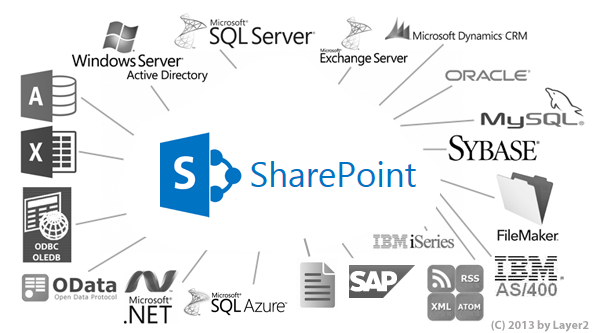
Benefits of SAP HANA Integration in SharePoint
- Very easy to setup in a few minutes: Create a SharePoint list, click "Connect to external data source" in the list settings, select the data provider, enter connection settings and data query as shown below. That's it.
- No changes on the SAP HANA side: No programming, no additional tools.
- Connected data always up-to-date: The connected SAP HANA data updates SharePoint list data automatically in background (via SharePoint Timer Job), or alternatively, on-demand (Action Menu / Ribbon Button, URL, via workflow, API).
- One-way and optional two-way connection: You can write-back the changes made in SharePoint to the external SAP HANA data source automatically with full CRUD (Create / Update / Delete) functionality. The SharePoint list can act as a full-featured front-end for external systems.
- Well-known BCS "external list" issues and limitations are completely solved: ALL list features are to you. Views, sorting and grouping, filters, calculated fields, search, managed metadata. Lookups, additional columns and attachments can be created as normal. All kind of lists can be used, e.g. contacts, tasks, calendar, or custom lists. You can take external data offline via Outlook.
- Workflows and notifications on external data change: List workflows and change notifications per RSS or email can be used to take business actions in SharePoint, when external SAP HANA data records are changed.
- Application logging, reporting, and notifications: A SharePoint list is used to store settings and log information. SharePoint item versioning and workflows can be used to manage reporting and notifications. Direct notification per email in case of errors is supported as well.
- Highest Security, best performance, easy to maintain: SharePoint Secure Store can be used to store security relevant configuration information safely in one central place. Users are working with the SharePoint lists as an external data cache with highest security and performance.
- 100+ external systems supported: Layer2 Data Providers
included (e.g. for SharePoint/Office 365, Exchange, Dynamics, OData, XML/RSS,
SOAP), vendor specific data providers can be used (e.g. SQL Server Oracle, mySQL
etc.), 3rd party data providers also supported, e.g. for ERP/CRMs, Facebook or
Twitter. See here for supported systems and applications.
SAP HANA Specific SharePoint Configuration Settings
In the Layer2 Business Data List Connector the data source must be configured as follows to connect to HANA:
Configuration Data Integration SAP HANA and SharePoint
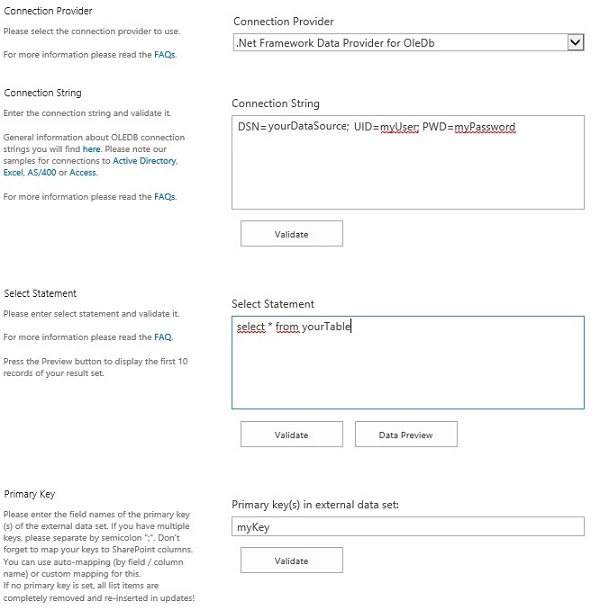
Please note the following specific settings.
- Install the HANA ODBC driver (HDBODBC32 or HDBODBC64). These are normally installed with the HANA Client.
- Follow the vendor instructions to setup and configure a DSN. See page 14 in this SAP document for setting up a HANA ODBC data source.
- Select the ODBC Data Provider to connect. The provider is part of the Windows Operating System and should be already installed.
- Use a System DSN (not User or File DSN) to setup your connection and to refer to in the connection string. Verify your setup directly in the ODBC Connection Manager, if supported.
- You can use a connection string like this to connect:
DSN=myDSN; UID=myUser; PWD=myPassword
Please find more details about ODBC options at www.connectionstrings.com. - You can make use of ODBC to query your data as supported by the data provider and source system. For any specification of query language supported see the HANA documentation.
- You can map your data fields to specific external source fields in the Layer2 Business Data List Connector. Please take care about data types (simple type conversions are supported).
- Please enter an appropriate primary key (column with unique values), depending on query (see data preview for this).
- You can use the connection for uni- or bi-directional synchronization.
- No installation or changes are required at the SAP HANA / ODBC data source or the data destination.
- No programming required for setup a connection and sync.
- No need to open your local network for access from outside.
SAP HANA Integration Connection Details
Provider:
.Net Framework Data Provider for ODBC
Connection string sample:
DSN=myHanaSource; UID=myUser; Password=myPassword
Select Statement sample:
select * from
SAP HANA SharePoint Integration - Known Issues and Workarounds
- In case of inserts (full CRUD) in HANA via SharePoint please take care of the primary key. Database-side IDs will not work in this case.
Ready to go next steps?