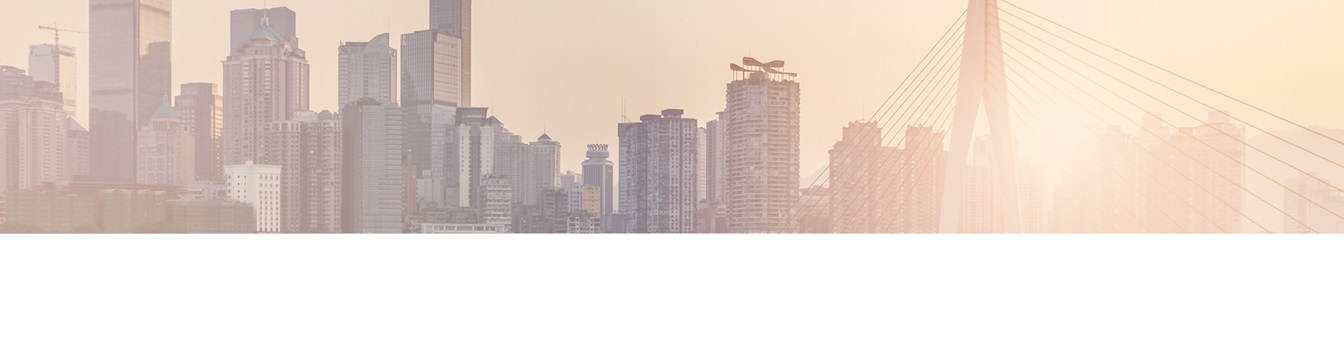Keep your Sharepoint in sync. Download and try today.
Upgrading Layer2 Products - General
With active Software Assurance for your Layer2 product, you can upgrade to the latest version by downloading the newest installation package. Please read more about how to upgrade your products below.
To find out if there is a new version of your product available, please see the Release Notes page. This will also list all the changes, fixes, and new features contained in the version.
You should have received the link to download the current version in the email your license arrived in. If you cannot find this email, please contact sales@layer2solutions.com to receive a new link.
You may also need to update your license file. Licenses are configured to work with a specific major version, so for example, version 7.* licenses for a product will not work with version 8.* or higher of the product. In this case, you would need to update your license file. If you need to update your license file or need help determining if you need a new license file, please contact sales@layer2solutions.com for assistance.
Upgrading the Layer2 Cloud Connector
The following steps can be used to upgrade the Layer2 Cloud Connector from one version to another. Please note that the upgrade process does not touch your existing connection configurations, so any pre-existing connections will still be available after the upgrade process is complete, unless they are sample connections. If so, please rename those before the update or they will be lost.
- Check the information in the Upgrading Layer2 Products - General section above to make sure you know the changes, have the download link, and have an appropriate license file.
IMPORTANT If you are upgrading from a version older than 7.8 to a version that is higher, skip down to the next section specifically for that scenario. - If you need to update your license file, make sure this is done before you install the update as it will revert to "Shareware Mode" and restrict your connections.
- Close the Connection Manager.
- Stop the Layer2 Cloud Connector Service.
- Unpack the installation zip file.
- Run Setup.msi in the unpacked folder.
- The installer will now update the existing components.
- As noted above, this does not interact with the existing connection configuration data so you won't lose your connections from doing this, but if you are using sample connections productively, please rename those before the update or they will be lost. However, the logging level will be reset to "Warn" and the service accounts and settings will be reverted to their default state. Please update those to match your preferred settings once the upgrade is completed. Last but not least, please check your scheduling service settings as those will be reset too.
- If you received an updated license file, you can install that now using the directions in How to Activate a Layer2 Product?.
If you have any issues or errors with upgrading, contact support@layer2solutions.com for troubleshooting assistance.
Upgrading the Layer2 Cloud Connector from Earlier Version to 7.8+
These steps are specifically for the case when you are upgrading from a pre-7.8 version (7.7.* and earlier) to a version 7.8 or higher. This is because there are major changes to how 7.8 functions, and it has some additional impacting changes and special concerns that may affect the installation.
- Check the information in the Upgrading Layer2 Products - General section above to make sure you know the changes, have the download link, and have an appropriate license file.
- Also read the special Upgrade to Version 7.8 guide which lists breaking changes.
- If you need to update your license file, make sure this is done before you install the update as it will revert to "Shareware Mode" and restrict your connections.
- Close the Connection Manager.
- Stop the Layer2 Cloud Connector Service.
- Uninstall your current version of Cloud Connector using either the original installer or through Programs and Features.
- The uninstall process does not interact with the existing connection configuration data so you won't lose your connections from doing this. Those will remain in the Program Data folder, so as long as you don't delete that, it will keep your connections.
- Unpack the installation zip file for the new version.
- Run Setup.msi in the unpacked folder.
- The installer will now perform a fresh install of the new version.
- Open the Connection Manager and verify your connections are still present and working.
- Note that the logging level will be reset to "Warn" and the service accounts and settings will be reverted to their default state. Please update those to match your preferred settings once the upgrade is completed.
- If you received an updated license file, you can install that now using the directions in How to Activate a Layer2 Product?.
If you have any issues or errors with upgrading, contact support@layer2solutions.com for troubleshooting assistance.
Upgrading the Business Data List Connector
The following steps can be used to upgrade the Business Data List Connector from one version to another. Please note that the upgrade process does not touch your existing list connection configurations so any pre-existing connections will still be available after the upgrade process is complete.
- Check the information in the Upgrading Layer2 Products - General section above to make sure you know the changes, have the download link, and have an appropriate license file.
**IMPORTANT If you are updating from version 4.* or older, you must completely uninstall the solution and the ADO.NET provider packages before proceeding with the upgrade to version 5+. This is due to changes in the product that are not compatible with earlier versions. - If you need to update your license file, make sure this is done before you install the update as it will revert to "Shareware Mode" and restrict your connections.
- Unpack the installation zip file.
- Run the installation EXE that matches your version of SharePoint.
- Select the option from the installer to "Upgrade".
- The installer will now update the existing components. It may also ask to install a new copy of the ADO.NET providers.
- Once the installation is complete, there will be a short downtime for the SharePoint site as the upgrade process will recycle the app pool. This should normally last 10-30 seconds, and users may get slower load times for a short time after that as the site comes back online.
- Update the ADO.NET providers on all applicable machines on the farm that are running BDLC (typically the web front-ends and the application servers).
- If you received an updated license file, you can install that now using the directions in How to Activate a Layer2 Product?.
If you have any issues or errors with upgrading, contact support@layer2solutions.com for troubleshooting assistance.
Explore frequently asked questions by topics.
READY TO GO NEXT STEPS?